RStudio Install openSUSE 42.x Leap
How to Install RStudio on openSUSE 42.x Leap GNU/Linux – Step by step Tutorial.
And RStudio for openSUSE 42.x Leap is a set of Integrated Tools Designed to Help you be more Productive with R.
Moreover, RStudio includes a Console, Syntax-highlighting Editor that supports direct Code Execution, and a variety of Robust Tools for Plotting, Viewing History, Debugging and Managing your Workspace.
Finally, included inside the article you find instructions on How to Getting Started with RStudio on openSUSE Linux.

-
Open Console Terminal Shell emulator window
(Press “Enter” to Execute Commands)
In case first see: Terminal QuickStart Guide.
-
How to Install Anaconda Python on openSUSE
Anaconda Python Installation GuideAs an alternative, you can use Miniconda Setup, a lighter option with only Conda and essentials.
-
Then Install R Base + Packages.
conda install r-essentials
-
Download RStudio for openSUSE GNU/Linux
Get the Installer for openSUSE.
-
Change to Target Location.
cd && cd Downloads
-
Then Install RStudio in openSUSE.
sudo zypper in rstudio*.rpm
-
Finally, Launch & Enjoy RStudio
Use the desktop Launcher:
Or from Shell with:rstudio
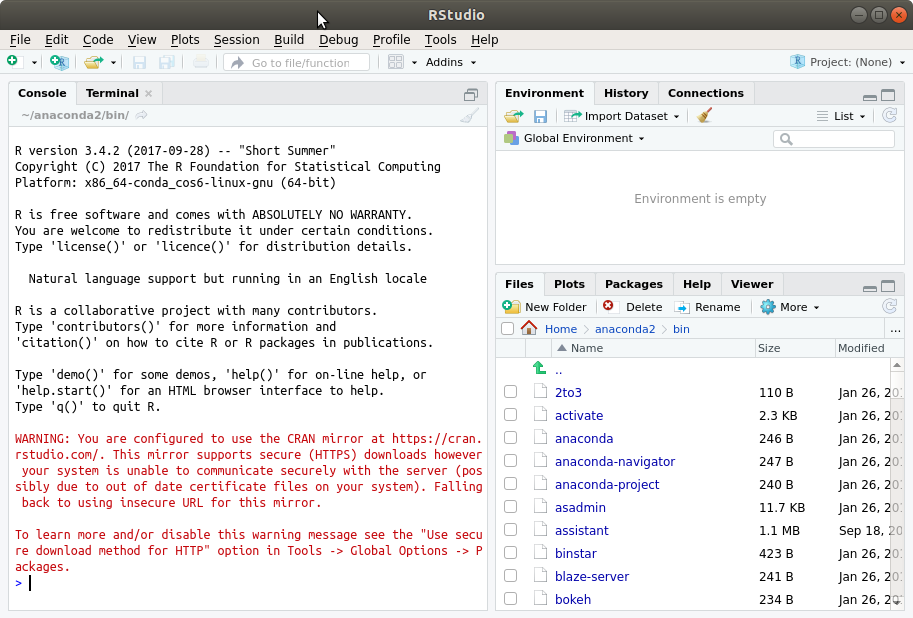
-
How to Getting Started with RStudio in openSUSE
So Now I’m truly Happy if My Guide could Help you to Install RStudio on openSUSE 42.x Leap!