Lubuntu 18.04 Samsung Scanning Get Started Guide
How to Install Samsung Scanner Driver on Lubuntu 18.04 Bionic LTS GNU+lINUX desktops.
Basically to Quick Start with Samsung Scanners on Lubuntu 18.04 you have to Get Installed the Samsung Scanner Driver and Get Use of the Simple Scan Lubuntu Software.
Especially relevant: previous to Samsung Scanner Driver Installation Check the Supported Printers List.

-
Open a Terminal Shell emulator window
Ctrl+Alt+t on desktop
(Press “Enter” to Execute Commands)
-
Download Samsung Printers ULD Driver on Linux
Grab the Latest Release.
-
Double-Click on Archive and Extract into /tmp.
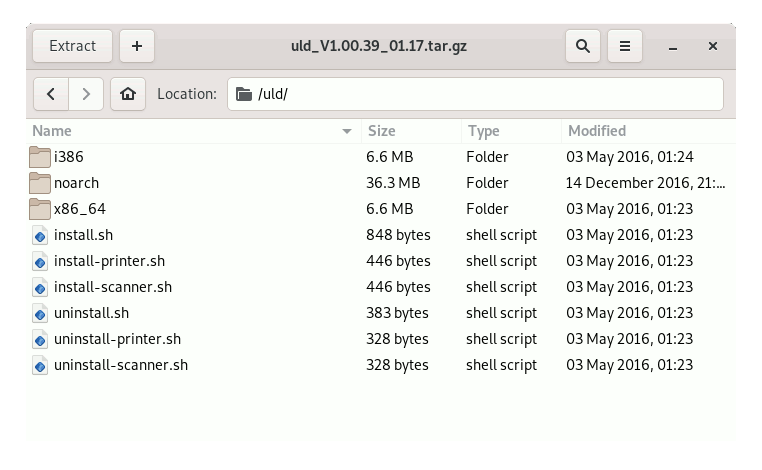
-
Installing Samsung Scanners Driver on Lubuntu:
cd /tmp/uld
sudo ./install-scanner.sh
If Got “User is Not in Sudoers file” then see: How to Enable sudo
On Accept License Hit ‘q’ to Exit!
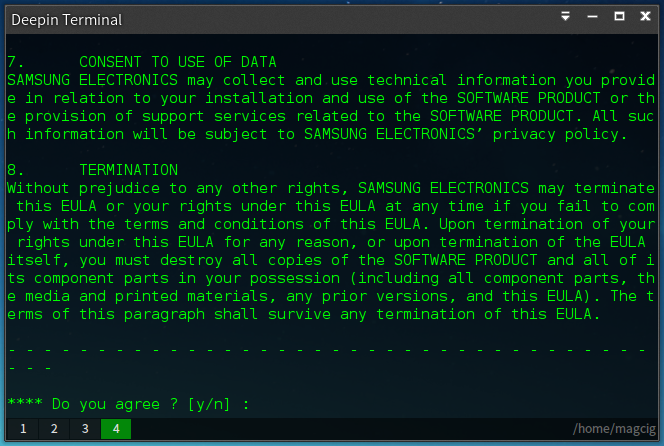
Then Follow the Wizard to get Quickly installed the Driver :) -
How to Getting Started with Samsung Scanner on Lubuntu Linux