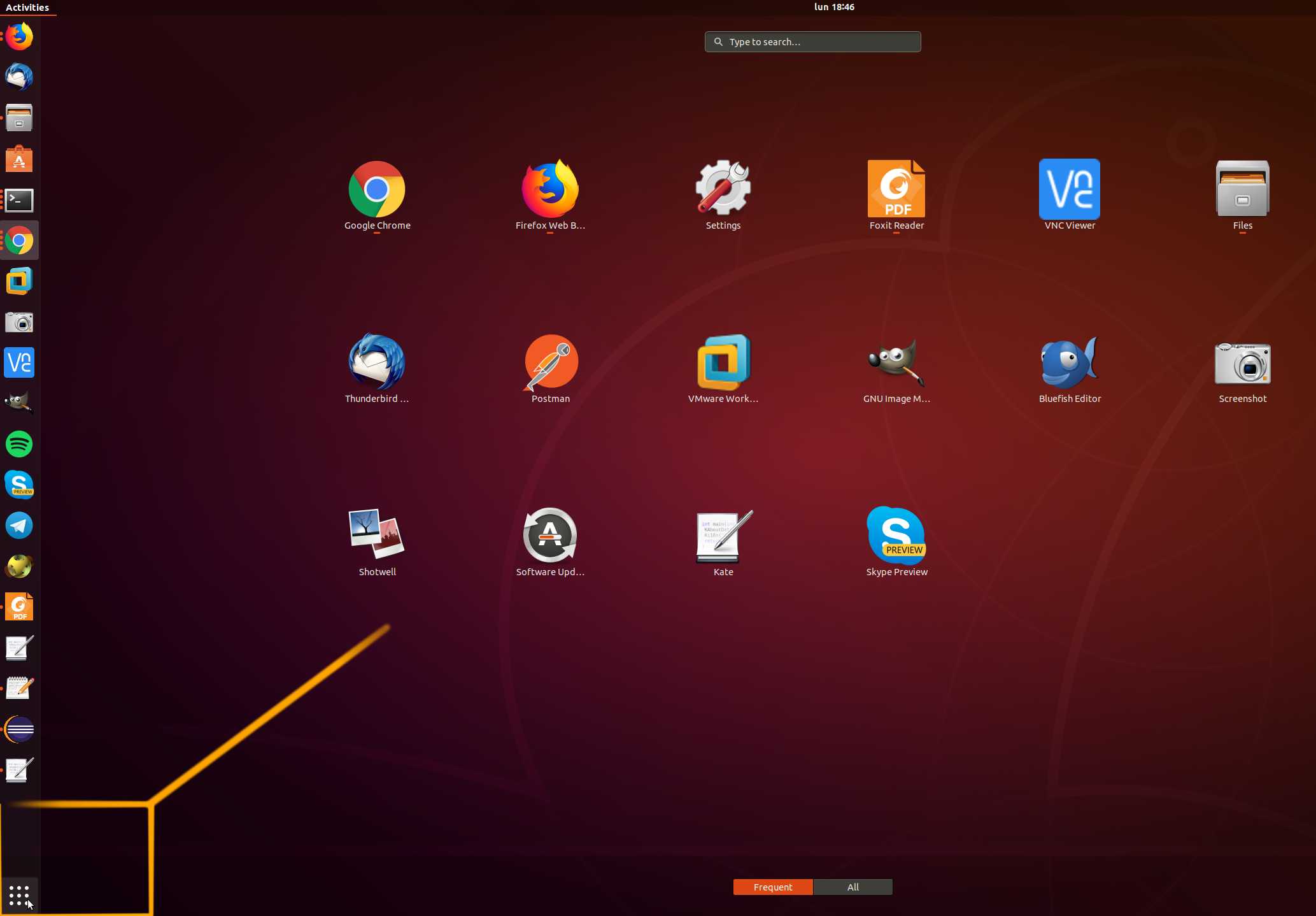Install Ubuntu 18.04 Dual Boot Windows 10
The tutorial shows you step-by-step and Visually How to Install Ubuntu 18.04 Bionic Dual Boot Windows 10 – Step by step Tutorial.
And this Ubuntu 18.04 Alongside Windows 10 Installation Guide for Beginners will let you to Getting Started Easily with GNU/Linux!
The Guide shows you All the Steps involved and so also How to Download, Burn and Boot with the Ubuntu Installation Media.
The Ubuntu-based OS Installers are Now Just Fantastic in the Ability of Easy Drag Partitioning and Resizing the Windows 10 Disk on the Fly.
Finally, Ubuntu is an ancient African word meaning ‘Humanity to Others‘. It also means ‘I am what I am because of whom we all are’. The Ubuntu Operating System brings the spirit of Ubuntu to the world of computers.

-
Download Ubuntu 18.04 Bionic desktop
-
How to Start Up Windows 10 with Ubuntu CD/DVD/USB Live Media
-
Next Click on Install Ubuntu
And Follow the Easy Installation GUI Wizard…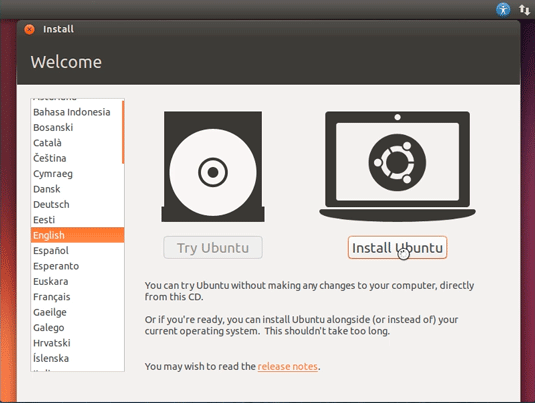
-
Prepare for Installation.
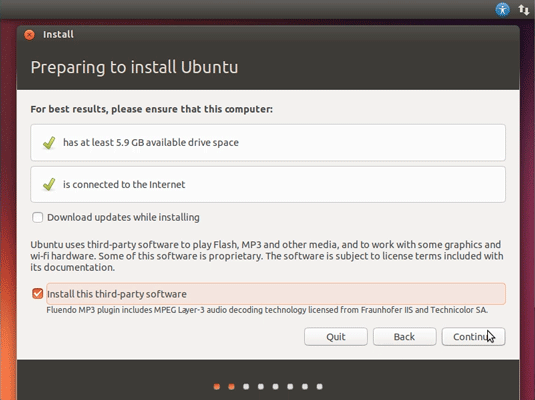
Possibly Select the Third Party Software installation.
-
Then Select Install Ubuntu alongside Windows 10.
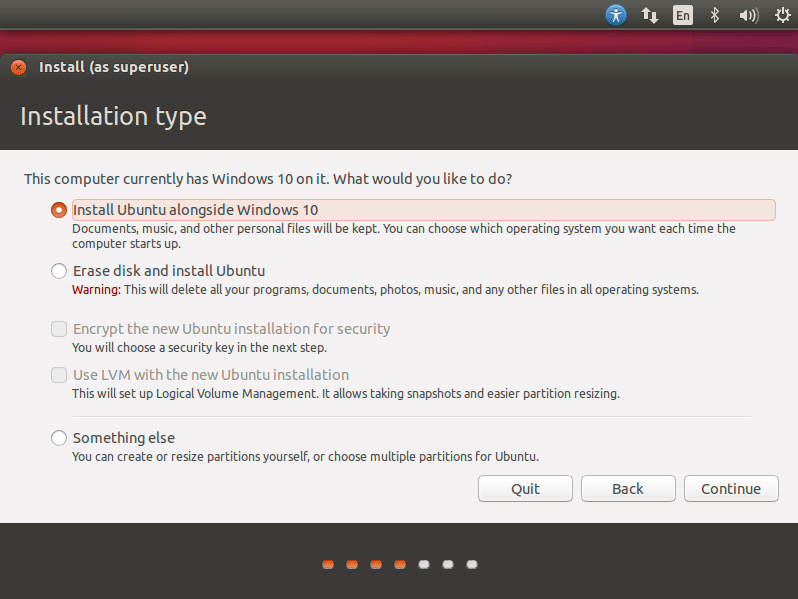
Auto Resizing PC Hard-Drive
Simply Drag the Divider to Change the Space reserved to Windows & Ubuntu!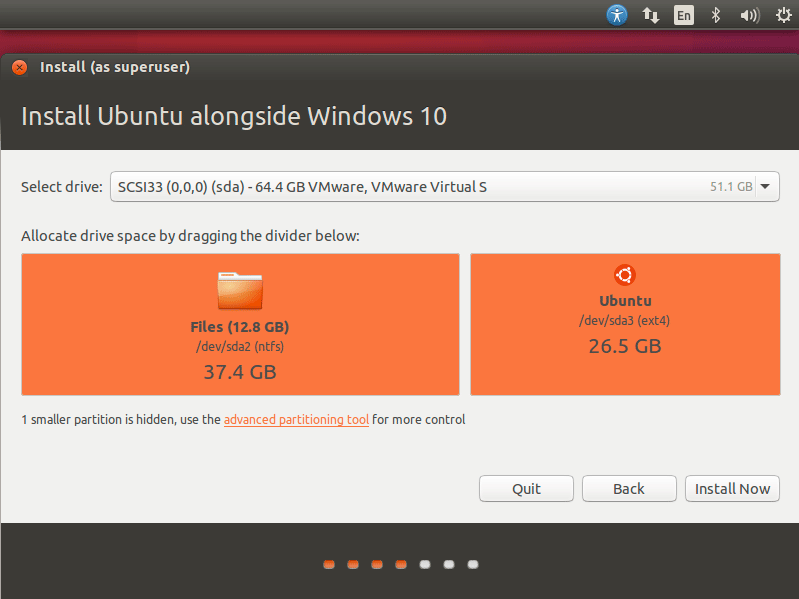
Confirm to Write Changes to Disk!
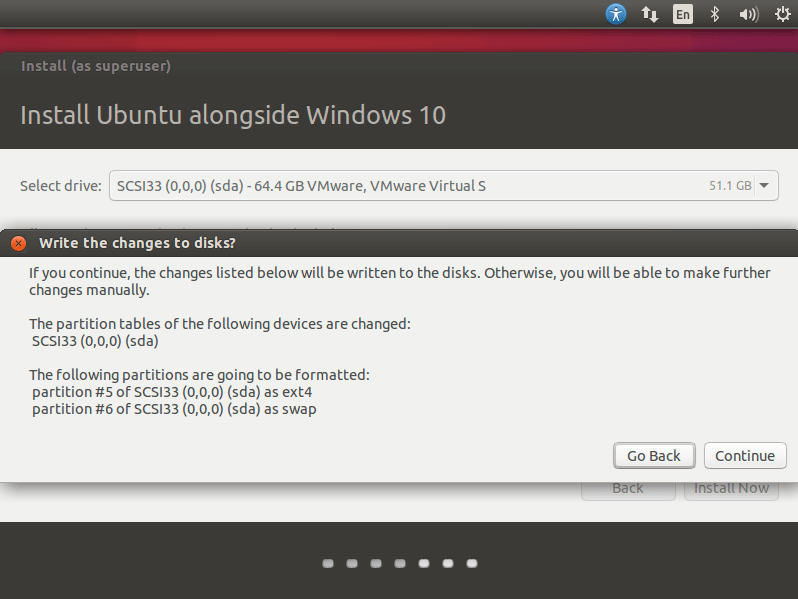
Then Click on Install Now!
Setting Up Country and Time Zone.
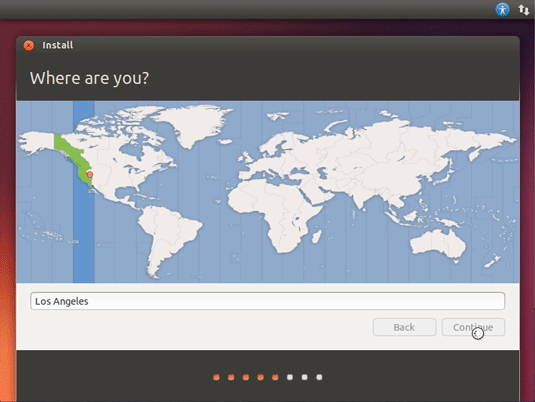
Select the Keyboard Layout.
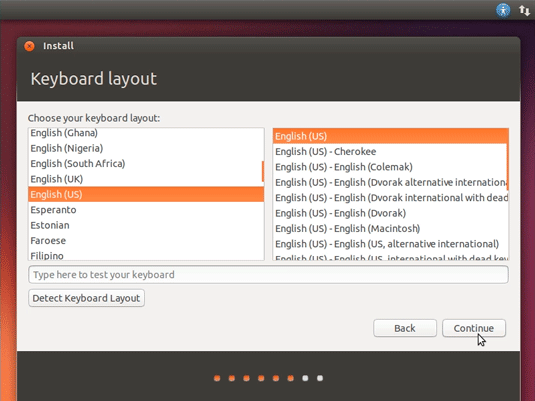
User SetUp.
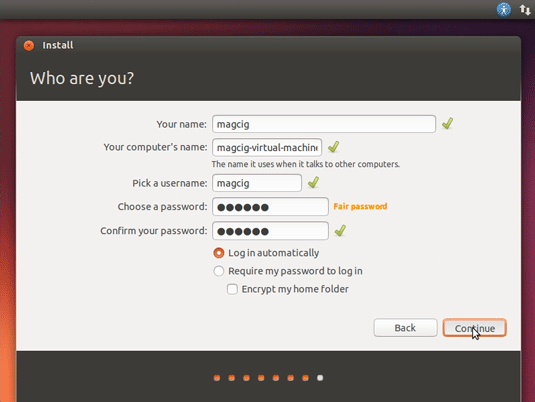
Possibly Log-In on Ubuntu One.
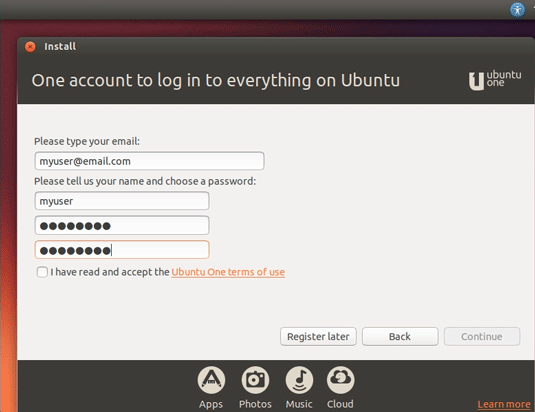
Ubuntu One is Good for Synchronizing your Stuff on All the Ubuntu Devices…
And Now Start the Installation and Auto-Configuration
Wait Until the Process is Achieved…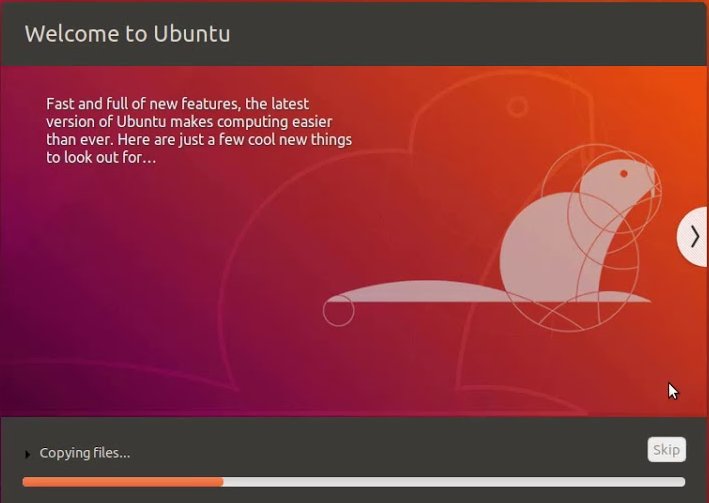
Once done ReBoot into the Ubuntu 18.04 Bionic desktop!.
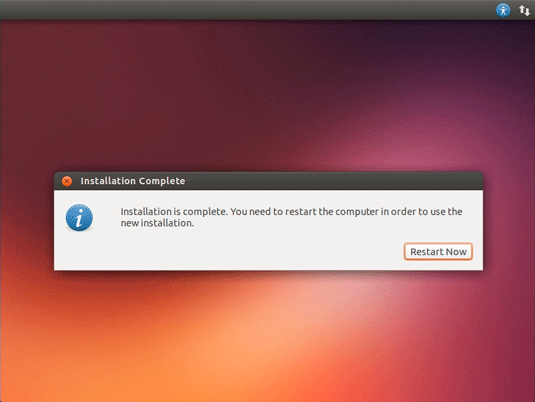
On Grub Boot Loader Splash Screen
You find the Choice to Start Up Ubuntu or Windows 10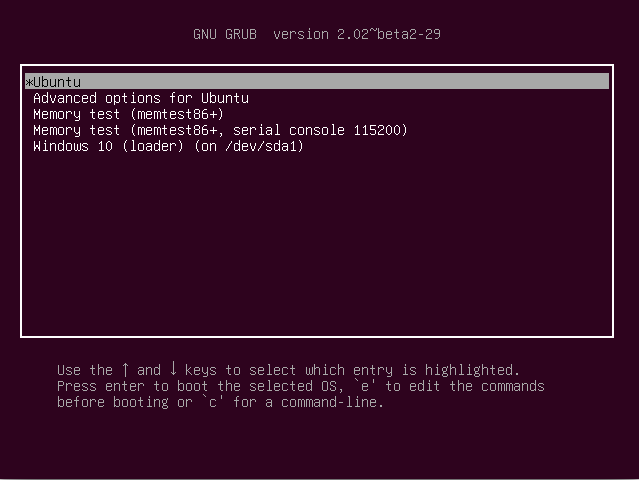
Finally, Login your Barely New Ubuntu 18.04 desktop.
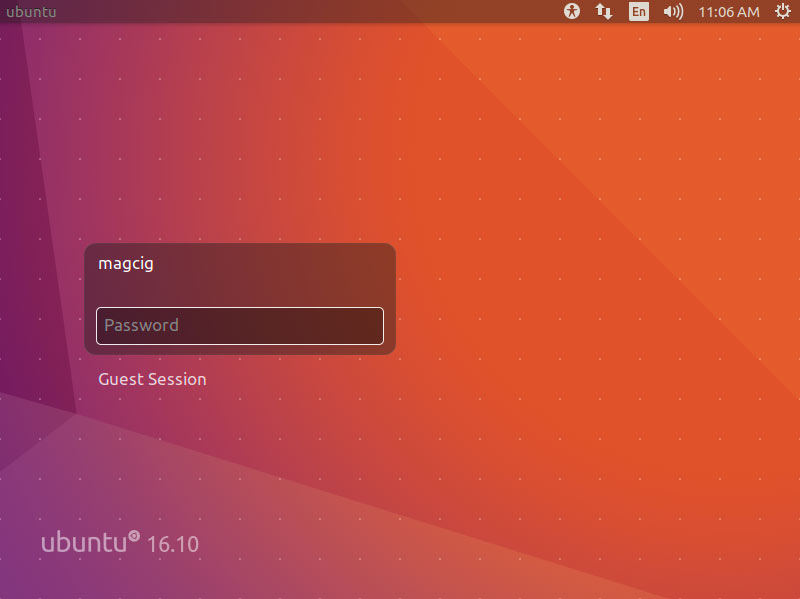
And Happy Ubuntu! :)
How to Quick Start with Ubuntu System and Software
Final Tip: Use the Dash to Launch and Search on Ubuntu Apps :)