Driver Epson PX-S7110 Ubuntu 18.04 Installation Guide
How to Install Printer Epson PX-S7110 Ubuntu 18.04 Bionic LTS GNU/Linux desktop – Step by step Tutorial.
Especially relevant: using the Epson Printer Utility Software, you can Check Ink Levels, View Error and other Status… on EPSON PX-S7110 Series Printers.
Finally, to Get the Epson PX-S7110 Series Printers Installed on Ubuntu Linux you need to Download and Install the Epson Proprietary Driver.

-
1. Launching Terminal
Open a Terminal window
Ctrl+Alt+t on desktop
(Press “Enter” to Execute Commands)
-
2. Updating Ubuntu Repos
Then Update Ubuntu Bionic Repositories:
This step is a precaution in case the sources are not Up to Date.
So if you prefer try first to Install it directly like shown here below..sudo apt update
-
3. Downloading Epson PX-S7110 Driver for Ubuntu
Download Ubuntu Epson PX-S7110 Driver
On Firefox prompt if possible Select directly “Open with Ubuntu Software Center”!

Or with Chrome Click on Bottom’s Button, otherwise Double-Click on it in the File Manager…
-
4. Installing Epson PX-S7110 Driver on Ubuntu
Next follow with Ubuntu Epson PX-S7110 Driver Installation
Click on “Install”: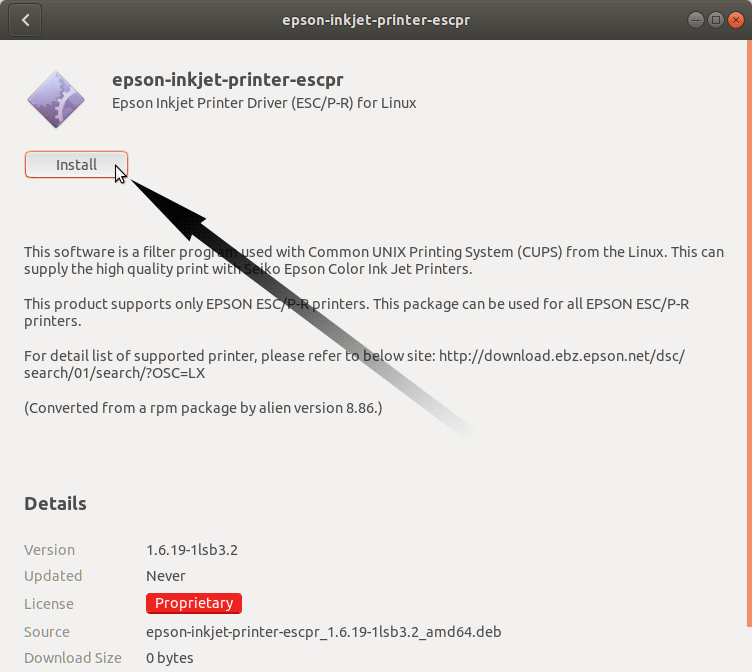
Then Authenticate with your Admin Password to Start the Installation process:

In a Short Time the Software should be Successfully Installed!
Or again on Command Line with:sudo apt install gdebi-core gdebi
sudo gdebi ~/Download/epson*.deb
But if you are in Trouble to Find the Location on Terminal then See: How to Access Downloads Folder from Browser.
-
5. Accessing Ubuntu Settings
Then Open Ubuntu Settings:

Simply Hit Cmd/Win and Search for ‘Settings’.
-
6. Installing Epson PX-S7110 Printer
And Add Epson PX-S7110 on Ubuntu

Click the ‘Add Printer’ Button:

Then Browse to “Install PPD File” Driver.
How to Find Printer PPD File Location on Ubuntu
Or otherwise Search in the “Printers Driver Database”.
-
7. Downloading Epson Printer Utility for Ubuntu
Download Ubuntu Epson PX-S7110 Printer Utility
Get the Epson Printer PX-S7110 Utility for Ubuntu.
And proceed the Same as for the Driver. -
8. Installing Epson PX-S7110 Utility on Ubuntu
And to Install Ubuntu Epson PX-S7110 Utility Tool
Again Click on “Install”: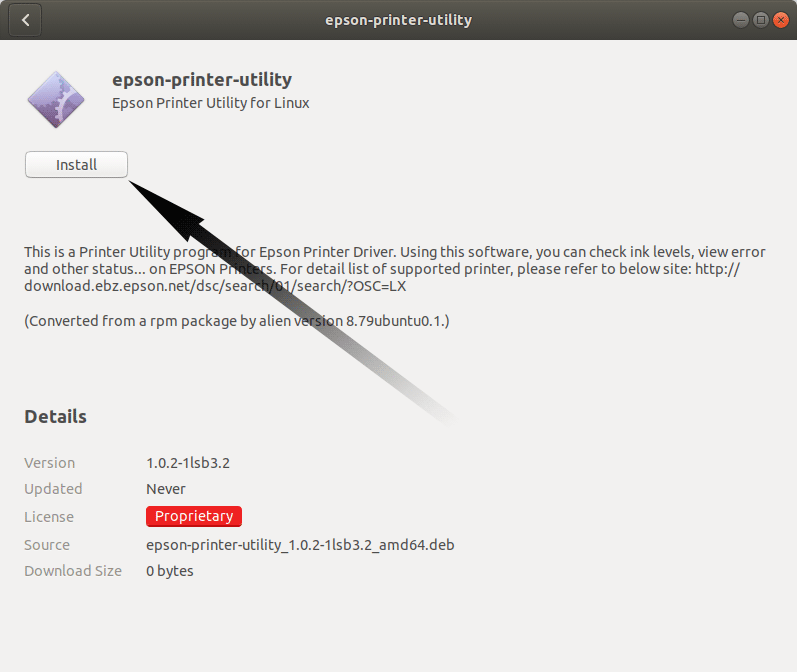
Then Authenticate with your Admin Password to Start the Installation process:

In a Short Time the Software should be Successfully Installed!
Or again on Command Line with:sudo apt install gdebi-core gdebi
sudo gdebi ~/Download/epson*.deb
But if you are in Trouble to Find the Location on Terminal then See: How to Access Downloads Folder from Browser.
Ubuntu Best Software Installation Guides:
Best Software to Install on Ubuntu.