Install Chrome Xubuntu 18.10 - Installing
-
Find and Double-Click on the .deb Chrome Package
The Ubuntu Software Center will Provide to Manage All its Dependencies…
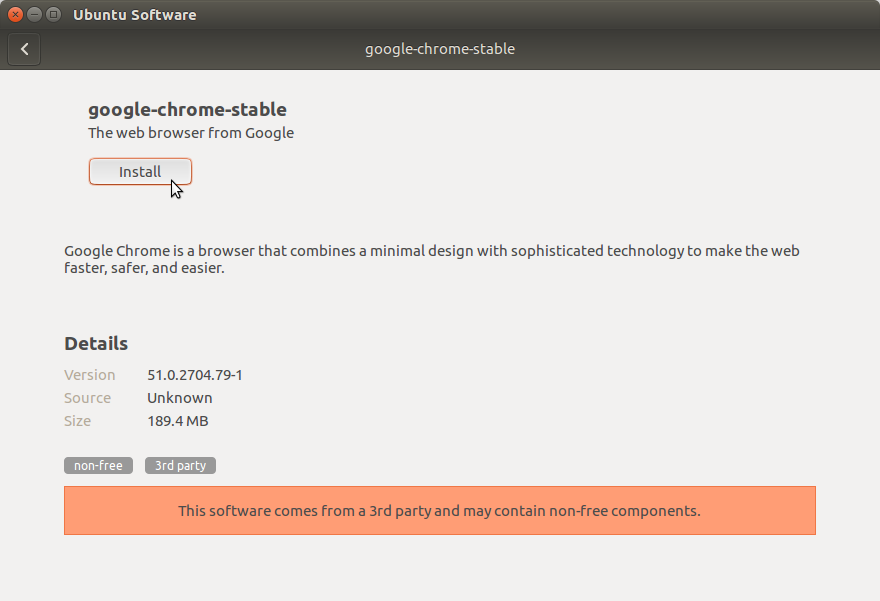
Authenticate:
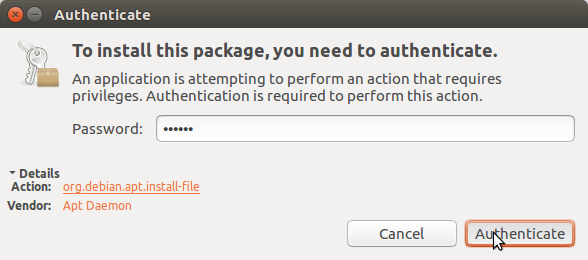
In few time Chrome is successfully installed into Xubuntu :)
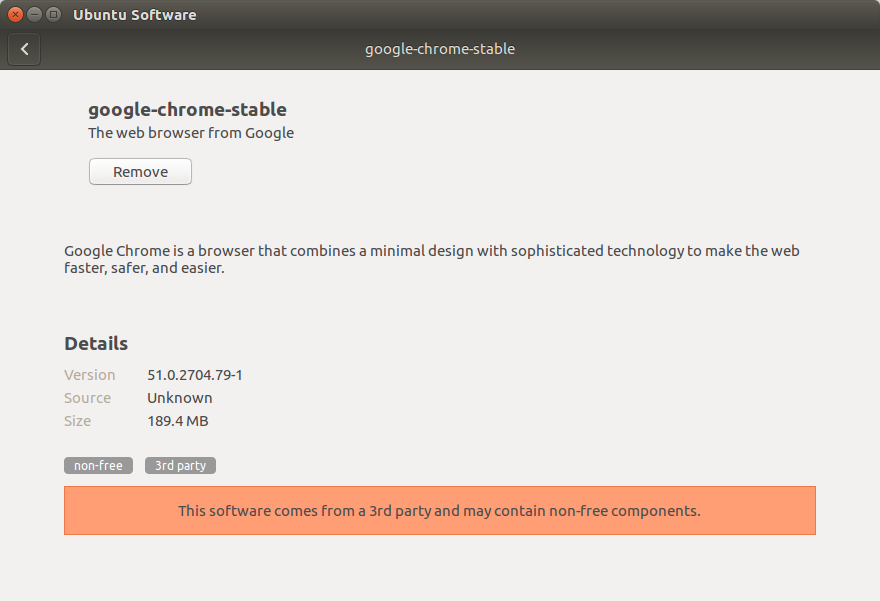
-
Check if Google-Chrome is in the User Path on Terminal Shell
which google-chrome
If Chrome it is Not Found on System then Make a Symlink to it with:
sudo ln -s /opt/google/chrome/google-chrome /usr/local/bin/google-chrome
If Got “User is Not in Sudoers file” then see: How to Enable sudo
Then you will be able to Run it from Terminal simply with:google-chrome
How to Create a desktop Menu Chrome App Launcher
So Now Thanks to Google Inc. you Should Finally, Fully Enjoy a Google-Chrome Installation Browser Experience on Xubuntu Linux ;)
How to Install Evernote Clone on Xubuntu:
Installing Nixnote on Xubuntu.
How to Install Firefox Aurora on Xubuntu Linux:
Installing Firefox Aurora on Xubuntu Linux desktops.
Contents