Canon Pixma Setup Ubuntu 18.10 Cosmic
How to Install Canon Pixma Printer on Ubuntu 18.10 Cosmic GNU/Linux desktop – Step by step Tutorial.
Finally, included you find detailed instructions to Get Started with Canon Scanning on Ubuntu.

-
Open a Terminal Shell emulator window
Ctrl+Alt+t on desktop
(Press “Enter” to Execute Commands)
-
Download Canon Printers Linux Ubuntu Drivers
Search for “linux [myCanonModRounded]”
You may need to Round Down the Printer Model Number as here below…
Eg: for ‘mx472’ search for “linux mx470”
And for ‘MG2240’ search for “linux MG2200” -
Then Open a File Manager Window
Go to Home > Downloads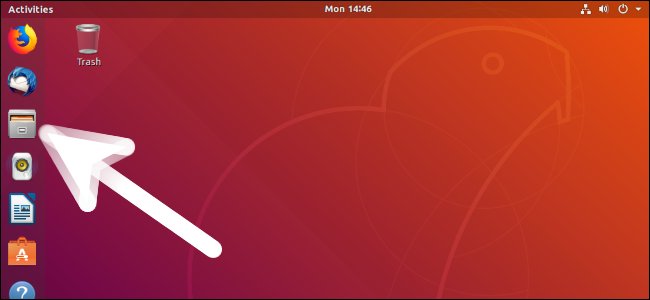
-
And simply Double-Click on Printer Driver.

-
So to Extract into the /tmp Directory.

-
Finally, to Install Canon PIXMA Printer Driver on Ubuntu
Access the Target location:cd /tmp/cnijfilter*
Run the Installation script:
sudo ./install.sh
In case of Installation Issues See this Troubleshooting!
During installation you may be Asked to Connect & Power On your Printer…

Now in case of Issue then try first to execute:cd packages
And then for 64-bit Systems:
sudo apt install ./*amd64.deb
Instead on 32-bit:
sudo apt install ./*i386.deb
-
Then Open Ubuntu Settings:

Simply Hit Cmd/Win and Search for ‘Settings’.
-
And Add Canon Printer on Ubuntu

Click the ‘Add Printer’ Button:

-
How to Get Started Scanning on Ubuntu