Ubuntu 18.10 HP Printer Driver Installation
-
Download HP Printer Driver Installer .run for Ubuntu
-
Finally, to Install HP Printer Drivers for Mint
Change to the Directory containing the Downloaded HP Printer Drivers Installercd ~/Downloads
Give Execution Permissions
chmod +x hplip*.run
Run the HP Printer Drivers Installer
sudo ./hplip*.run
Confirm to “Install as Root” to avoid potentials installation issues…
Then you can simply Choose “a” for the Automatic Setup.
In Case of Upgrade when Prompted Confirm ro Re-Install with “i”.
For the others just Confirms the Defaults.
The Installer will Provide Automatically to Manage all the Software Dependencies!
During Installation you may be Prompted about to Unplug and Re-Plug the USB Connected Printers:

In any cases you can Plug-In a New HP Device simply by Running this Command:sudo hp-setup
And then Following the Wizard…

-
Finally, Go on System Settings to Add Printer
And the Printer should be Recognized and Installed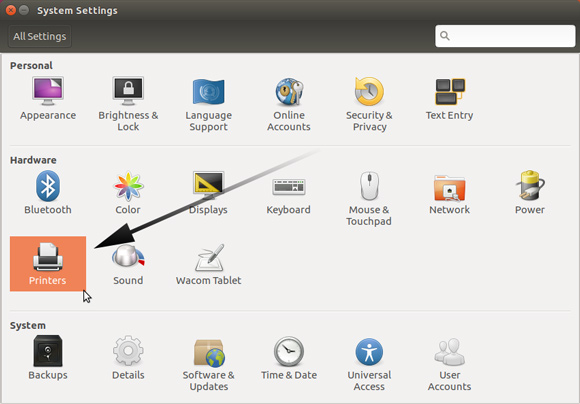
-
How to Getting-Started with HP Scanner on Linux
Contents
