IntelliJ IDEA Ubuntu 18.10 Installation
-
2. Get IntelliJ IDEA for Ubuntu
Download Latest IntelliJ IDEA for Ubuntu
IntelliJ IDEA 2023 tar.gz Linux
Download Latest IntelliJ IDEA for Ubuntu
Then Extract IntelliJ Archive into /tmp
Possibly Double-Click on it in the File Manager.
Or from Command Line with:
tar xvzf ~/Downloads/idea*.tar.gz -C /tmp/
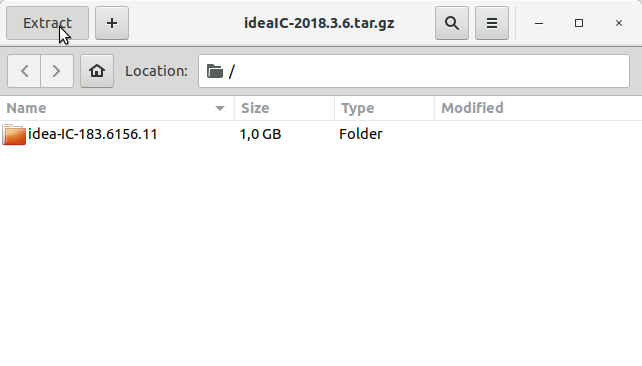
Next Relocate IntelliJ Idea Folder:
sudo su
If Got “User is Not in Sudoers file” then see: How to Enable sudo
Set up the root superUser as owner:
sudo chown -R root:root /tmp/idea*
And Switch the IntelliJ IDEA contents:
sudo mv /tmp/idea* /opt/idea
Moreover, Make a Symlink into the working Path:
sudo ln -s /opt/idea/bin/idea.sh /usr/local/bin/idea.sh
How to Install Required Oracle Java SE JDK for Ubuntu
Starting IntelliJ IDEA from Shell:
idea.sh
Follow with the Initial Customization Setup
First, choose the Theme for the UI:
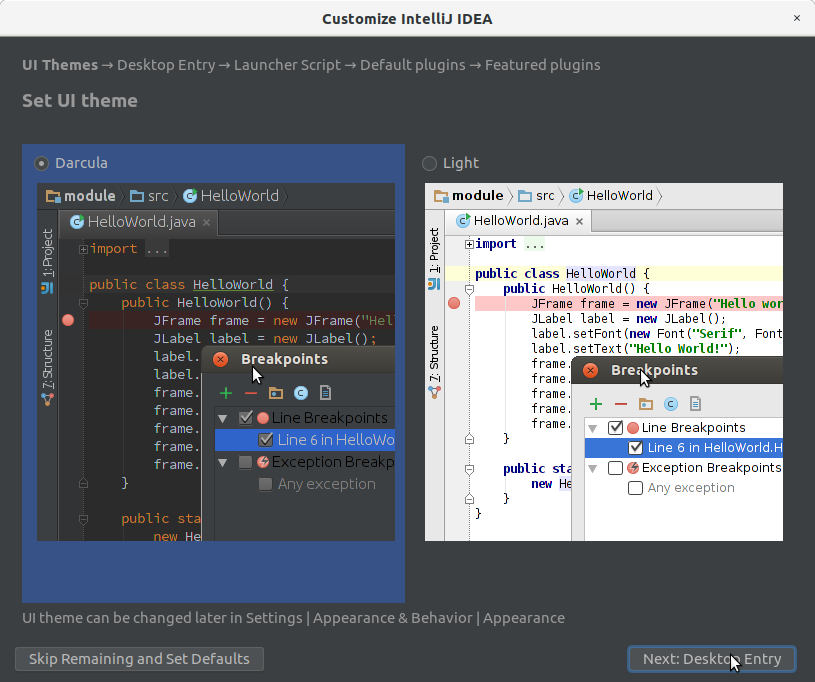
Next Make a Desktop Launcher and Follow Up with the Wizard!
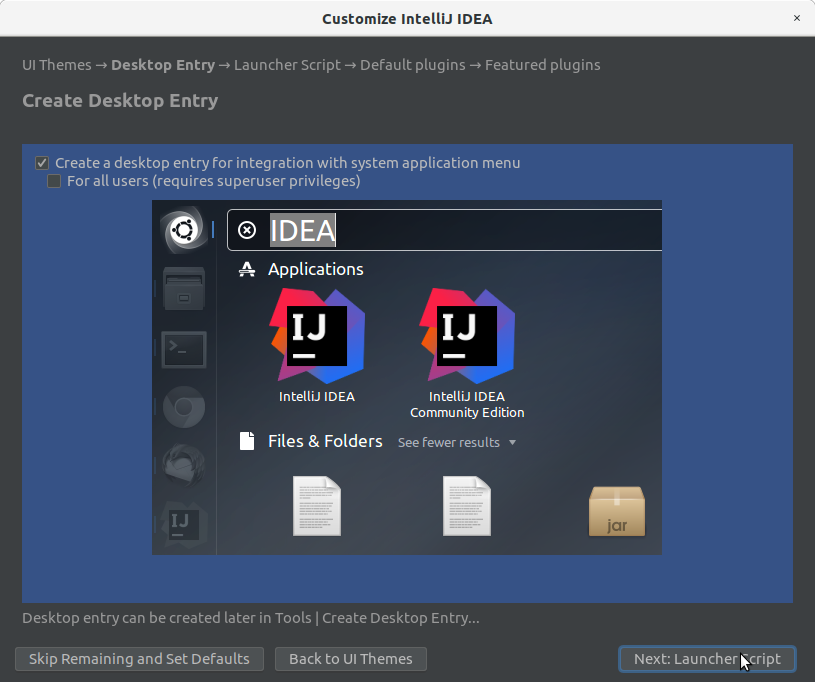

IntelliJ IDEA Getting-Started with Java Hello World
Now Thanks to the JetBrains Company Now you are able to Getting-Started on IntelliJ IDEA with Java, Android and Groovy Development.
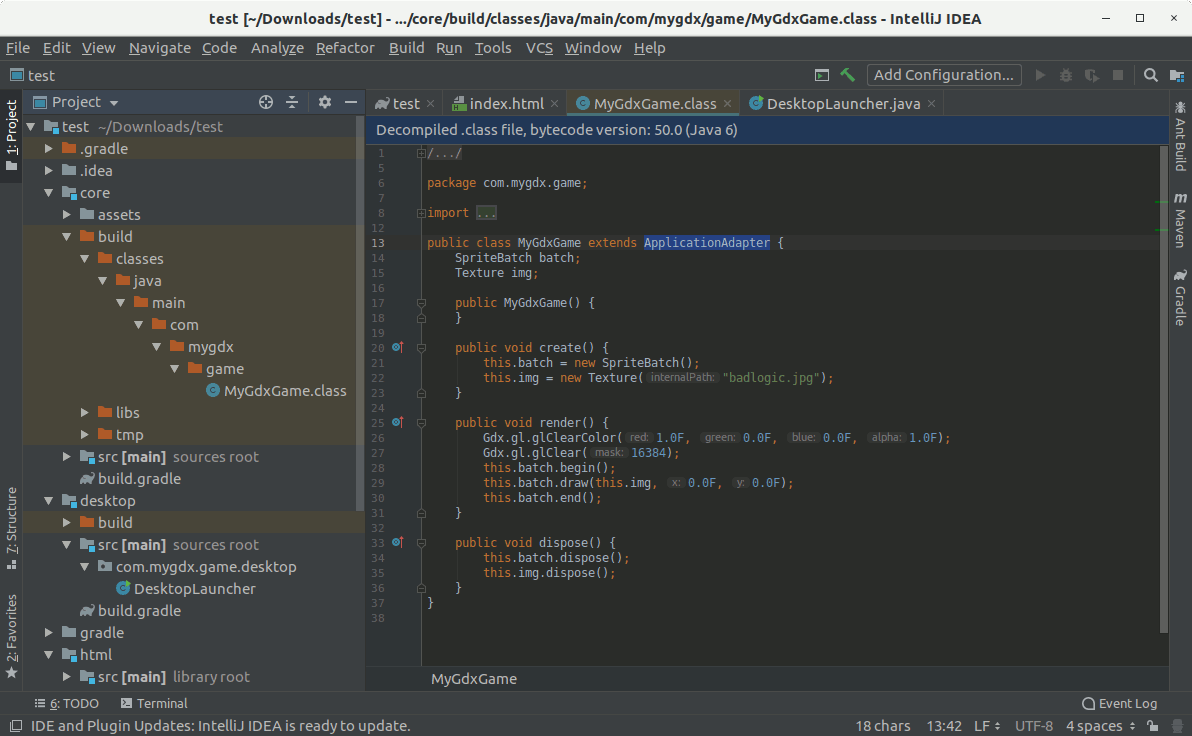
QuickChic Theme • Powered by WordPress