Chrome Kubuntu 18.10 Install - 2
-
Check if Google-Chrome is in the User Path on Terminal Shell
which google-chrome
If Chrome it is Not Found on System then Make a Symlink to it with:
sudo ln -s /opt/google/chrome/google-chrome /usr/local/bin/google-chrome
If Got “User is Not in Sudoers file” then see: How to Enable sudo
-
Finally, Launch & Enjoy Chrome
In KDE Applications >> Internet: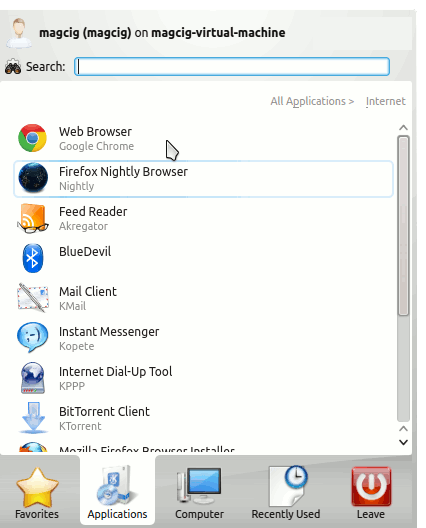
How to Install Evernote Linux Clone on Kubuntu:
Installing Evernote on Linux Kubuntu Distro.
How to Install Firefox Nightly in Linux Kubuntu:
The Link Contains Instructions about How Installing Firefox Nightly on Linux Kubuntu.
So Now Thanks to Google Inc. you Should Finally, Fully Enjoy a Google-Chrome Installation Browser Experience on Kubuntu Linux ;)
Contents