Scientific Linux 7 Partition Recovery
How to Install TestDisk Partition Recovery Tool on Scientific Linux 7.x GNU/Linux – Step by step Tutorial.
Because TestDisk for Scientific Linux 7 is powerful free data recovery software!
It was primarily designed to help Recover Lost Partitions and/or make Non-Booting Disks when these symptoms are Caused by Faulty Software: certain types of Viruses or Human Error (such as accidentally deleting a Partition Table).
Especially relevant: the Partition Table Recovery using TestDisk is Really Easy.
Moreover, the Guide includes detailed instructions on How to Get Started with TestDisk Partitions Scan and Disk Recovery Tools.
Finally, TestDisk can:
- Fix partition table, recover deleted partition
- Recover FAT32 boot sector from its backup
- Rebuild FAT12/FAT16/FAT32 boot sector
- Fix FAT tables
- Rebuild NTFS boot sector
- Recover NTFS boot sector from its backup
- Fix MFT using MFT mirror
- Locate ext2/ext3/ext4 Backup SuperBlock
- Undelete files from FAT, exFAT, NTFS and ext2 filesystem
- Copy files from deleted FAT, exFAT, NTFS and ext2/ext3/ext4 partitions.

-
Open a Shell Terminal emulator window
(Press “Enter” to Execute Commands)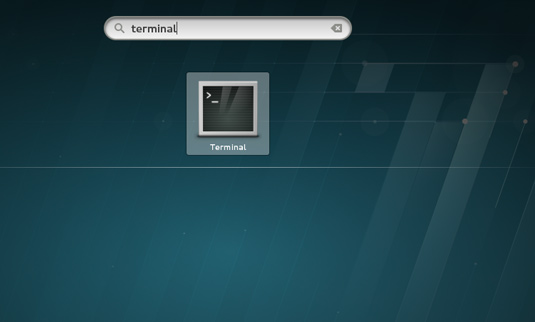
In case first see: Terminal Quick Start Guide.
Or Login into the Server Shell.
Contents