Installing
-
2. Downloading Adobe Reader
Download Latest Acrobat Reader Tar Package
-
3. Extracting Adobe Reader
And to Extract Adobe Reader Archive
First, access the Download location by default with:cd ~/Downloads
To Check it’s there List the contents with:
ls . | grep acroread
The grep Command refine the output List showing only the Entries matching the Keyword.
But if you are in Trouble to Find the Location on Terminal then See: How to Access Downloads Folder from Browser.
And then to Extract it into the /tmp Folder play:tar xvf ./acroread.tar -C /tmp/
(But if downloaded with Firefox it may be instead into /tmp/mozilla*)
Finally, if you are in Trouble to Find Out it on Terminal See: How to Access Downloads Folder from Browser. -
4. Installing Requirement
Now to Installing CSH/TCSH Shell on Fedora
Simply play:sudo dnf install tcsh
Authenticate with the User Admin Pass.
If Got “User is Not in Sudoers file” then see: How to Enable sudo. -
5. Installing Adobe Reader
Now to Install Adobe Reader for Fedora
First, access the Target Directory with:cd /tmp
And then Run to the Installation Script:
sudo ./install-acroread -v /opt/Adobe/Acrobat
The above Install it into the /opt/Adobe/Acrobat Path.
Follow the CLI Wizard simply to Confirm with “y“.
Then wait while the Setup provide to Automatically Installing the huge amount Required Software!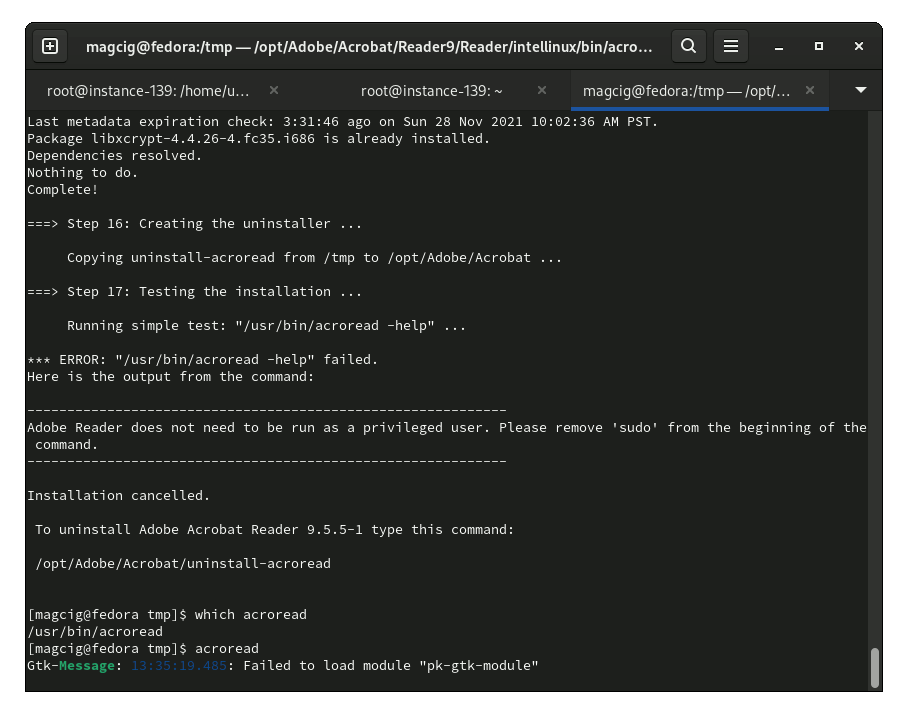
Thanks to Freddy Jensen!
-
6. Launching Adobe Reader
Finally, to Launch & Enjoy Adobe Reader
From Terminal with:acroread
Or better make use of the desktop Launcher:
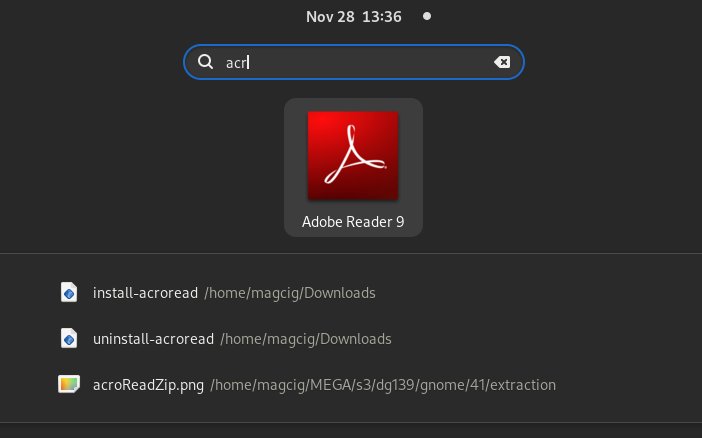
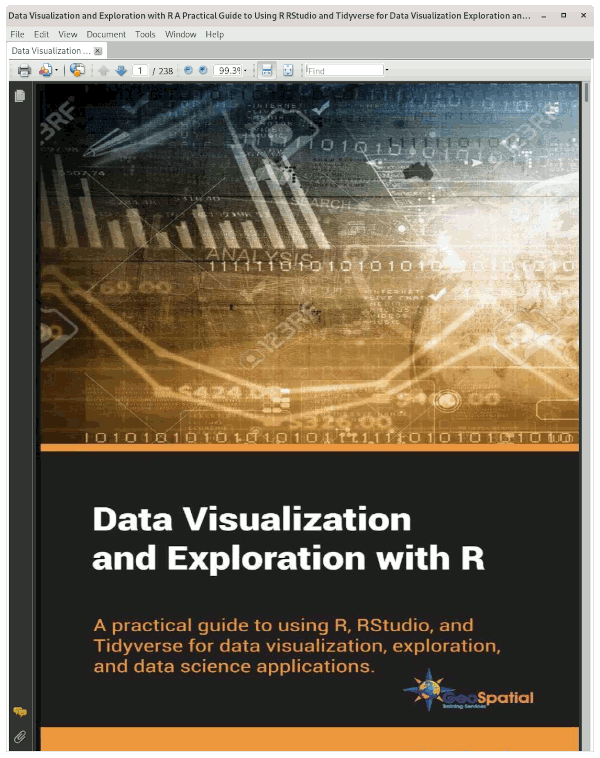
Then Thanks to the Adobe Software Company you can Enjoy the Best Pdf App Adobe Reader for Fedora.
How to Install Google-Chrome Web Browser on Fedora:
Installing Google-Chrome Web Browser on Fedora Distro.
Contents