Installing
-
2. Downloading AnyDesk for Slackware Linux
Download AnyDesk for Slackware GNU/Linux
Grab the Linux Generic Release.
On Firefox best to Choose ‘Open with Archive Manager’… -
3. Extracting AnyDesk
Then Extract AnyDesk tar.gz into /tmp Directory
If it does Not Open automatically then Double-Click on File Manager: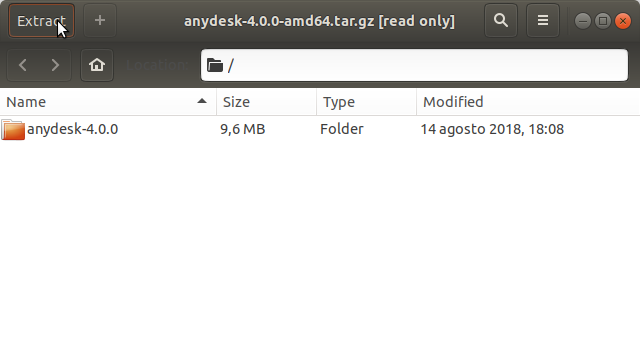
Or from Command Line:tar xvzf ~/Downloads/anydesk*.tar.gz -C /tmp/
-
4. Installing AnyDesk
Then to Set Up AnyDesk on Slackware Linux
So now we Switch the AnyDesk contents:
(Here is described a System-Wide Setup, but you can simply Run it without Setting Up)sudo su
mv /tmp/anydesk*/anydesk /usr/local/bin
And to Set the SuperUser as Owner:
chown -R root:root /usr/local/bin/anydesk
Contents