Photoshop CS6 Slackware Linux - Installation
-
4. Installing Photoshop CS6
First, Select Install Program:
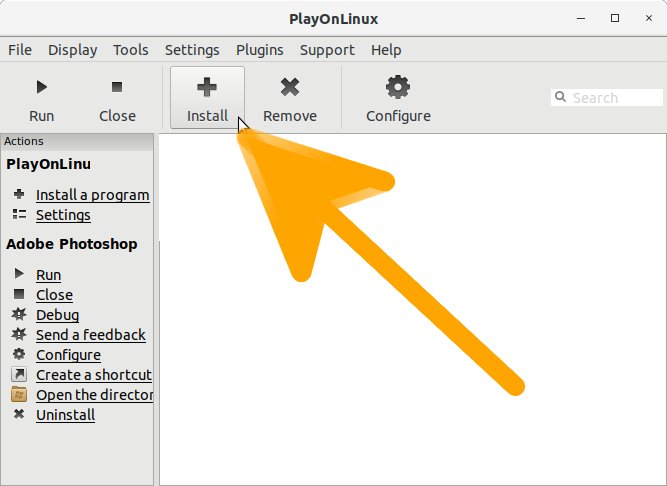
Next Search for Photoshop CS6:

Then Select and Click on ‘Install‘ to Start with Installation.
Follow along with Setup Wizards Confirming when Prompted.
Especially relevant: a Portable Photoshop CS6 Release may be Easier to Setup!
Finally, on Wizard when asked Browse for the 32-bit Installer!
And follow the Setup Also if Warned for a Sorry ‘Wine Crushed pol_wine Error’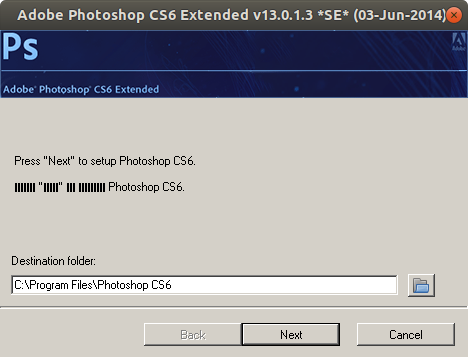
Especially relevant, in case of a “vcredist Files Mismatch” Issue the see: Winetricks Vcrdist Installation Guide!
And when Prompted for the Installation Target if Needed then Browse for the “C:/Program Files” Directory.
And Confirm for Installation.
Finally, wait until the Setup is Successfully Achieved! :)
But if after 10 minutes the Installation is Not Achieving then Hit ‘Cancel’!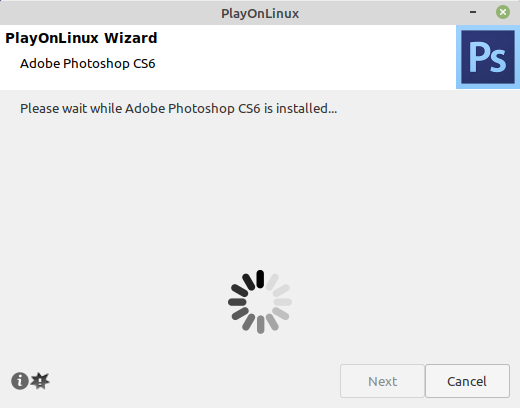
And then See instructions on:
How to Make a New Program Shortcut on PlayOnLinux
-
5. Launching Photoshop CS6
Finally, Launch & Enjoy Photoshop CS6.
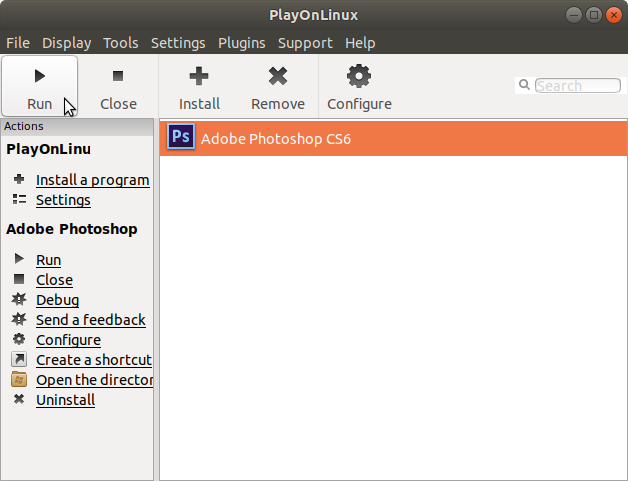
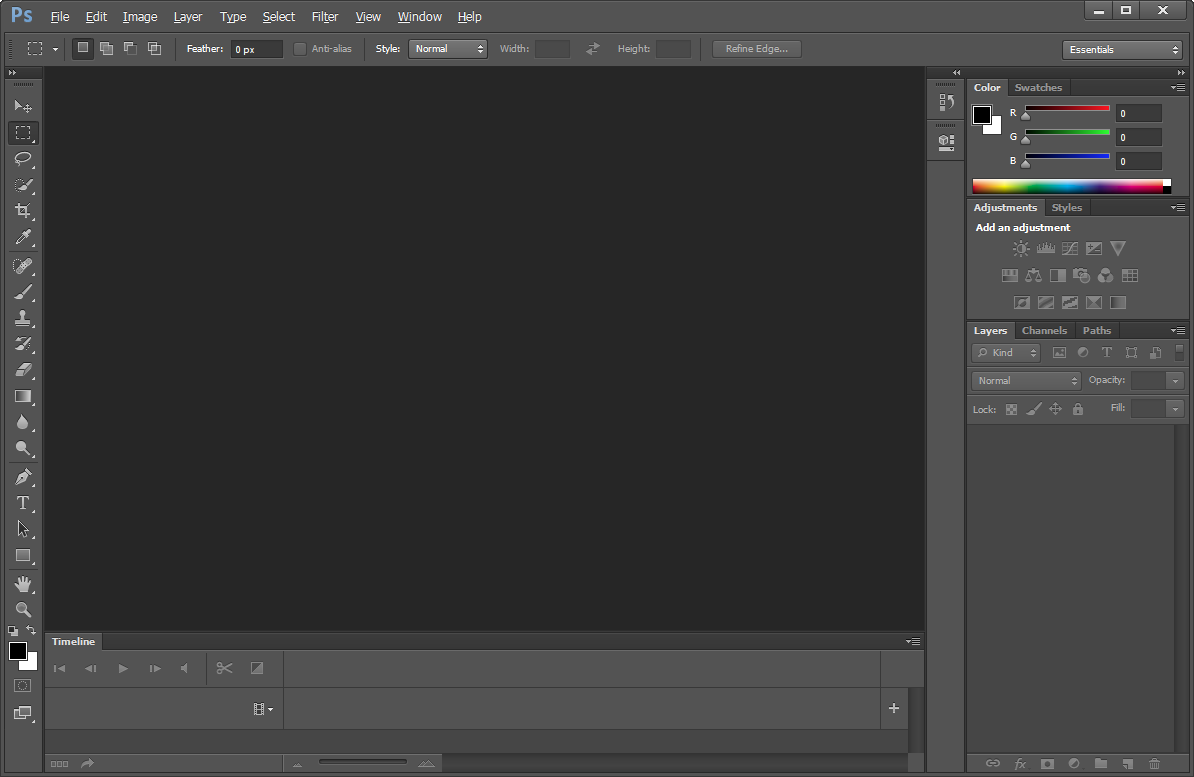
So Now I’m truly Happy if My Guide could Help you to Install Photoshop CS6 on Slackware Linux!
Contents
