Getting Started
-
4. Launching Brackets
Finally, Launch & Enjoy Brackets
Now, to Start from Shell simply:flatpak run io.brackets.Brackets
Or Make Use of the desktop Launcher:

-
5. Brackets Getting Started Guide
To Enable Live Coding Preview Install Google-Chrome!
-
6. Enabling HTML Page Preview
General Procedure to Make Live HTML Page Preview Working on Chrome
Launch/Re-Launch Chrome and Leave Only a Blank Tab Open!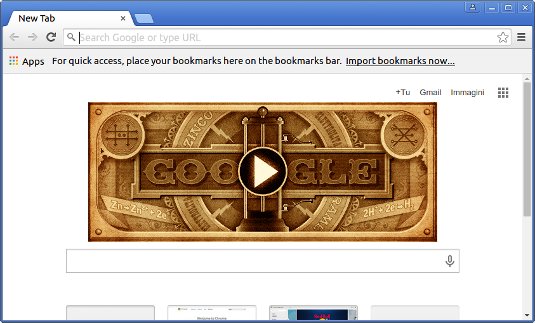
Click on the Live Preview mini Button.
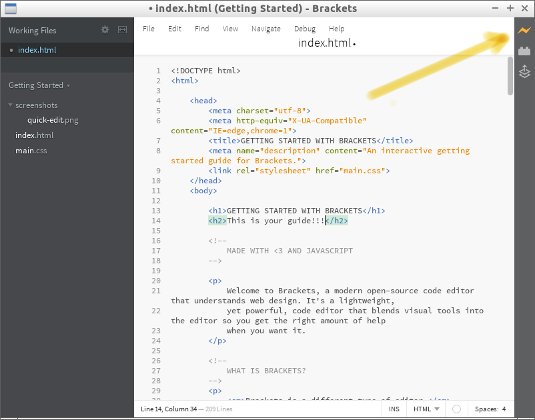
And “Voilà” the Live Preview Magically Working :)

So Now I’m truly Happy if My Guide could Help you to Install Brackets on Mint!
Contents