Connecting Apple Bluetooth Touchpad Linux Mint 19
How to Connect Apple Bluetooth Touchpad on GNU/Linux Mint 19.x Tara/Tessa/Tina/Tricia LTS – Step by step Tutorial.
And to Successfully Pairing Apple Bluetooth Touchpad on Linux Mint you have to Install and make Use of the Blueman Manager UI Tool.
Because the Apple Bluetooth Devices Connection Setup on GNU/Linux Systems it’s quite Tricky without following the Right Procedure.

-
1. Launching Terminal
Open a Terminal window
(Press “Enter” to Execute Commands)
-
2. Installing Blueman
How to Install Blueman Manager on Linux Mint
-
3. Launching Blueman Manager
Then Start Blueman Manager
From Shell with:blueman-manager
Or better make Use of the desktop Launcher:
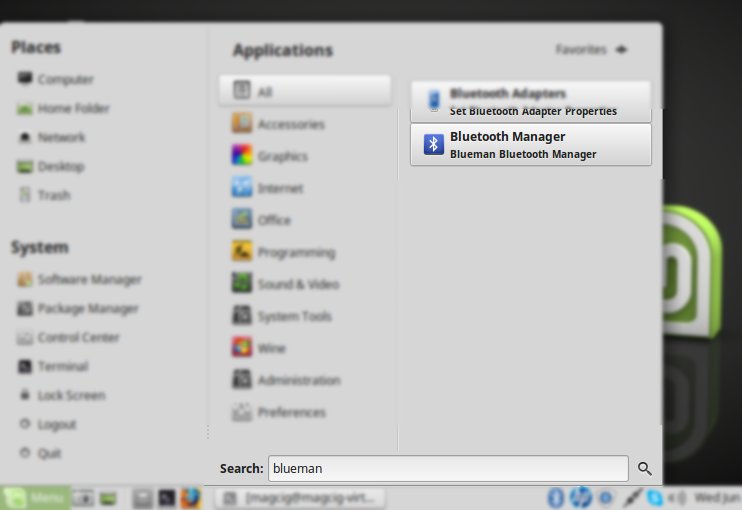
-
4. Searching Device
Next to Find Device Possibly Click on Search.

-
5. Selecting Device
.

-
6. Setting Up Device
.

Furthermore, on the Touchpad first Hold Down the Turn On/Off for at least 10 Seconds.
Again if you still having Difficulty Connecting then keep on Clicking some times. -
7. Pairing Device
Now Choose Pair or also same the Key Button.

Then Confirm to Connect as HID:

Finally, if All it’s Right the Connection should be Successful Established!

Possibly if Connection is Difficult to Etablish then Try Again to Right-Click and Choose ‘Human Device Interface Service‘:

And if the Procedure does not Works the First, Time then Retry again patiently until succeeded. -
8. Trusting Device
Finally, Again Toggle Trusted Device Flag

This will make Easier to Keep Connection over a Reboot…
So after StartUp the Bluetooth Devices should easily Restore the Connection automatically.
But if Not the case then simply Repeat patiently the same Setup as before.
So Now I’m truly Happy if My Guide could Help you to Connect Apple Bluetooth Touchpad on Linux Mint 19!