Linux BRL-CAD GUI Modelling Quick Start
This Tip shows you How to Get Started Easily with BRL-CAD GUI Modelling on GNU/Linux Platforms – Step by step Tutorial.
And BRL-CAD for Linux is a powerful Open Source cross-platform Solid Modeling System that includes Interactive Geometry Editing.
Here are some Key Features of BRL-CAD:
- Solid Modeling: BRL-CAD focuses primarily on solid modeling and is used for geometric modeling, ray tracing, rendering, and image processing.
- Geometry Editing: It provides tools for creating, editing, and analyzing complex geometric shapes and structures.
- Ray Tracing: BRL-CAD includes a powerful ray tracing capability, which is used for rendering and visualizing 3D scenes. This feature allows users to generate high-quality images with realistic lighting and shading effects.
- Cross-Platform: BRL-CAD is available for various operating systems, including Windows, macOS, and Linux.
- Command-Line Interface: While it does offer a graphical user interface (GUI), BRL-CAD is often used through its command-line interface (CLI), making it suitable for scripting and automation tasks.
- Open Source: Being open source, BRL-CAD’s source code is freely available for users to study, modify, and distribute according to the terms of the GNU General Public License (GPL).
- Community and Support: BRL-CAD has an active community of developers and users who contribute to its development, provide support, and share resources and tutorials.
- Applications: BRL-CAD is used in various fields, including engineering, architecture, physics simulations, and computer graphics research.
Moreover, it includes High-Performance Ray-Tracing for Rendering and Geometric Analysis.
Again, a System Performance Analysis Benchmark Suite, Geometry Libraries for App Developers.
Finally, this guide includes detailed instructions about to Install BRL-CAD on Linux.

-
1. Installing BRL-CAD
How to Install BRL-CAD on GNU/Linux
-
2. Running BRL-CAD GUI 3D Modeler
So now, to Run Archer from Terminal run:
archer
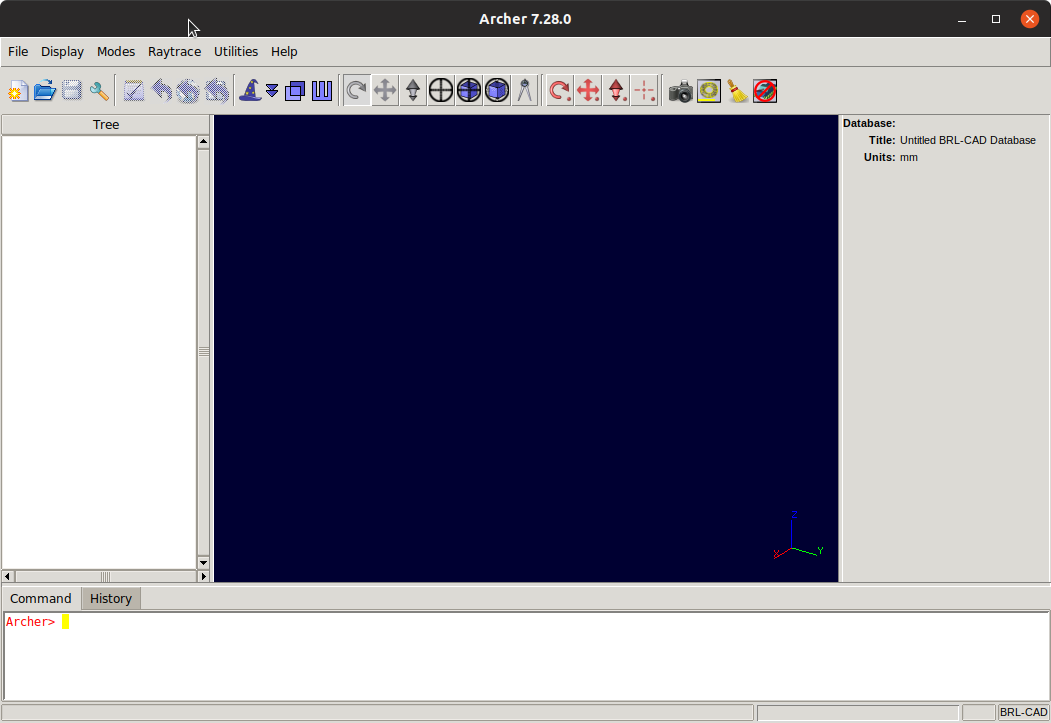
-
3. Creating a Database
Next Make a Database
Select File > New: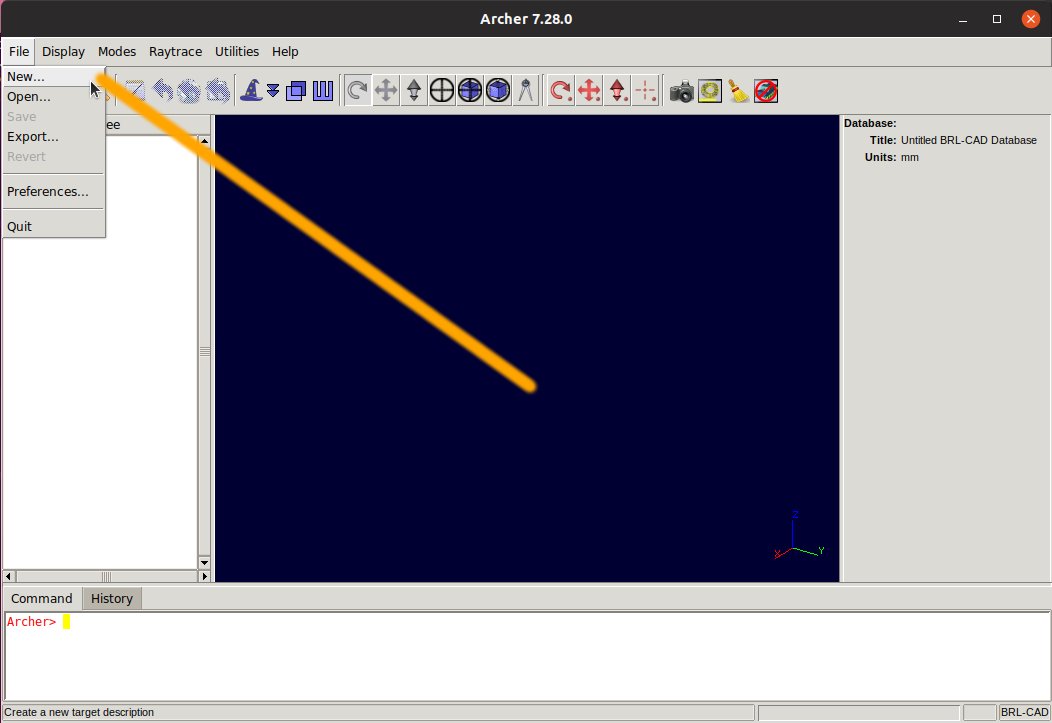
Browse for a Path into your Home directory and Set a Name:
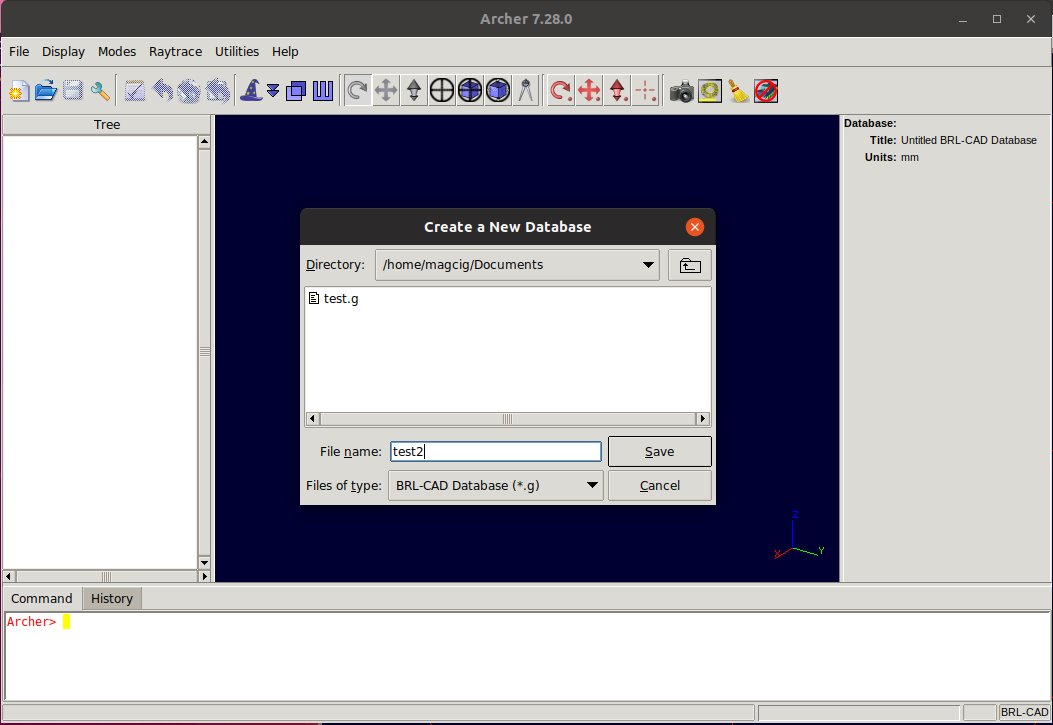
-
4. Making a Shape
Finally, to Create your First, Sphere
Choose the Double Arrows Down
And then Browse for Elipsoids > Sphere: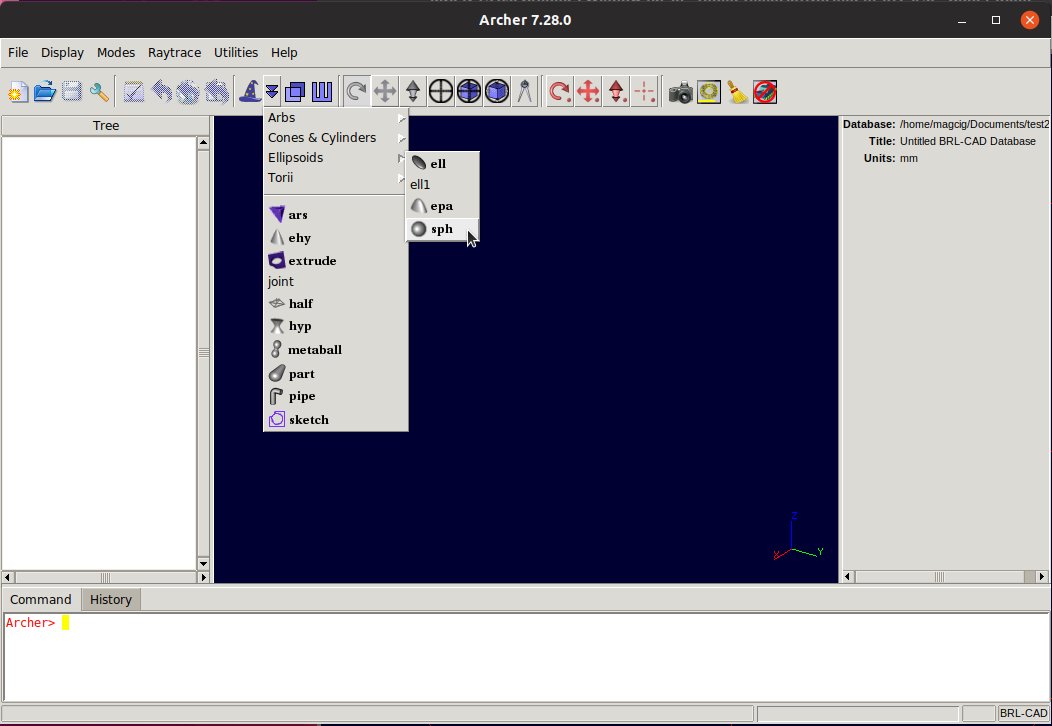

-
5. BRL-CAD CLI Quick Start
Getting Started with BRL-CAD CLI Modelling
So Now I’m truly Happy if My Guide could Help you to Getting Started with BRL-CAD GUI on Linux!