Fedora 30 Install Google Drive – Step by step Guide
How to Install Google Drive on Fedora 30 GNU/Linux desktops – Step by step Tutorials.
First, thanks to the new feature in Gnome 3.18+ Online Accounts is easy to have access to contents on the Google Drive and other Cloud Services.
Moreover, a similar feature it’s Not Available at this time for the KDE Dolphin File Manager, so also on Plasma you’ll have to install and use the GNOME file manager…
And to launch the administration tool of Online Accounts from desktops not GNOME / Unity will be necessary to use a Shell Command.
Especially relevant: CURRENTLY THIS CLIENT IS NOT SUPPORTING THE GOOGLE DRIVE POLICIES.
So instead you may see: RClone Browser Installation Guide.

-
1. Launching Terminal
Open a Shell Terminal emulator window
(Press “Enter” to Execute Commands)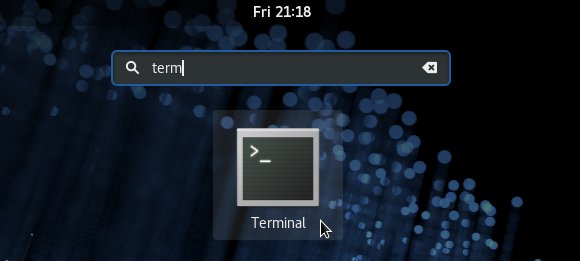
In case first see: Terminal QuickStart Guide.
-
2. Installing
Then to Install GNOME Online Accounts.
sudo dnf install control-center gnome-online-accounts
Of course, this it’s Not Needed if you ride a Fedora GNOME Workstation!
If Got “User is Not in Sudoers file” then see: How to Enable sudo
-
4. Launching
And to Launch GNOME Online Accounts from Shell.
Exec=env XDG_CURRENT_DESKTOP=GNOME gnome-control-center --overview
-
5. Setting Up
Moreover, the Google Drive Account Set-Up.
Select the Online Accounts.
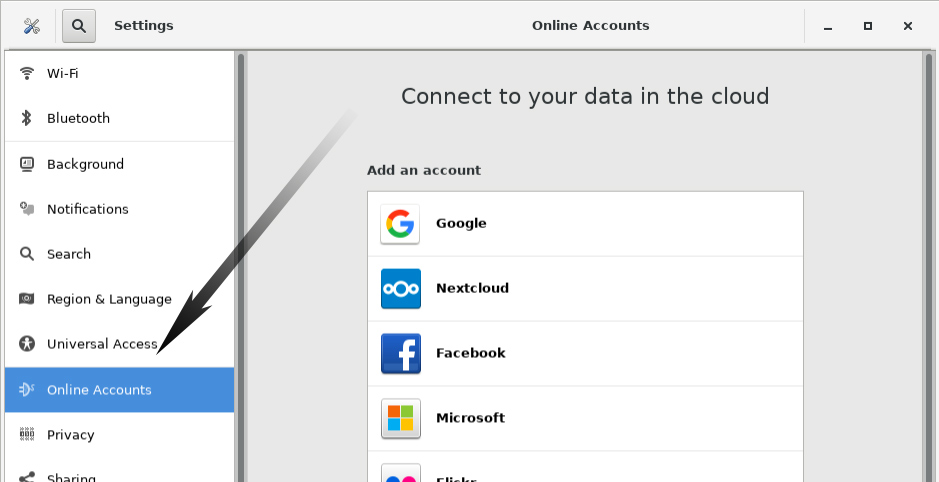
Then Choose Google.
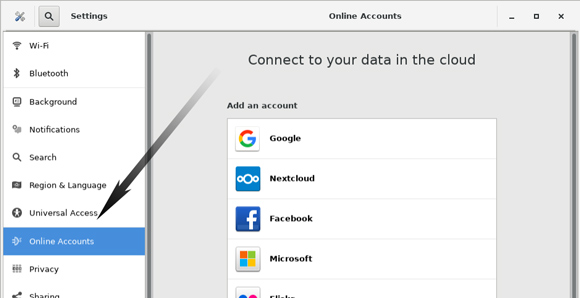
Enter your’s Google Account Credentials…
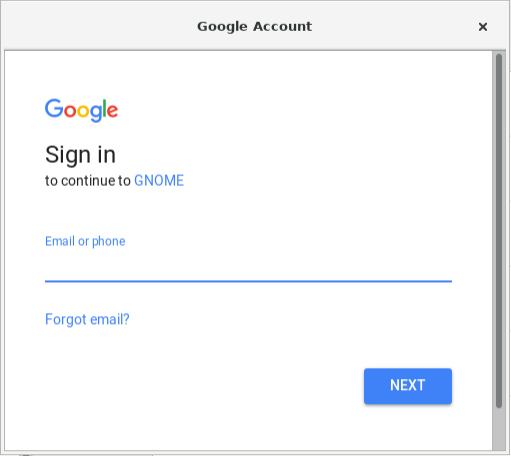
Then the Google Drive Integration should be Working!
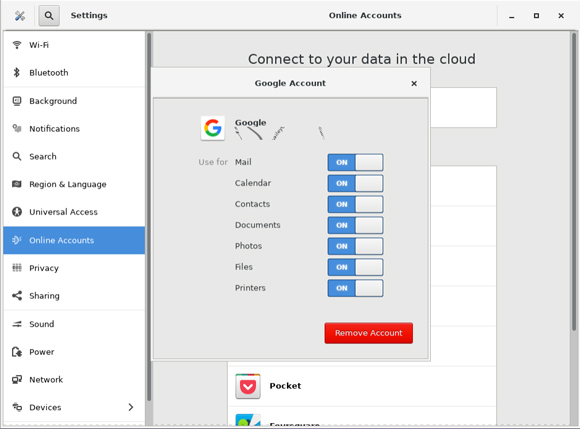
-
6. Accessing
Finally, Access Google-Drive Folder on File Manager.
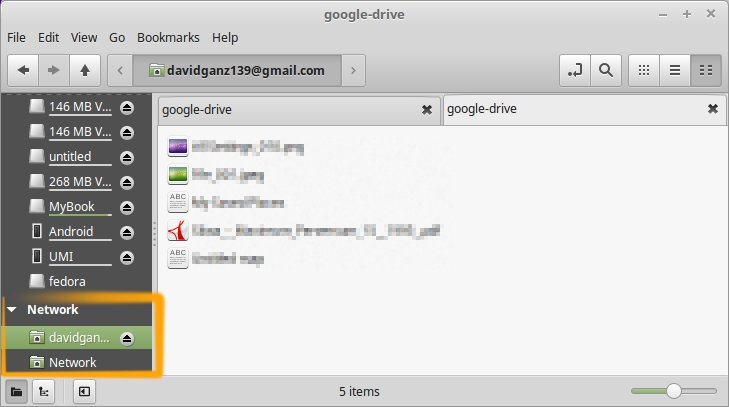
On KDE desktop you will have to Install and Use Nautilus…
Make an Alias to Easily Access the Online Accounts (Optional)
Thanks to webupd8.org