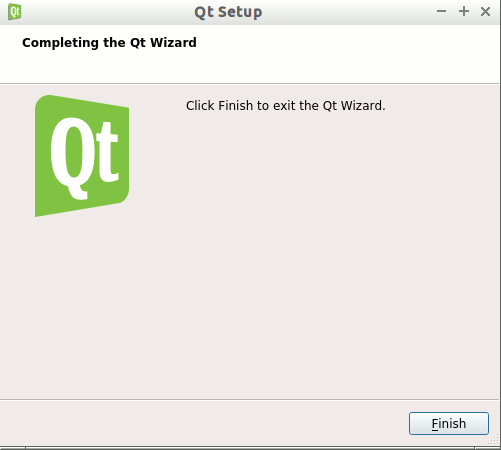Installing
-
3. Running Installer
Then Run Qt SDK Installer
First, Access the Target with:cd $HOME/Downloads
Check it’s there with:
ls . | grep qt
If Downloaded with Firefox it may be instead into the /tmp/mozilla* folder.
Then give Execution Permission:chmod +x ./qt*.run
If Got “User is Not in Sudoers file” then see: How to Enable sudo
And finally, Run the Installer:sudo ./qt*.run
-
4. Installing
Then follow the Qt SDK Installation Wizard.
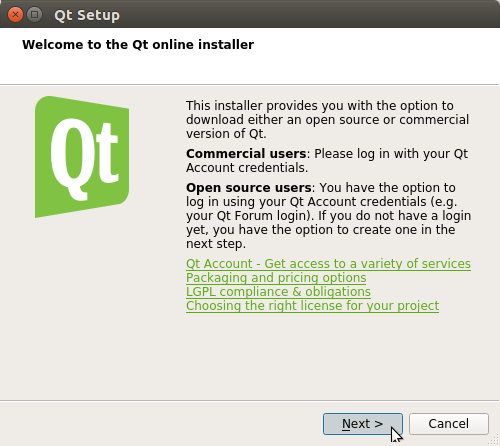
Setup your QT Account or Login.
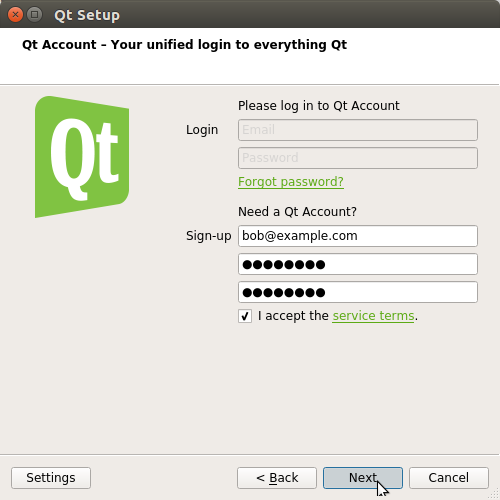
Set the Installation Location.
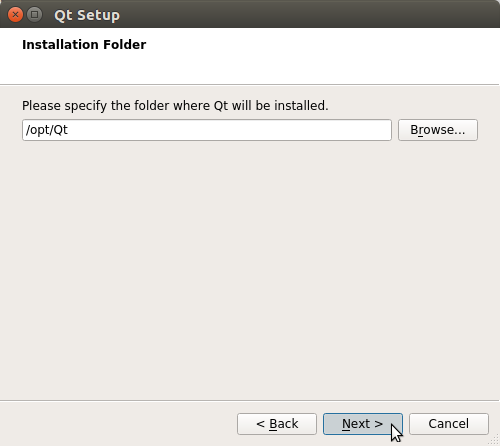
Possibly Customize the Installation Selecting the Components.
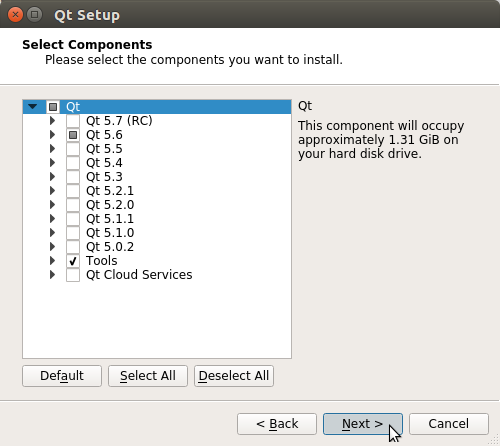
Agree to the License.
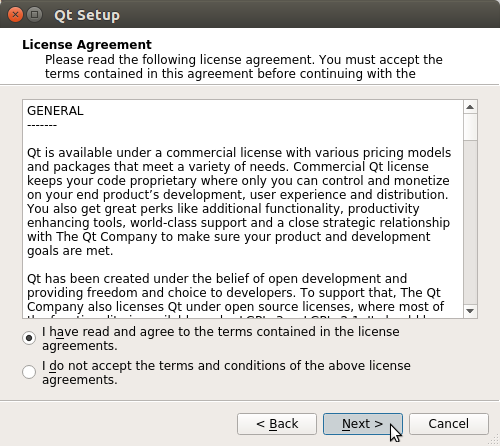
Click on Install to Start the online SetUp.
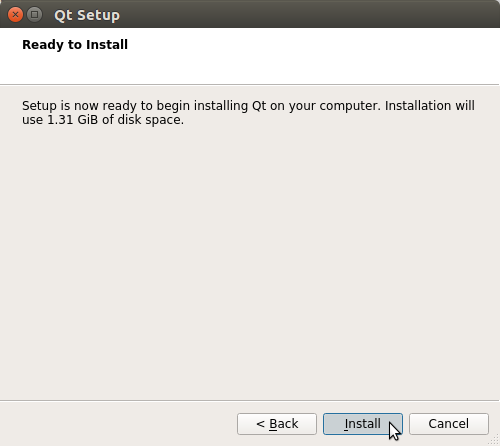
Then Wait for Components Downloading and Installation…
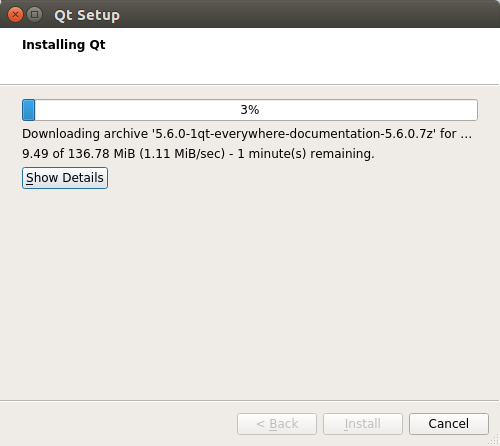
And you are Done!
Contents