Pinegrow Linux Mint 19.x Tara/Tessa/Tina/Tricia - Installing
-
2. Downloading Pinegrow for Linux Mint
Download Pinegrow for Mint GNU/Linux
If possible Select directly “Open with Archive Manager”!
-
3. Extracting Pinegrow Archive
Then Extract Pinegrow Zip into /tmp Directory
If does Not Open up automatically then Double-Click on it in the File Manager: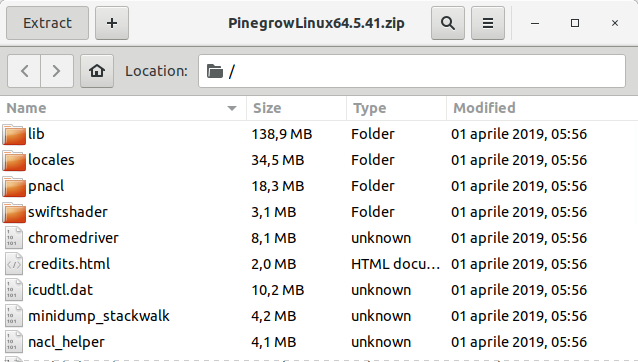
Make a Pinegrow Directory if Unzipping with the Archive Manager…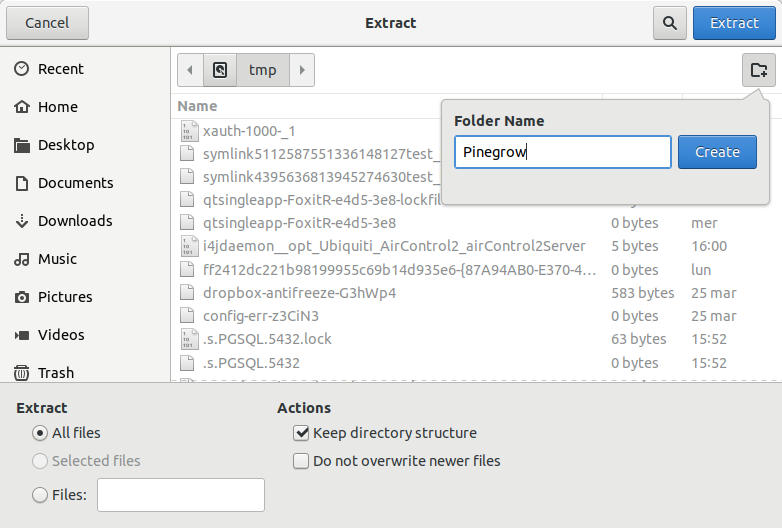
Or from Command Line:unzip -d /tmp/Pinegrow ~/Downloads/Pinegrow*.zip
-
4. Installing Pinegrow
First, Set the SuperUser as Owner with:
sudo chown -R root:root /tmp/Pinegrow
And to Set up Switch to a Directory into System:
sudo mv /tmp/Pinegrow /opt/Pinegrow
Finally, Make a Symlink to Easy Launching from Shell:
sudo ln -s /opt/Pinegrow/PinegrowLibrary /usr/local/bin/Pinegrow
Contents