Installing
-
2. Setting Up PlayOnLinux for Linux Mint
How to Install PlayOnLinux on Mint GNU/Linux
-
3. Launching PlayOnLinux
Then Launch PlayOnLinux.
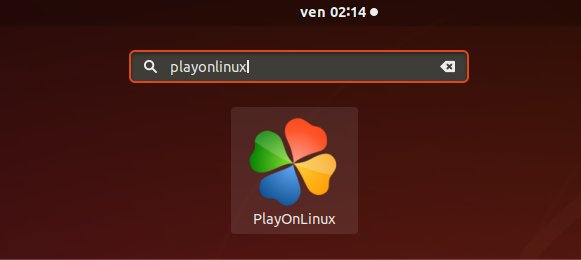
-
4. Running PlayOnLinux Illustrator CS6 Installation Script
First, Select Install Program:
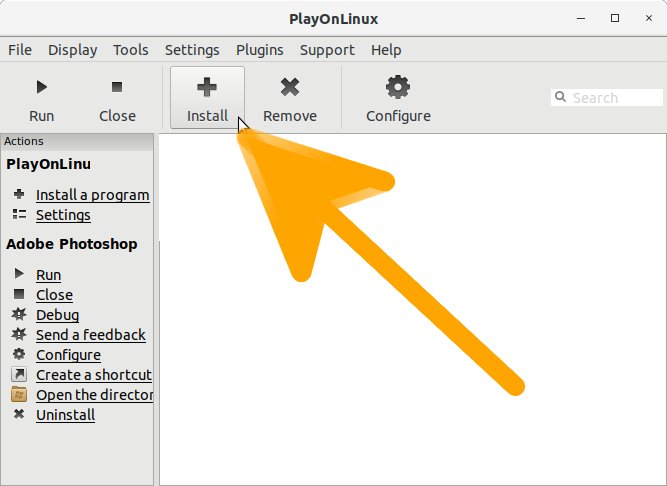
Then Search for ‘illustrator‘
And then Click on :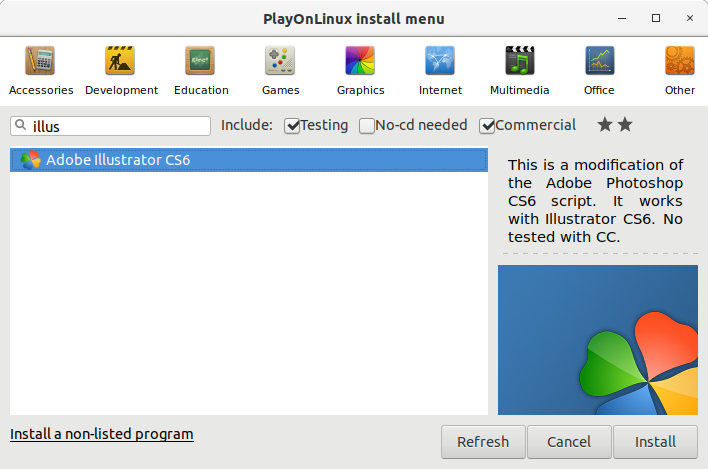
Then Follow PlayOnLinux Wizard
First, confirm with :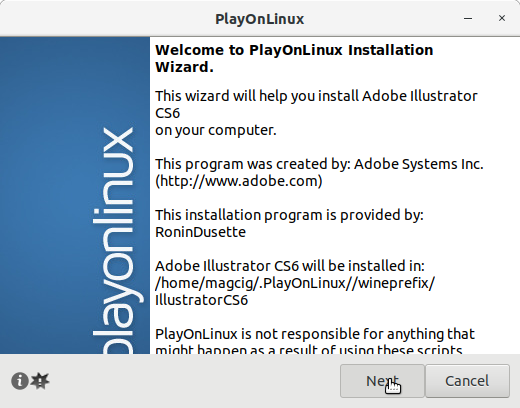
Then for the Setup.exe File:
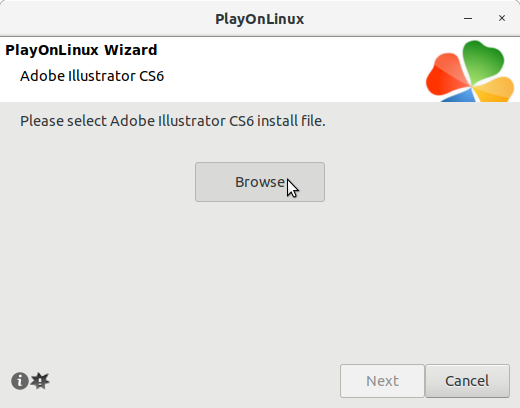
Wait during Wine Driver Setup:
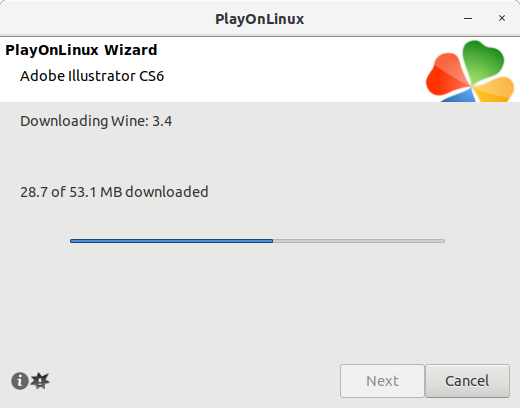
Again simply on Notice:
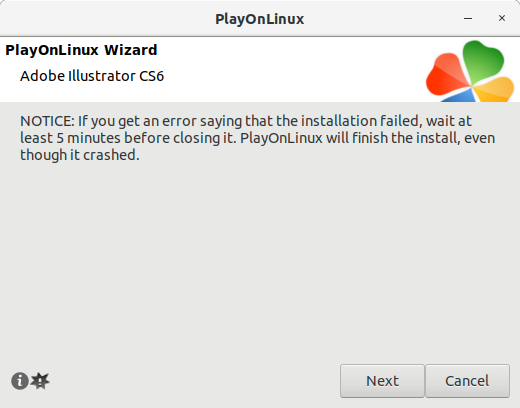
-
5. Installing Adobe Illustrator CS6
Next again Follow Adobe Illustrator CS6 Installer Wizard
Choose to Accept the Folder Location: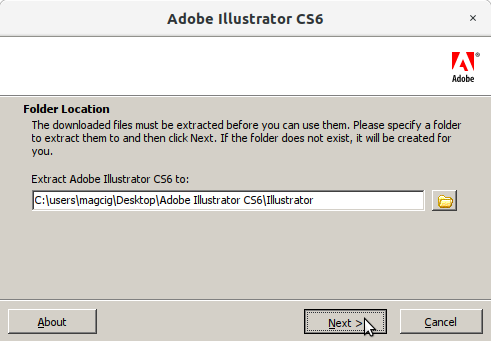
And Wait during Installer Extraction:
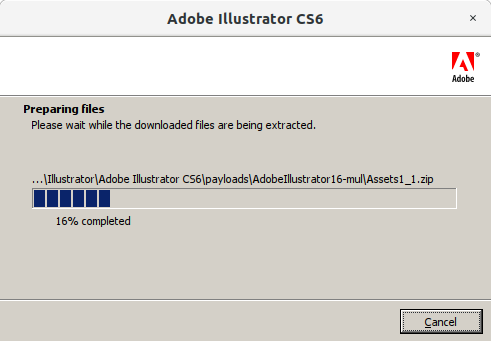
Now if you Do Not dispose of a Serial Number the now Choose Try:
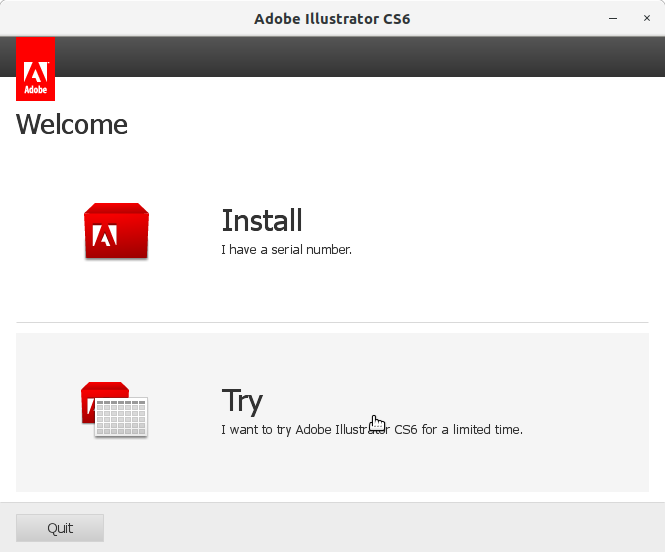
Then the License:
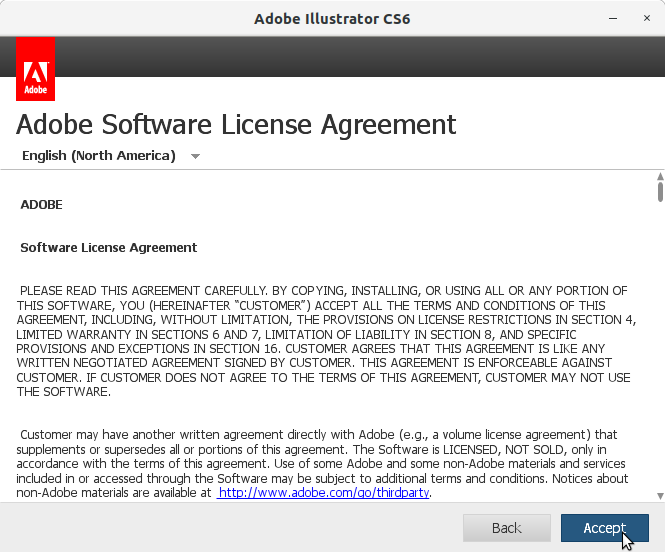
After is the Time to :

With the Adobe ID, in Case ‘Get an Adob ID’ without concerns…
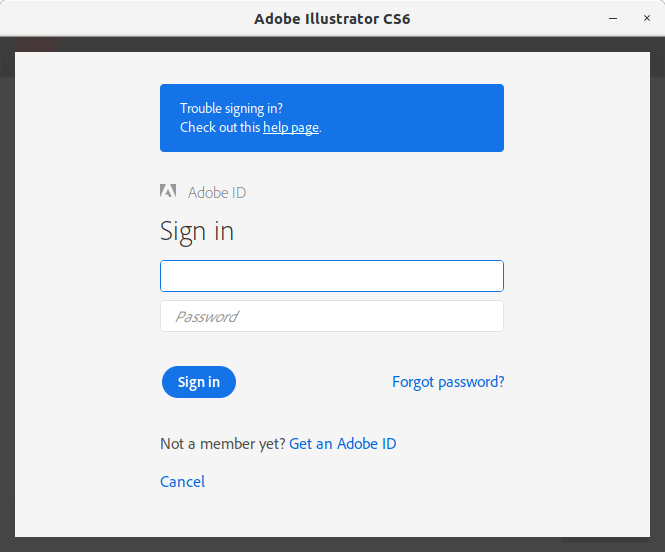
Accept the Terms of Use and :
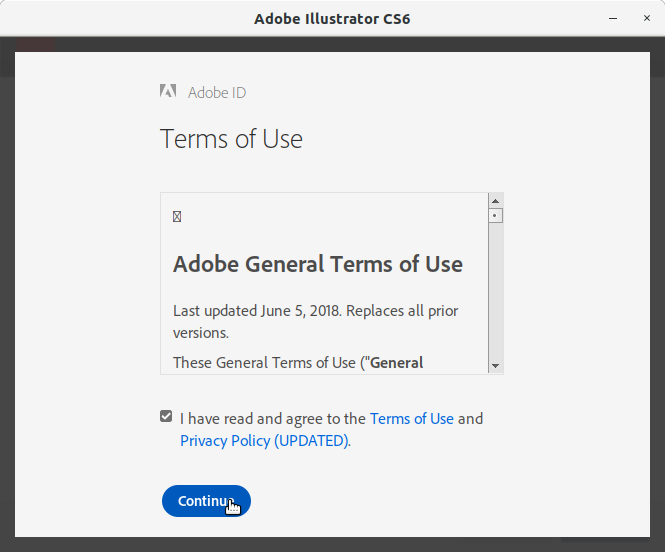
Now you are Ready to Start Adobe Illustrator CS6:
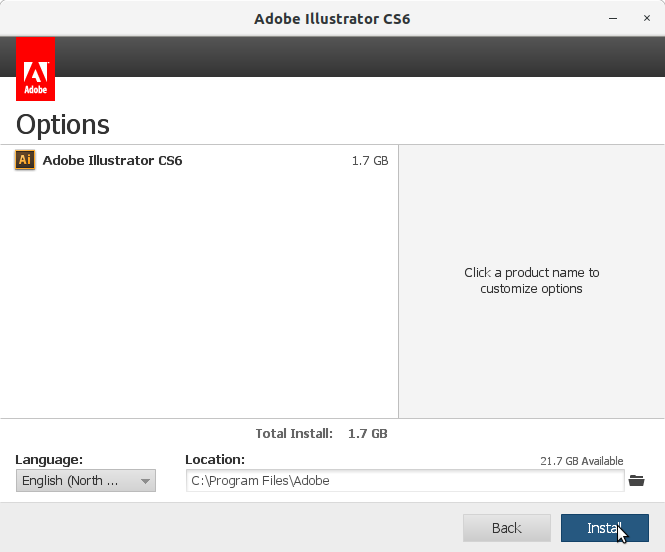
Now it’s Time of a little Break Time of some Minutes while Installing it:
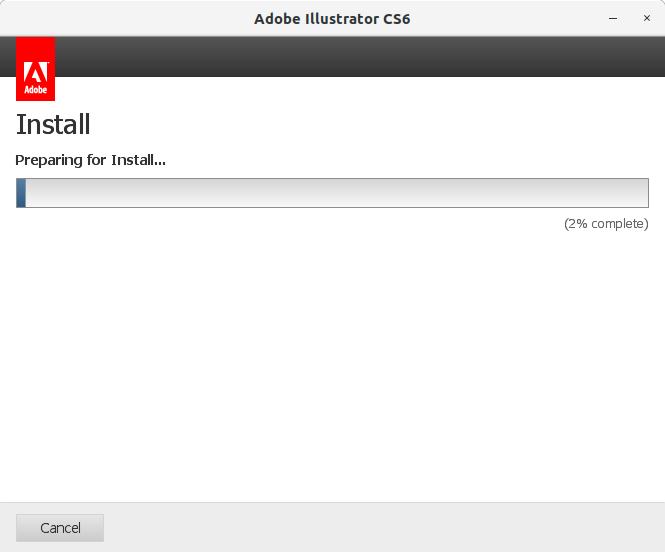
Finally, the Installation should be Successfully Achieved. Congrats!
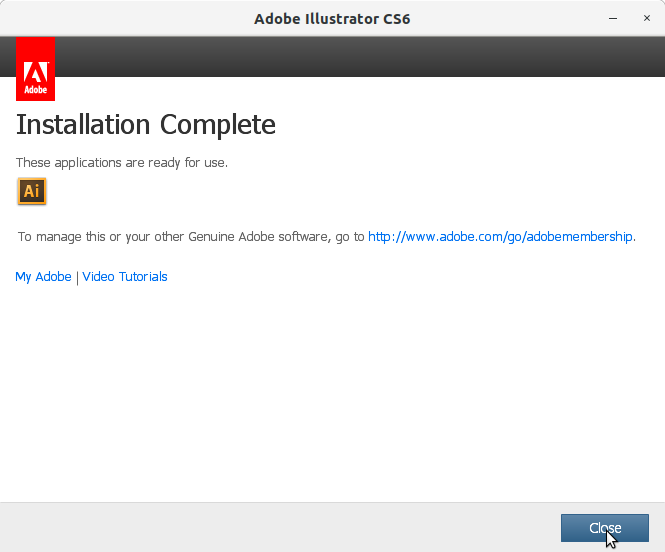
On the Eventual final PlayOnLinux Wizard’s Notice simply confirm with :
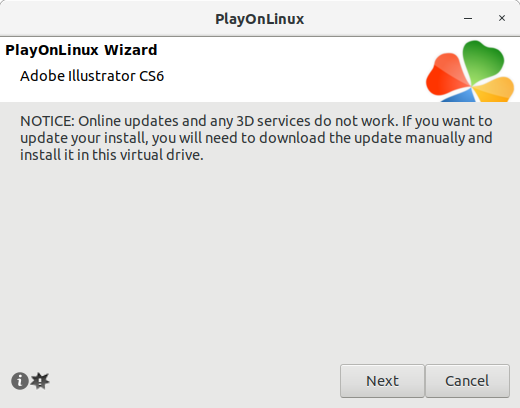
Contents