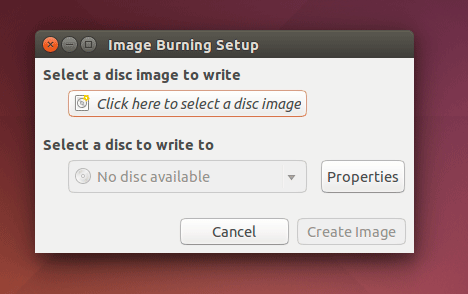How to Burn ISO to CD/DVD on Ubuntu 18.04 Bionic
This Visual Guide shows you How to Burn ISO Image to CD/DVD Disk on Ubuntu 18.04 Bionic GNU/Linux – Step by step Tutorial.
And Brasero for Ubuntu 18.04 is a simple Application to Burn, Copy and Erase CD and DVD media: Audio, Video or Data.
Finally, the Brasero Features among other things:
- On-the-fly Burning
- Multisession Support
- On-the-fly Conversion of Music Executelists in all formats supported by GStreamer

-
Open a Terminal Shell emulator window
Ctrl+Alt+t on desktop
(Press “Enter” to Execute Commands)
-
Then Install Brasero on Ubuntu.
sudo apt install brasero
-
So now Launch Brasero.
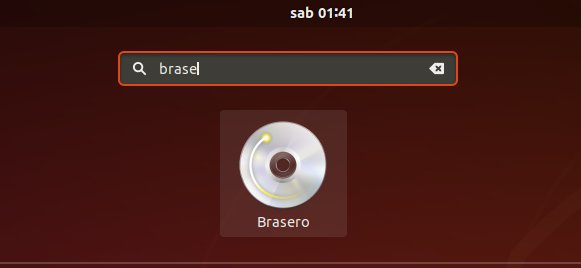
-
Click on “Burn Image” Button.
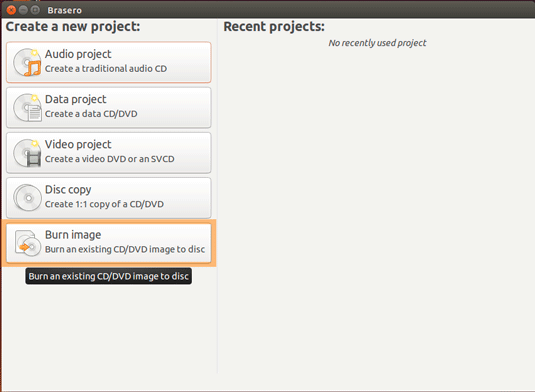
-
Browse for the ISO Image
Check that the Disk Drive is Loaded
Click on “Create Image” Button to Start Burning :)