Install TeamViewer Fedora Rawhide
The tutorial shows you step-by-step & Visually How to Install TeamViewer on Fedora Rawhide GNU/Linux desktops – Step by step Tutorials.
And TeamViewer for Fedora Rawhide is a Software for Remote Control, Desktop Sharing, Online Meetings, Web Conferencing and File Transfer between computers.
Moreover, it’s also possible to Access a Machine running TeamViewer with a Web Browser.
Here are some Key Features of TeamViewer:
- Remote Control: Users can remotely access and control computers or devices as if they were sitting in front of them. This feature is useful for troubleshooting technical issues, providing remote support, or accessing files and applications from a different location.
- Cross-Platform Compatibility: TeamViewer supports various operating systems, including Windows, macOS, Linux, iOS, and Android. This enables users to connect to and control devices regardless of their platform.
- File Transfer: TeamViewer allows users to transfer files securely between connected devices during remote sessions. This feature is helpful for sharing documents, images, videos, and other files between computers or devices.
- Remote Printing: Users can print documents remotely from the connected device to a local printer. This feature eliminates the need to transfer files for printing and allows for seamless printing from remote locations.
- Session Recording: TeamViewer offers the ability to record remote control sessions for documentation, training, or auditing purposes. Users can record sessions and play them back later to review the actions performed during the session.
- Multi-Monitor Support: TeamViewer supports multi-monitor setups, allowing users to view and control multiple monitors of a remote computer simultaneously. This feature is especially useful for users who work with multiple displays.
- Remote Reboot and Wake-on-LAN: TeamViewer enables users to remotely reboot or wake up sleeping or powered-off computers. This feature is beneficial for performing maintenance tasks or accessing devices that are not currently in use.
- Custom Branding and Personalization: TeamViewer provides options for custom branding and personalization, allowing businesses to add their logos, customize the interface, and create a personalized remote support experience for their clients.
- Security Features: TeamViewer employs industry-standard security measures to ensure secure remote connections, including end-to-end encryption, two-factor authentication, access controls, and session passwords. These features help protect sensitive data and ensure privacy during remote sessions.
- Integration with IT Management Tools: TeamViewer integrates with various IT management and helpdesk tools, such as ServiceNow, Freshservice, Zendesk, and more. This integration streamlines support workflows and enhances productivity for IT teams.
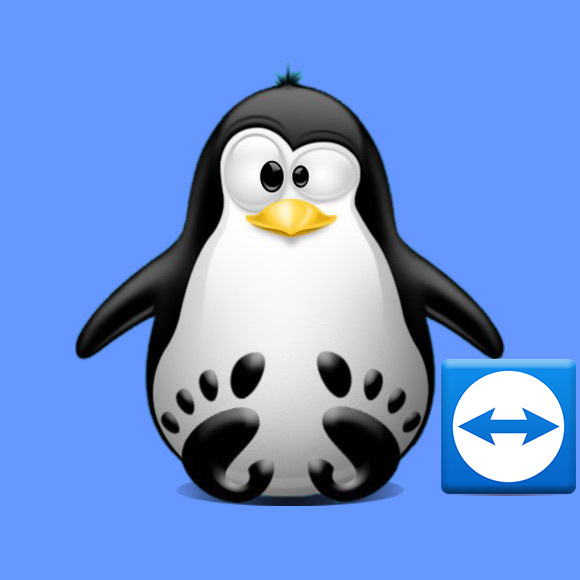
-
Download Latest TeamViewer for Fedora
-
Installing TeamViewer.
-
By desktop Package Installer.
Simply Right-Click >> Open with Package Installer and Follow..
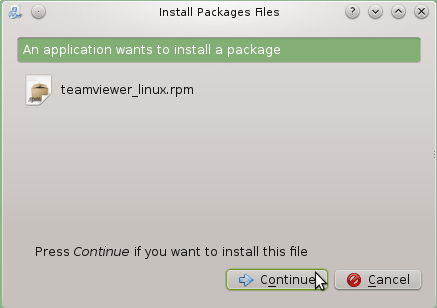
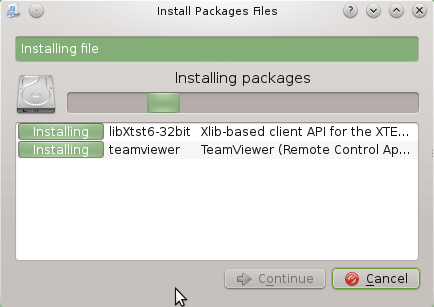
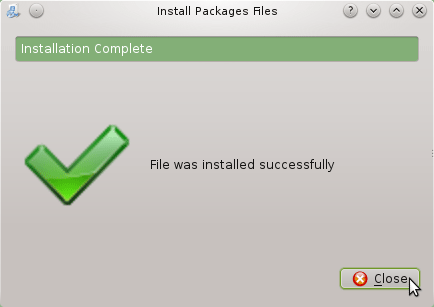
-
On Shell.
First, access the Target Folder with:
cd ~/Downloads
Possibly, to check the Package is there:
ls | grep teamviewer
The grep Command refine the output List showing only the entries Matching the Keyword.
But if yuo are in Trouble to Find it Out on Terminal See: How to Access Downloads Folder from Browser.
And then to Setup it play:For Fedora < 22:
sudo su -c “yum install ./teamviewer*.rpm”
For Fedora 22+:
sudo su -c "dnf install ./teamviewer*.rpm"
-
-
Getting Started with TeamViewer for Linux