Starting Up VM
-
9. Rebooting
Finally, Reboot into openSUSE Tumbleweed
First, Shut Down the VM:
File >> Close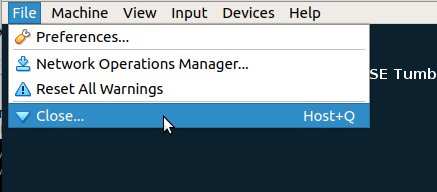
And Confirm the Shut Down:
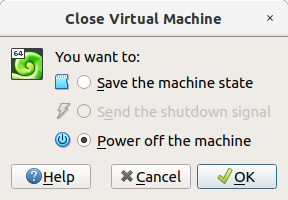
Then Eject the ISO from the Drive:
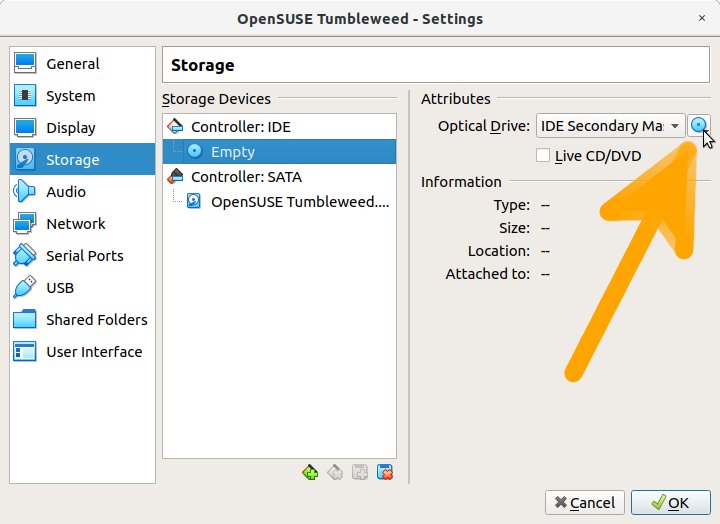
Choosing Remove Disk from Virtual Drive!
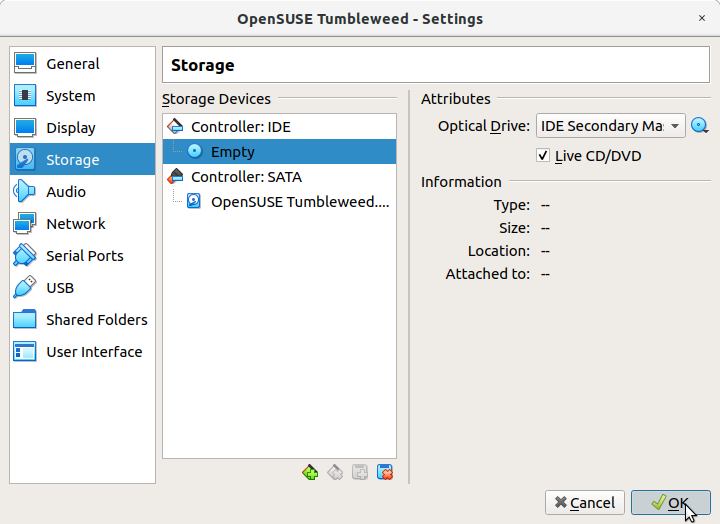
-
10. Starting Up
Finally, Start Up openSUSE Tumbleweed
Congratulation you dispose of a Barely New openSUSE VM!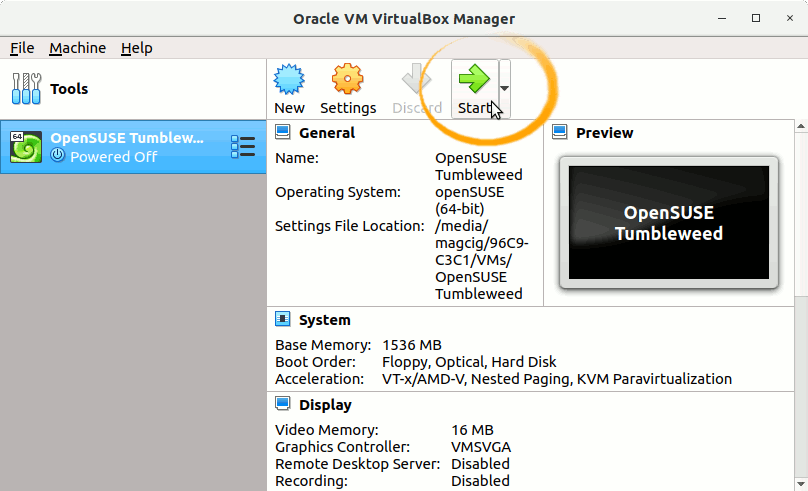
Login with your User’s Credentials.
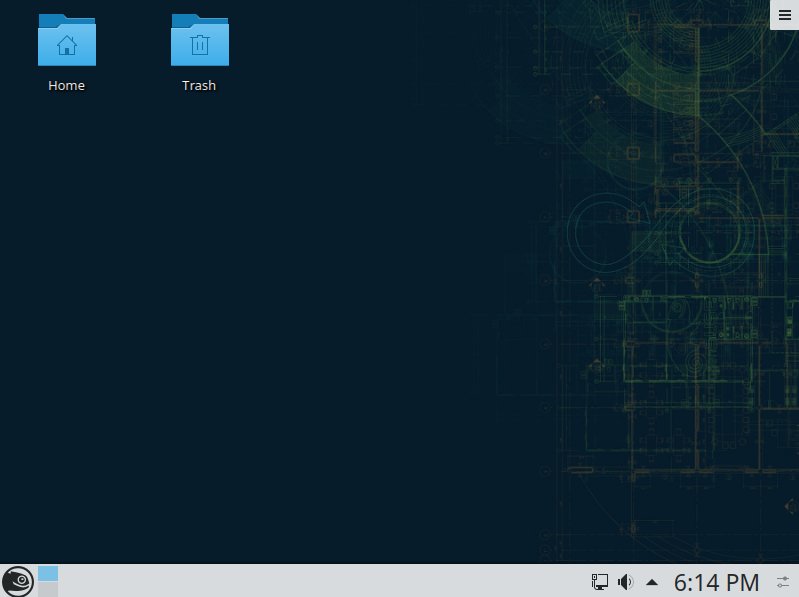
Contents