Fedora 29 Samsung Printer Setup – Step by step Guide
How to Install Samsung Printer on Fedora 29 GNU/Linux – Step by step Tutorial.
And to Install Samsung Printer on Fedora 29 is Now Easy Thanks to the Unified Driver Developed from the University of Louisiana and Packaged for Fedora from Negativo 17.
This Guide is good for near All Samsung Printers Models including:
- Samsung Color Laser Printers
- Samsung Color Multifunction Printers and Scanners
- Samsung Black & White Laser Printers
- Samsung Black & White Multifunction Printers and Scanners

-
1. Launching Shell Emulator
Open a Terminal window
(Press “Enter” to Execute Commands)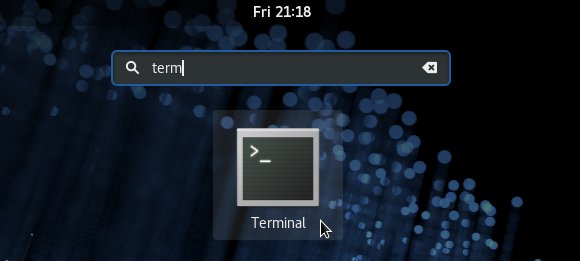
-
2. Enabling Negativo 17 Repository
Enable Negativo 17 Repo for Fedora GNU/Linux
Follow the Instructions to Setup Samsung Unified Linux Driver.
-
3. Installing Samsung Printer Driver
Then to Install Samsung Unified Linux Driver for Fedora
sudo dnf install uld
-
4. Setting Up Network Printers
Then Only for Network Connected Devices do
firewall-cmd --zone=public --add-service=uld --permanent
And also:
firewall-cmd --zone=public --add-service=uld
-
5. Setting Up Samsung Printer
Finally, to Set Up Samsung Printer on Fedora
So Now I’m truly Happy if My Guide could Help you to Install Samsung Printer Driver on Fedora 29!