Setting Up
-
4. Relocating Eclipse
Next Relocate Eclipse Folder
First, Set the SuperUser as Owner with:sudo chown -R root:root /tmp/eclipse
And then Switch Contents:
sudo mv /tmp/eclipse /opt/eclipse
-
5. Installing Oracle JDK
How to Install Required Oracle JDK on Fedora
To check your current JDK version:
javac --version && java -XshowSettings:properties -version 2>&1 | grep 'java.vendor'
If it’s the official Oracle JDK, the output will include:
java.vendor = Oracle Corporation. -
6. Launching Eclipse IDE
Finally, Launch & Enjoy Eclipse
First, Make a Symlink:sudo ln -s /opt/eclipse/eclipse /usr/local/bin/eclipse
And Now you can Start Eclipse from Terminal simply with:
eclipse
How to Create App Launcher on Fedora Main Menu.
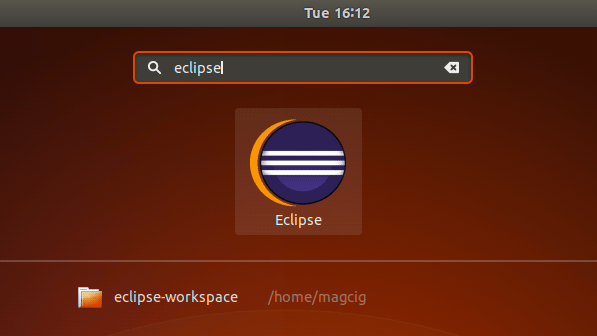
-
7. Eclipse Getting Started Guide
How to Getting Started with Eclipse Java on Fedora

The Split Editors are Enabled/Disabled by the Commands on Picture.

With this the Eclipse IDE for Java Developers on Fedora Linux Installation Guide in now Complete.
So Now Thanks to the Eclipse Foundation you Should Finally, Fully Enjoy an Eclipse Java IDE Installation Fedora Linux ;)

Contents