Google Drive Lubuntu 16.04 Setup – Step-by-step Guide
Hello Lubuntu User! How to Install Google Drive Client in Lubuntu 16.04 Xenial Xerus LTS GNU/Linux Lxde desktop.
Thanks to the new feature in Gnome 3.18+ Online Accounts is easy to have access to contents on the Google Drive and other Cloud Services.
Then to launch the administration tool of Online Accounts from desktops not GNOME / Unity will be necessary to make use of a Shell Command.
The Google Drive account will be accessible only on the Nautilus File Manager that will be automatically installed in the Lubuntu desktop.
This an essential Zen guide that simply seeks to bring each user to the target in the easiest and quickest way.
Especially relevant: CURRENTLY THIS CLIENT IS NOT SUPPORTING THE GOOGLE DRIVE POLICIES.
So instead you may see: RClone Browser Installation Guide.

-
Open Terminal Shell emulator window
Ctrl+Alt+t on desktop
(Press “Enter” to Execute Commands)
In case first see: Terminal Quick Start Guide.
-
How to Install Google Drive Client on Lubuntu
-
Launching GNOME Online Accounts from Shell.
gnome-control-center online-accounts
-
Google Drive Account Set-Up.
Select the Online Accounts.
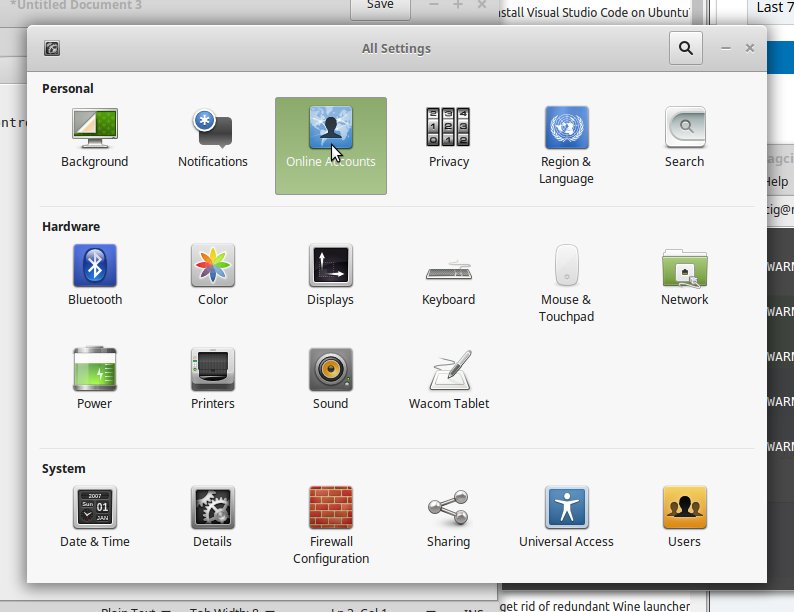
Click on “Add Online Account.”
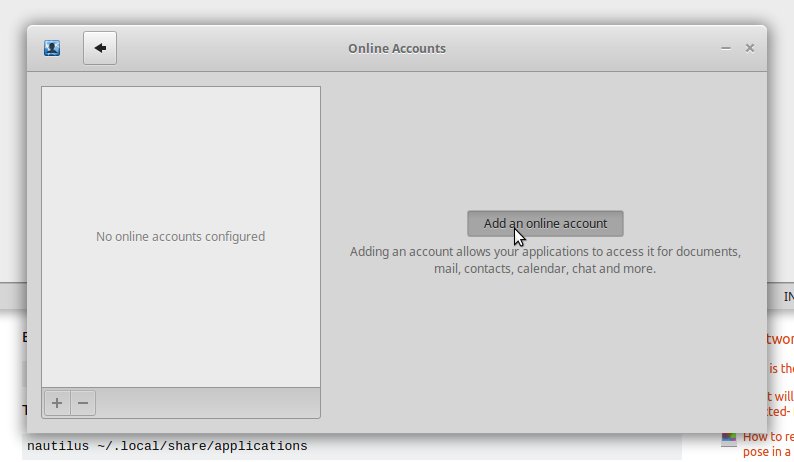
Pick Google.
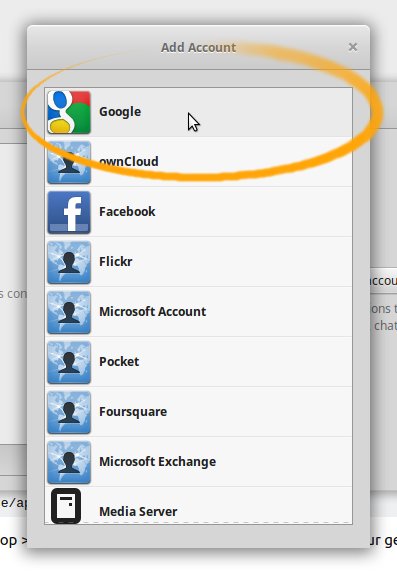
Enter your’s Google Account Credentials…
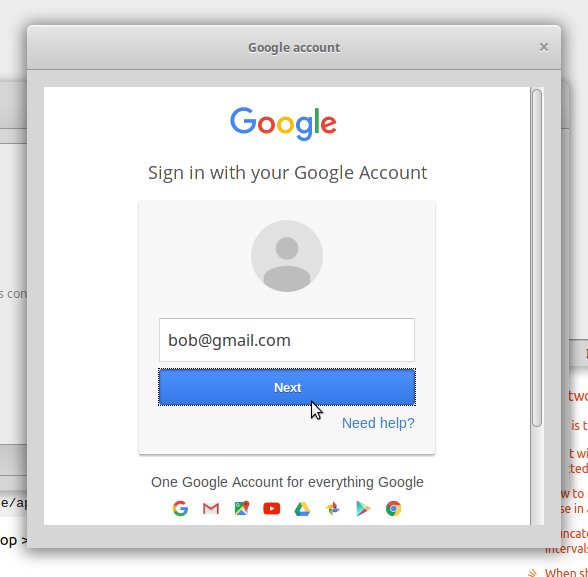
Then the Google Drive Integration should be Working!

-
Accessing Google-Drive Folder on File Manager.
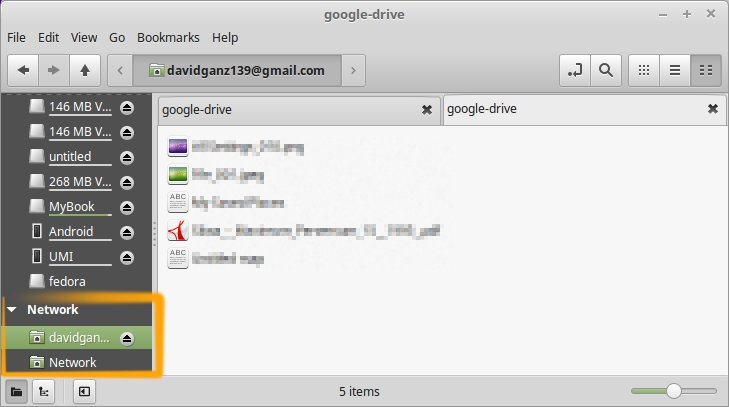
On Lubuntu desktop you may have to Install and Use Nautilus…
-
Make an Alias to Easily Access the Online Accounts (Optional)
Thanks to webupd8.org