Firefox Nightly Debian Stretch Installation Guide
This Guide shows you Step-by-Step How to Install Firefox Nightly on Debian Stretch 9 GNU/Linux desktop – Step by step Tutorial.
Firefox is a Free and Open-Source Web Browser developed by the Mozilla Foundation and its subsidiary, the Mozilla Corporation.
It uses the Gecko rendering Engine to display Web Pages, which implements current and anticipated Web Standards.
And Firefox Nightly for Debian Coexists Perfectly with the Eventual Others Firefox Installations, this Meaning that an Unique Firefox Base Environment will be Shared between All the Firefox Versions on the System.
More than this, once installed it will Plug-In the Firefox Nightly Channel and so will follow to be Automatically Updated.
With Firefox Nightly you can get a sneak peek at the next generation Web Browser, and help Mozilla to make the best Browser it can be.
Especially relevant: Nightly is an Unstable Testing and Development Platform.
Finally, inside you find also detailed instructions about How to Create a Launcher for Firefox Browser on Debian desktop.

-
Open a Terminal Shell emulator window
(Press “Enter” to Execute Commands)
In case first see: Terminal Quick Start Guide.
-
Download Latest Firefox Nightly for Linux
-
Then Extract Firefox Nightly archive
Double-Click on desktop: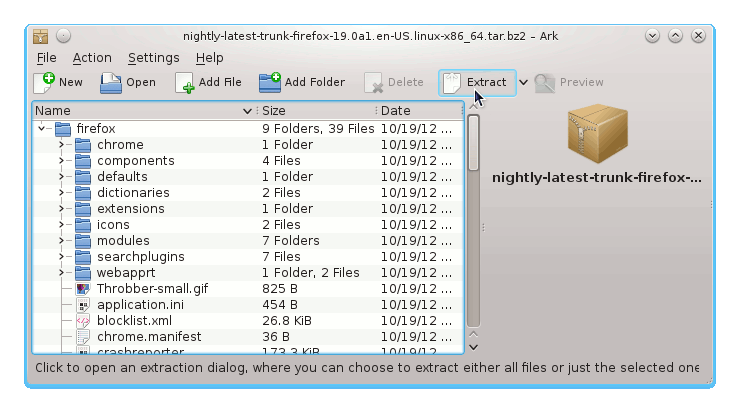
Decompress Into /tmp. -
Relocate Firefox Nightly
Login as SuperUser:su
If Got “User is Not in Sudoers file” then Look:
Solution
Make a Firefox Directory:mkdir /opt/firefox
Move Firefox Into firefox-Nightly so to Prepare for a Possible Firefox Multi-Version Coexistence
sudo chown -R root:root /tmp/firefox && mv /tmp/firefox /opt/firefox/firefox-nightly
Make a Symlink for Easy-Starting:
ln -s /opt/firefox/firefox-nightly/firefox /usr/local/bin/firefox-nightly
-
Finally, Launch & Enjoy Firefox Nightly on Debian :)
From Shell:firefox-nightly
Create Application Firefox Launcher for Quick Starting
How to Install Google-Chrome Web Browser on Debian:
Installing Google-Chrome Web Browser on Linux Debian.