Setting up Driver
-
2. Downloading Driver
Download Canon TS3120/TS3122 Ubuntu Driver
Canon TS3120/TS3122 Printer Linux Driver
Download Canon TS3120/TS3122 Ubuntu Driver
Select the Linux OS from Drop-Down
And a Driver is valid for all Series Printer
So Eg: for “MX495” is Good for All the “MX490” Series
And again the “MG2240” for “MG2200” Series.
Then Double-Click/Right-Click & Open with Archive Manager
And Extract into the /tmp directory:
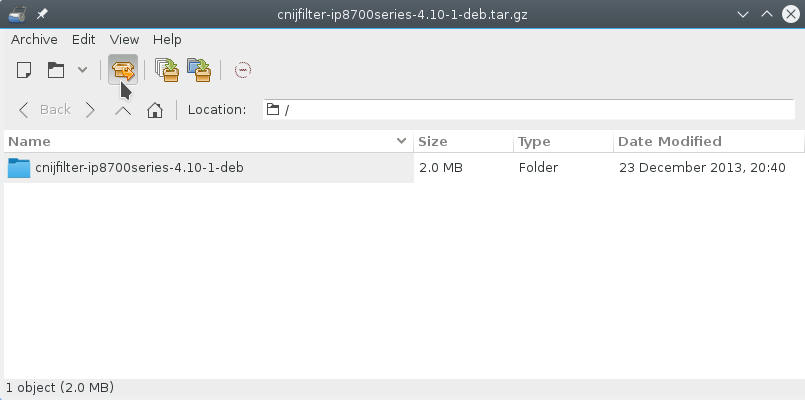
Then Install Required Package for Canon Driver:
sudo apt install libpango1.0-0
Next Checking/Installing GDebi Package Installer:
which gdebi
If Not there then:
sudo apt install gdebi gdebi-core
If Got “User is Not in Sudoers file” then see: How to Enable sudo
Follow to Install the Canon Packages with
cd /tmp/cnijfilter*deb/packages
For 64-bit Systems:
sudo gdebi ./*amd64.deb
Instead, for 32-bit:
sudo gdebi ./*i386.deb
Now to Install Canon TS3120/TS3122 Printer Driver.
Connect & Power On your Printer.
And then Execute:
sudo ./install.sh
In case of Installation Issue see this Troubleshooting!
