Install DB Software
-
12. Installing Software
Finally, to Install the Oracle 11g Database Software
First, Run the Installer:cd /tmp/database
chmod -R +x /tmp/database
./runInstaller
If you Get: “Check if the DISPLAY variable is set. Failed”. Look Link Below.
Link2+ Oracle 11g Database Troubleshooting
.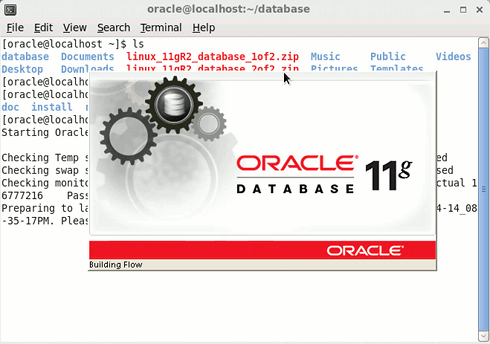
On the first screen Just Leave eMail Blank and Un-Check the Demand of Security Update Support then Click on Next
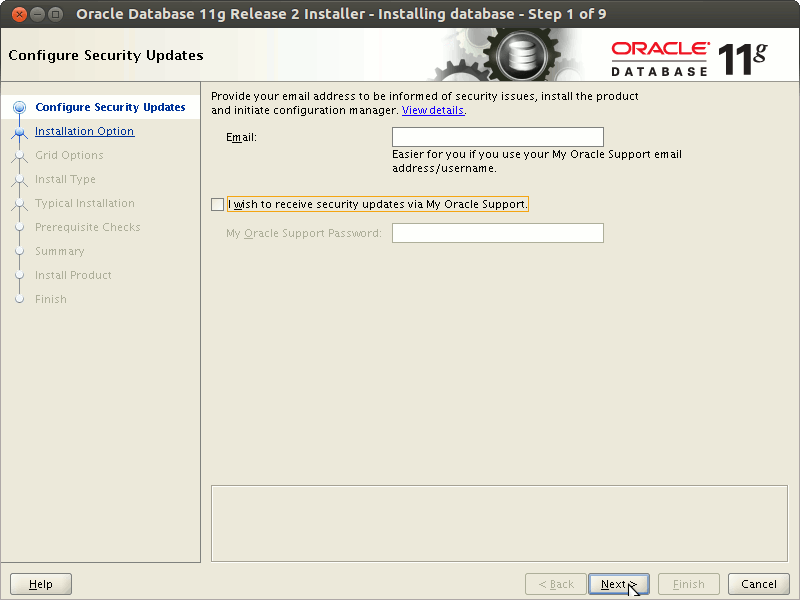
Then Confirm on Warning and Follow.
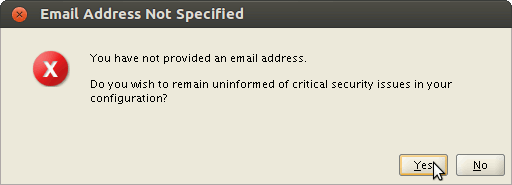
On “Select Installation Option” Select “Install database software only” and Click on Next
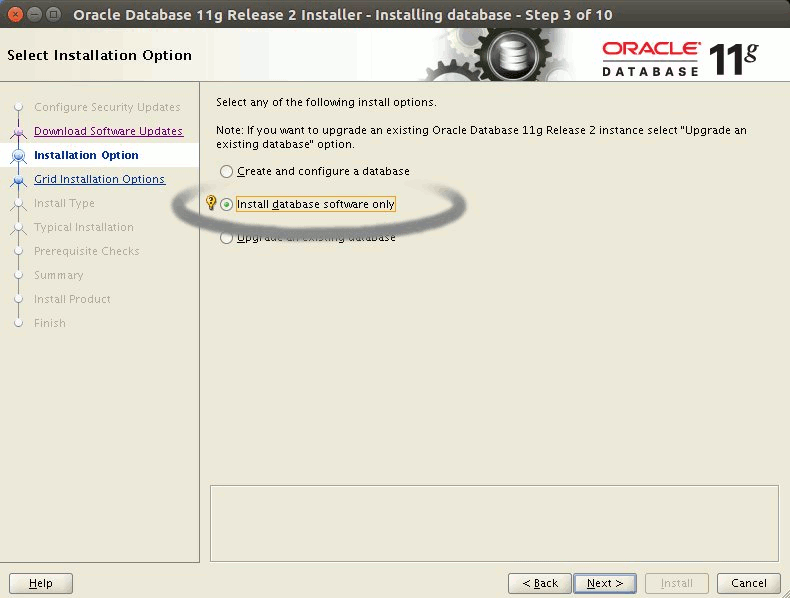 .
.On Step 3 Leave Default “Single instance database installation” and Click on Next
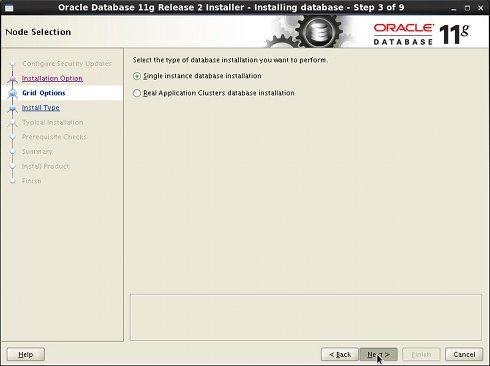 .
.On Step 4 Select your Language and Click on Next
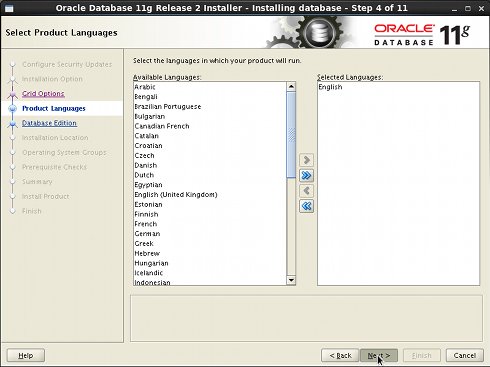
On Step 5 Leave Default Enterprise Edition and Click on Next
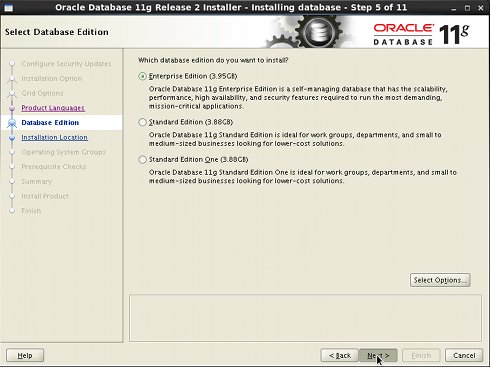
On “Installation Location” Set All As Here Below and Click on Next
-
Oracle Base: /u01/app/oracle
-
Software Location: /u01/app/oracle/product/11.2.0/dbhome_1
These are the Same Settings Inserted into the .bashrc File…
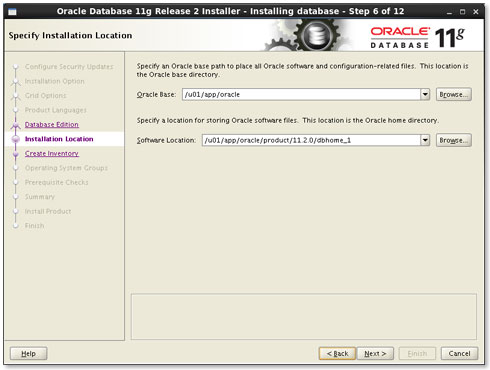
On “Create Inventory” if you Setup the Path on .bashrc Like Here Leave Default and Click on Next
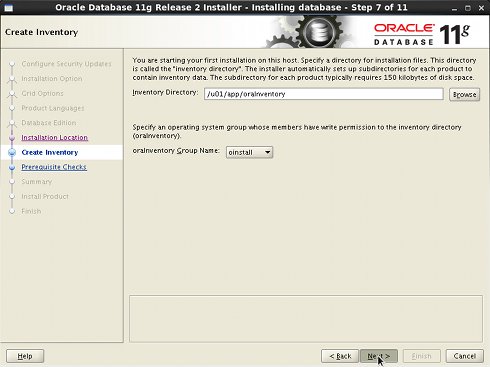 .
.On “Operating System Groups” if you Setup the Path on .bashrc Like Here Leave Default and Click on Next
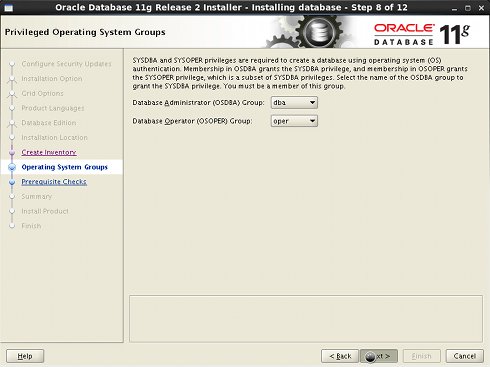 .
.On “Prerequisite Checks” you will Get Easily a “Warning Message” about some Missing Requirements
Just Check: “Ignore All” and Follow Up with Installation…
Check Ignore All and Follow…
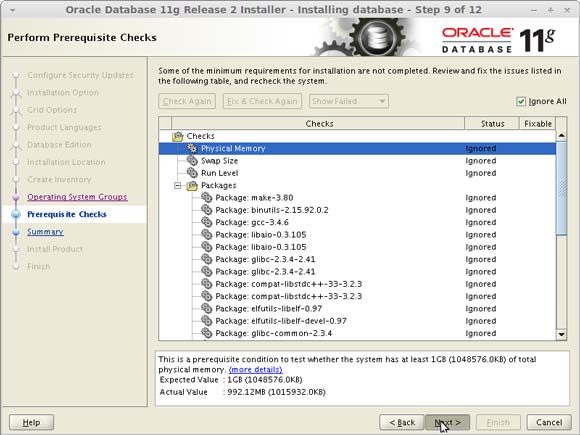
On the “Summary” Click on “Save Response File” to Take Note of Settings and then Click on Finish or Install
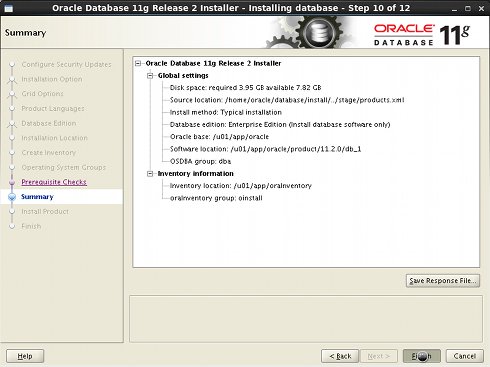 .
.The Installation Product Procedure should Start…
Solving Errors in invoking target ‘install’ & ‘agent nmhs’
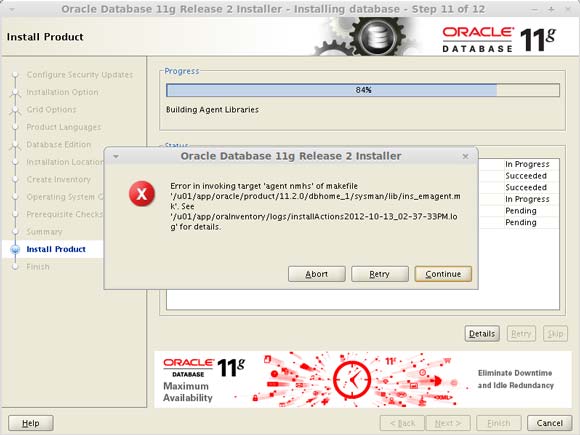
-
-
Execute ScriptsRight Before the End of Process a Pop-Up Window will Show the Path to Two Configuration Scripts you Need to Execute on Terminal!
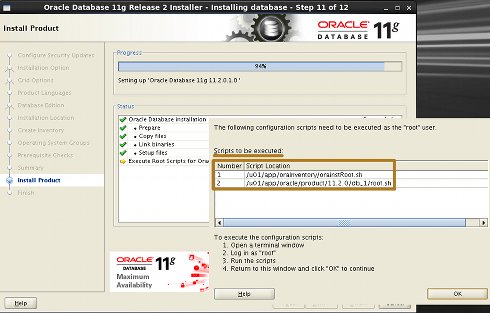
Next Oracle Should Confirm you of the Successful Installation Achivement.)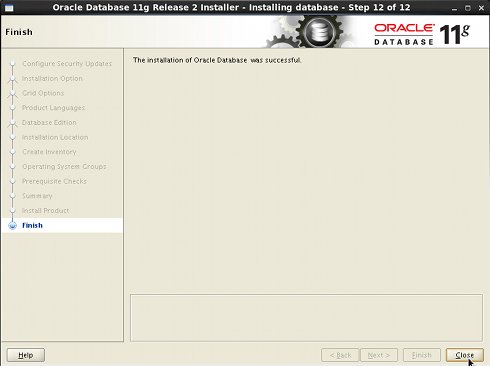 .
.
Contents