Downloading
-
Start the Process of Downloading and Mounting the VMware Tools CD with:
-
On VMware Fusion: Virtual Machine >> Install VMware Tools.
-
On VMware Workstation: VM >> Install VMware Tools.
May be you will need to Wait Until VMware has Provided to Downloading and Mounting the VMware Tools CD.
If after Download the Window with the VMware Tools Do Not Appear you will Need to Manually Disconnect the CD/DVD in:
Virtual Machines >> CD/DVD(IDE) >> Disconnect CD/DVD
/nand after Re-Starting the VMware Tools Installation… -
-
On Pop-Up Select Open VMware Tools CD with File Manager.

-
Double-Click on VMware Tools tar.gz Archive.
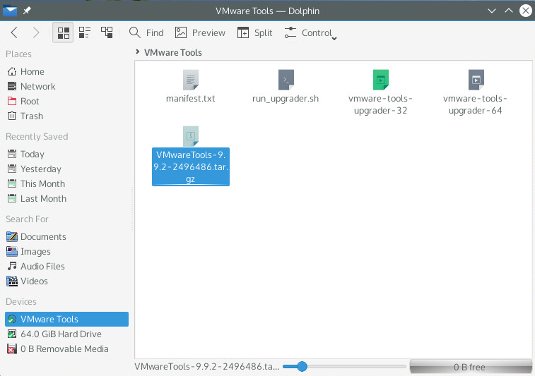
-
Extract VMware Tools into /tmp.
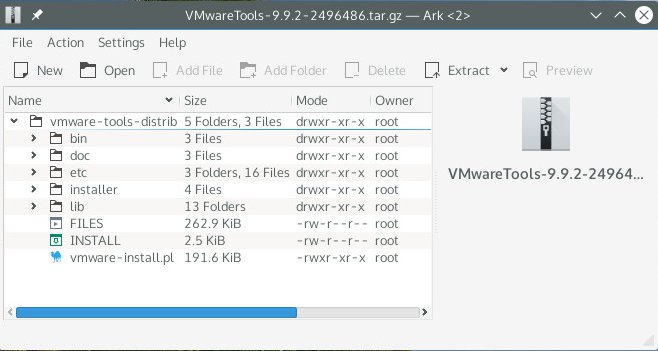
Contents