Awesome Bodhi Linux Installation Guide
How to Install Awesome Window Manager in Bodhi GNU/Linux desktop – Step by step Tutorial.
And the Awesome for Bodhi desktop Dispose Out-of-Box of an Amazing Range of Quick Switching Tiled Layouts to Make your Work Pleasantly Easier.
Moreover, Awesome is a Highly Configurable in LUA, Next Generation Framework Window Manager for X.
It is primarly targeted at Power Users, Developers and any people dealing with every day computing tasks and who want to have Fine-Grained Control on theirs Graphical Environment.
Here are some Key Features of Awesome:
- Dynamic Tiling: Awesome uses a dynamic tiling layout, which means windows are automatically tiled to fill available space on the screen without manual resizing. This can improve productivity by maximizing screen real estate.
- Lua Configuration: Awesome is configured and extended using the Lua programming language. This allows users to customize nearly every aspect of the window manager, from key bindings to layout algorithms, without needing to modify the source code.
- Tagging System: Awesome uses a tagging system rather than workspaces or virtual desktops. Each tag represents a set of windows, and users can easily switch between tags to focus on different tasks.
- Extensibility: Awesome is highly extensible through the use of Lua modules. Users can install and create modules to add new functionality, such as widgets, taskbars, and applets.
- Keyboard-Centric: Like many tiling window managers, Awesome is designed to be controlled primarily using the keyboard. This can be a significant productivity boost for users who prefer keyboard shortcuts over mouse interactions.
- Minimalist Interface: Awesome has a minimalist interface by default, with a simple status bar at the top of the screen. However, users can customize the interface extensively to suit their preferences.
- Active Development: Awesome is actively developed and has a dedicated community of users and developers who contribute to its ongoing improvement. New features and enhancements are regularly added to the project.

-
1. Launching Terminal
Open a Terminal Shell Emulator
(Press “Enter” to Execute Commands)First, Open a File Manager Window:
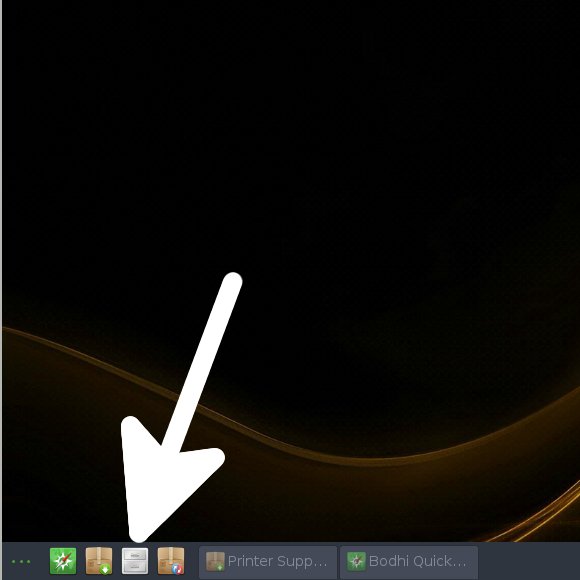
Then Right Click on a Location > Open in Terminal:
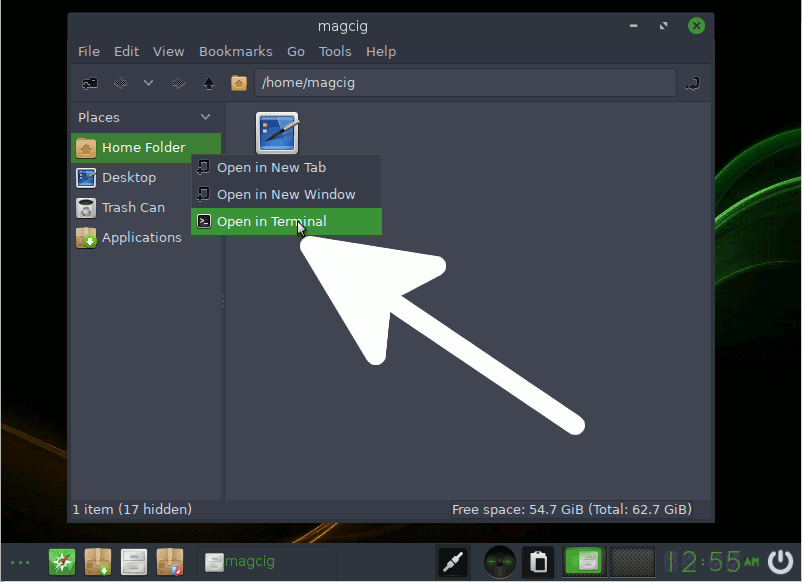
And Update Bodhi Apt Repository:
sudo apt update
Contents