Installing
-
2. Downloading Komodo Edit for openSUSE
Download Komodo Edit for openSUSE GNU/Linux
On Firefox if possible on Prompt Select directly “Open with Archive Manager”!
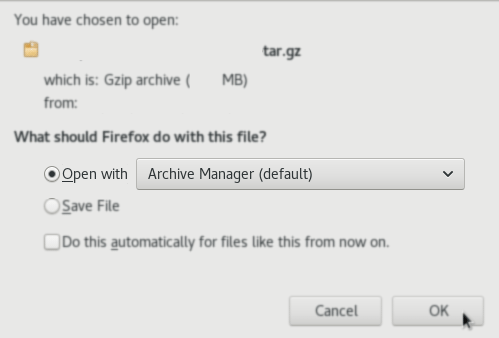
Or after with Chrome Click the Button on the Page’s Bottom, or again Double-Click on it in the File Manager…
-
3. Extracting Komodo Edit Archive
Then Extract Komodo Edit tar.gz into /tmp Directory
If it does Not Open automatically then Double-Click on File Manager: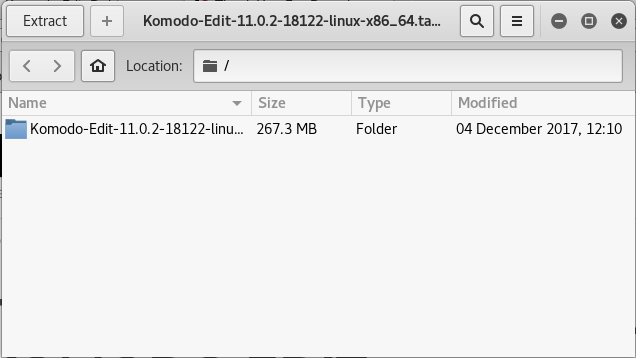
Or from Command Line:tar xvzf ~/Downloads/*.tar.gz -C /tmp/
-
4. Installing Komodo Edit on openSUSE
Next follow with Fedora Komodo Edit Installation
First, Access the Target:cd /tmp/Komodo*
And the Run the Installation Script:
sudo ./install.sh
You have to Set the Target Directory
Example like here: /opt/Komodo-Edit
But if you prefer a Local Installation simnply put Stuff into your Home.
Contents