BIOS Setup
-
On Boot Logo Screen try to Hit Del/Cancel or F2 Key to Enter BIOS
But in case of failure see: How to Enter BIOS on PCs & Motherboards. -
Select the “Authentication” Tab on BIOS
Here the Tabs and the Exact Way of Commands may Vary depending from the Specific BIOS of your PC Model…
Disable the Secure Boot.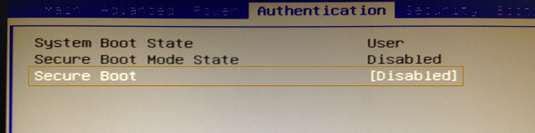
-
Then Select the Boot Options Tab
With the Right-Arrow.-
Now it is Necessary to Enable the CMS Entry!
-
Set the Devices Boot Order as:
Set 1St Boot Device = USB UEFI or USB
-
Disable All Boot Options on Bottom But Enable “Boot Menu” (If any…)
-
-
If Any OS Type on First, Tab then Select Windows 7 Instead, of Windows 8.
-
Last F10 or Select the Exit Tab to Save and Boot.
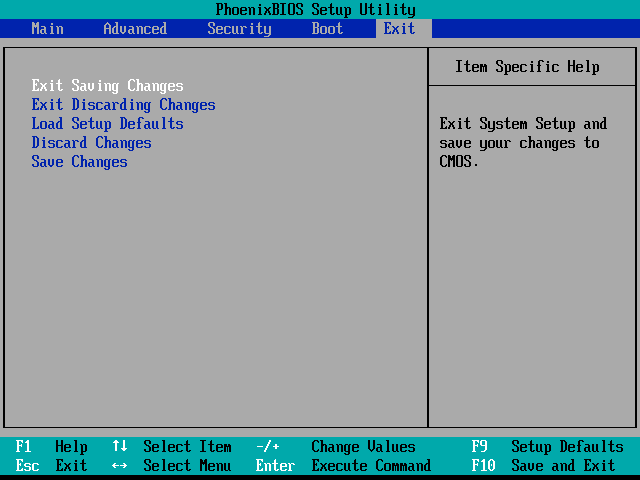
If Do Not Boot directly from USB then simply try to Reboot.
After you Should be Finally, Free to Evade from the Windows 10 Trickery and BE FREE of Booting your Personal Computer with an Alternative OS! ;)
Contents