Installing
-
2. Enabling Safe Eyes PPA
Add Safe Eyes PPA for Ubuntu GNU/Linux
-
3. Installing Safe Eyes
Then to Install Safe Eyes on Ubuntu.
Simply run:
sudo apt install safeeyes
If Got “User is Not in Sudoers file” then see: How to Enable sudo
-
4. Running Safe Eyes
Finally, Launch & Enjoy Safe Eyes
From desktop Make Use of the Launcher: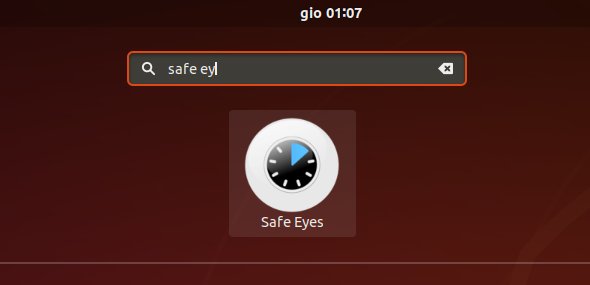
Or from Command Line with:
safeeyes
-
5. Setting Up Safe Eyes
At any time you can Customize Safe Eyes
Here below the Safe Eyes Settings access from the GNOME 3 Taskbar: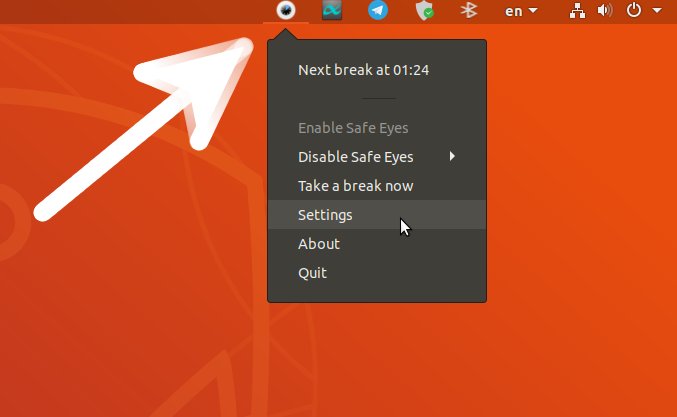
And then you can freely Change Intervals and Behavior:
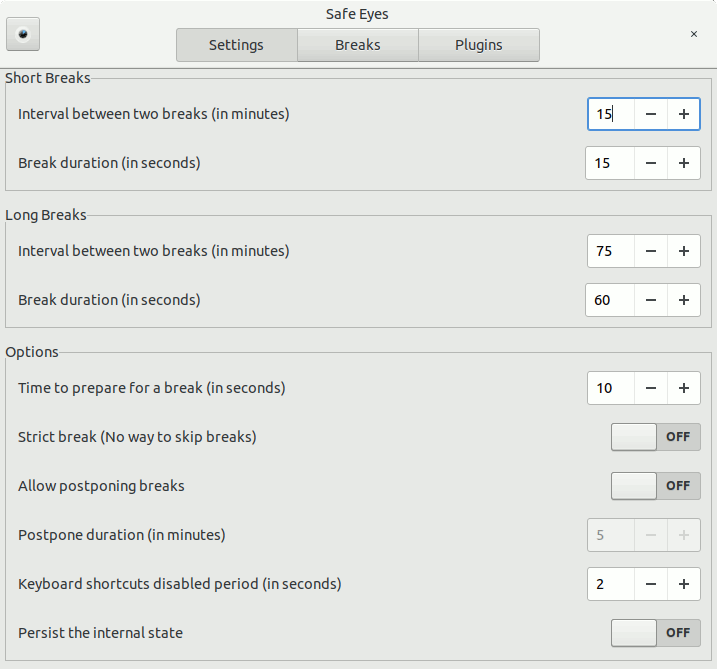
So Now I’m truly Happy if My Guide could Help you to Quick Start with Safe Eyes on Ubuntu 18.04 Bionic!
Contents