Getting Started
-
5. Starting
Starting & Possibly Enabling Apache
To Launch it:sudo service httpd start
To Get it Started at boot:
sudo service httpd enable
-
6. Testing
Finally, to Test LAMP Setup
Making the Php info File:sudo nano /var/www/html/test.php
Append:
<?php phpinfo();
Ctrl+x to Save & Exit from nano editor :)
Check on Browser at:
http://localhost/test.php
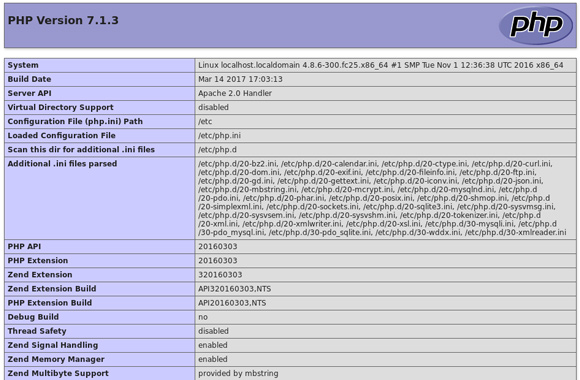
Thanks to if-not-true-then-false.com
Contents