Installing Driver
-
2. Downloading
Download Canon I-SENSYS Debian Drivers
Search for your Canon i-SENSYS Printer Model.
When available get the CQue Driver elsewhere the UFRII one.
In case of a LBP Printer you may need instead see the: CAPT Driver Setup Guide. -
3. Extracting
If Needed Double-Click & Open with Archive Manager
Then Extract into the /tmp directory: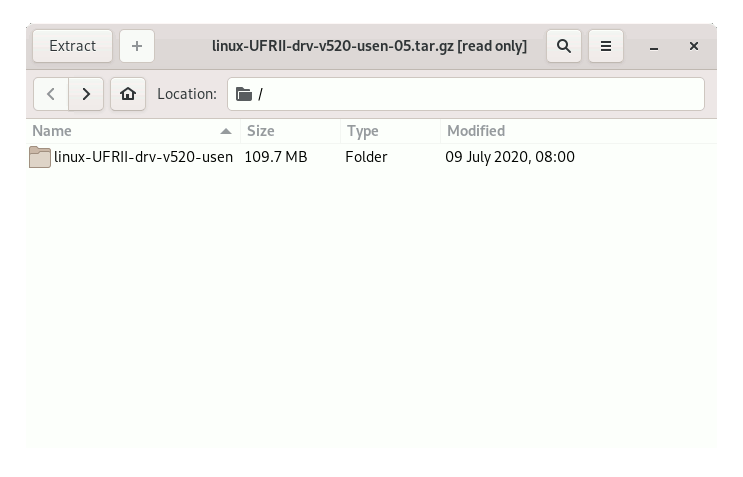
-
4. Installing GDebi
Follow Checking/Installing GDebi Package Installer:
which gdebi
If Not there then:
sudo apt-get update
sudo apt install gdebi-core gdebi
If Got “User is Not in Sudoers file” then see: How to Enable sudo
-
5. Installing Driver
Install Canon i-SENSYS CQue/UFRII Driver.
If found CQue Driver on your printer then:
sudo gdebi ~/Downloads/CQue*.deb
Else for UFRII:
First, change to the Target Directory
For 32-bit Systems:cd /tmp/*/32-bit*/Debian
For 64-bit Systems:
cd /tmp/*/64-bit*/Debian
Next Install UFRII Packages with:
sudo gdebi ./*.deb
And Finally, Run the Installation Script:
cd ../..
sudo ./install.sh
-
Again Install/Update CUPS Package
sudo apt-get install cups
And if Freshly installed it need also to Started with:
sudo service cups start
-
6. Adding Printer
Finally, Go on System Settings to Add Printer
And the Printer should be Recognized and Installed.
Contents