Installing
-
2. Downloading Google-Chrome
Download Google-Chrome for Ubuntu .
-
3. Installing Google-Chrome
Then to Install Chrome on Netrunner
Right-Click on Package > Open with Discover.
And then Confirm for Installation:
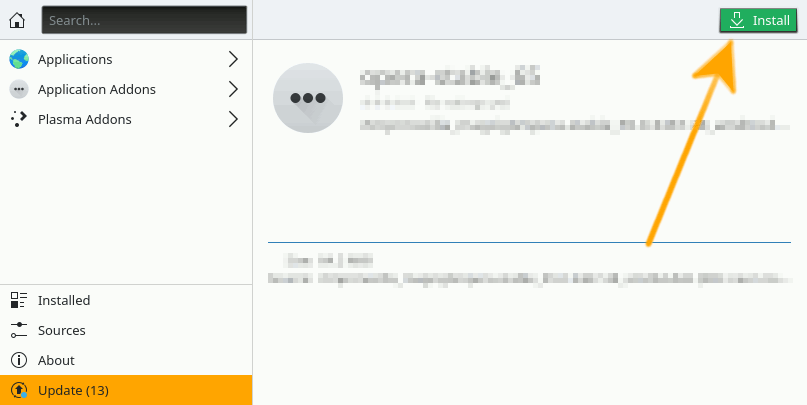
Or from Command Line like:sudo plasma-discover ~/Downloads/google-chrome*.deb
If Got “User is Not in Sudoers file” then see: How to Enable sudo
-
4. Launching Google-Chrome
Finally, Launch & Enjoy Chrome
From the KDE Plasma 5 App Dashboard:

If it do Not Startup, then Check if Google-Chrome is in the User Path on Terminal Shell:
which google-chrome
If Chrome it is Not Found on System then Make a Symlink to it with:
sudo ln -s /opt/google/chrome/google-chrome /usr/local/bin/google-chrome
How to Install VMware Workstation for Free on Netrunner Linux
So Now Thanks to Google Inc. you Should Finally, Fully Enjoy a Google-Chrome Installation Browser Experience on Netrunner Linux ;)
Contents