Getting Started
[ad_slider autoplay=”true” interval=”8″ count=”5″]
-
4. Setting up AppImageLauncher
Now for the AppImageLauncher Settings
Access it from the Dashboard: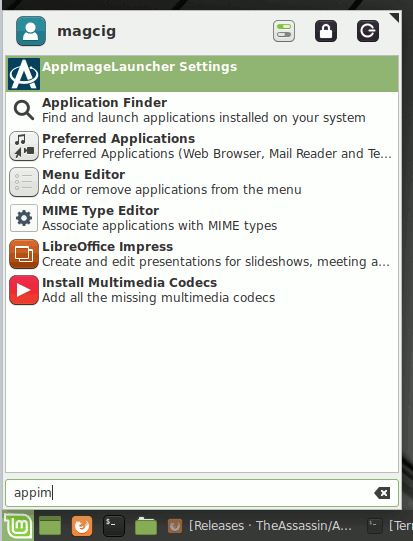
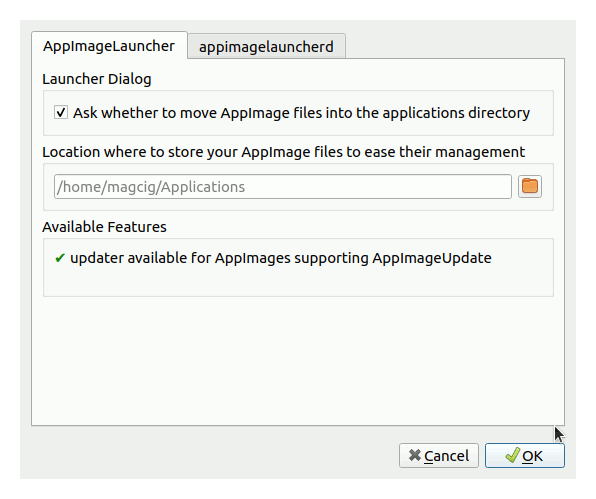
-
5. AppImageLauncher Getting-Started
Finally, while Starting to Download with Firefox you should be able to Choose the “Open with AppImageLauncher” option:

Instead, on Google-Chrome simply try to Choose the Package on the Bottom Panel:

Or simply Double-Click on AppImage from the File Manager and you’ll be prompted about Choosing if to simply “Run” or “Integrate and Run” it into the desktop:
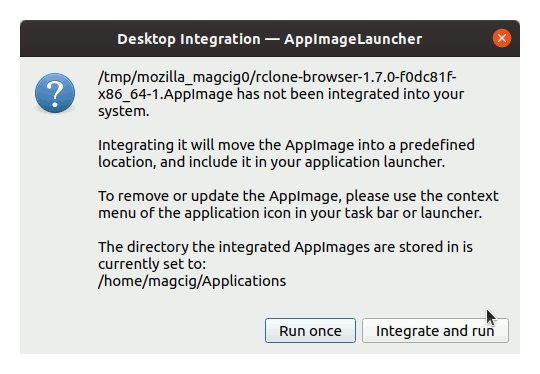
So Now I’m truly Happy if My Guide could Help you to Quick Start with AppImageLauncher on Linux Mint 18!
Contents