GNU/Linux Trisquel Samsung Printer Setup – Step by step Guide
How to Install Samsung Printer in Trisquel Ubuntu/Debian GNU/Linux desktops – Step by step Tutorials.
And to Install Samsung Printer in Trisquel Linux is Now Easier Thanks to the Unified Driver Developed from the University of Louisiana.
This Guide is good for near All Samsung Printers Models including:
- Samsung Color Laser Printers Drivers Installation on Trisquel
- Samsung Color Multifunction Printers and Scanners Drivers Installation on Trisquel
- Samsung Black & White Laser Printers Drivers Installation on Trisquel
- Samsung Black & White Multifunction Printers and Scanners Drivers Installation on Trisquel
But be aware that for Legacy Models like (ML-15xx, ML-16xx, ML-17xx, ML-2xxx, ML-3xxx) and Color (CLP-200,CLP-3xx,CLP-5xx, CLP-6xx, CLX-21xx, CLX-31xx), an easier solution is the printer-driver-splix Setup. For a detailed list of supported see: Openprinting.org Docs.
And again for the Latest Samsung Laser Printers like the M20XX Xpress Series you should follow instead: HP/Samsung Printer Driver Setup Guide.
Moreover, as a valid Alternative also the GutenPrint Printer Drivers Suite that support more than 60 Samsung Models
Finally, after the Driver Setup to achieve the Printer Installation, follow instructions to Add Printer!

1. Launching Terminal
Launch Terminal Shell emulator
(Press “Enter” to Execute Commands)Ctrl+Alt+t on desktop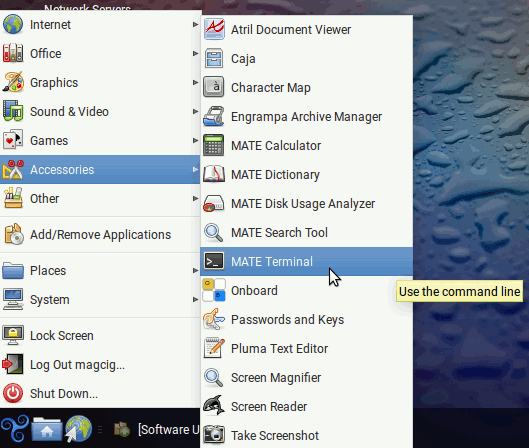
And Update Apt Repository:sudo apt update
Authenticate with the User Admin Pass.
If Got “User is Not in Sudoers file” then see: How to Enable sudo.2. Installing CUPS
Next Install/Update CUPS
Playing:sudo apt install cups cups-client cups-filters cups-ipp-utils
And if Freshly installed it need also to Started with:
sudo service cups start
Contents