GNU/Linux MX 19 Canon Scanner Setup – Step-by-step Guide
How to Install Canon ScanGear MP Scanner Driver on MX 19 GNU/Linux.
Canon ScanGear MP is a Scanner Driver software developed by Canon for its Multifunction Printers (MFPs) and all-in-one (AIO) devices.
It is designed to facilitate scanning operations on Canon devices, allowing users to Digitize Documents and Images with ease.
Here are some key aspects of Canon ScanGear MP:
- Compatibility: Canon ScanGear MP is compatible with a wide range of Canon multifunction printers and all-in-one devices. It supports both inkjet and laser printers, catering to various user needs.
- Scan Functions: The software provides a variety of scan functions, including options for scanning documents, photos, and other types of media. Users can typically choose from different scan modes such as color, grayscale, or black and white, as well as adjust settings like resolution and scan size.
- User Interface: Canon ScanGear MP typically features a user-friendly interface that allows users to easily navigate through scanning options and settings. The interface may include buttons or menus for selecting scan type, adjusting settings, previewing scans, and initiating scanning operations.
- Integration: Canon ScanGear MP integrates seamlessly with other Canon software and utilities, as well as with third-party applications that support scanning functionality. This enables users to efficiently scan documents and images directly into their preferred software or workflow.
- Advanced Features: Depending on the specific model of Canon device and the version of ScanGear MP, the software may offer additional advanced features such as automatic document feeder (ADF) support, duplex scanning, OCR (optical character recognition), PDF compression, and more.
And the Canon ScanGear MP MX Linux 19 Driver Installation procedure is Quick & Easy and simply involves the execution of some basic Commands on the Terminal Shell emulator.
Finally, included in this Guide you find also detailed instructions to Quick Start with Canon Scanning on MX Linux 19.

-
1. Launching Terminal
Open a Shell Terminal emulator window
(Press “Enter” to Execute Commands)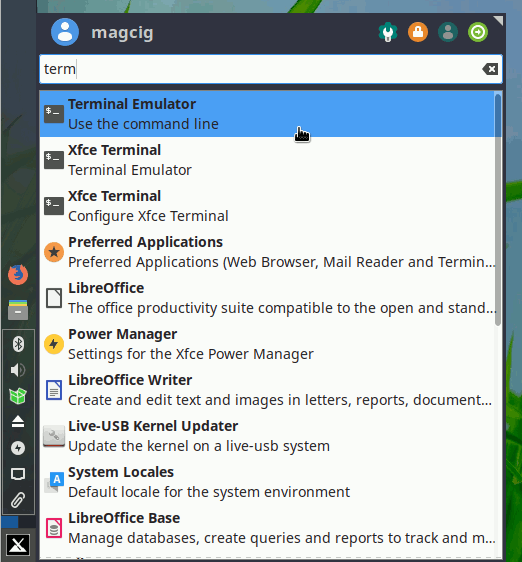
In case first see: Terminal Quick Start Guide.
Contents