GNU/Linux MX 19 Installing Google Drive Client – Step by step Guide
How to Install Google Drive OpenDrive Flatpak App on MX GNU/Linux 19.x Patito Feo desktop.
Most noteworthy: with ODrive the Google Drive Documents are immediately Synced into a Regular Folder instead of WebDav Clients like in GNOME Online Account.
And ODrive is a Free, Open-Source Electron-based App that allows you to Sync and/or Backup Files To and From Google Drive without needing to open Browser Tabs or tussle with Terminal-based tools.
Moreover, one major Plus to this Tool is that it’s Simple to Set-Up on GNU/Linux, Mac and Windows so you can easily Use and also Switch Platform.
And ODrive Client is Fast, Secure and Easy to Use. Features:
- Automatic synchronization between file.
- Automatically updates modified files.
- Gives Notification
- Run in system tray
- No need to spend money.
Finally, the guide includes detailed instructions on How to Getting Started with Google Drive Syncing.

-
1. Launching Terminal
Open a Terminal window
(Press “Enter” to Execute Commands).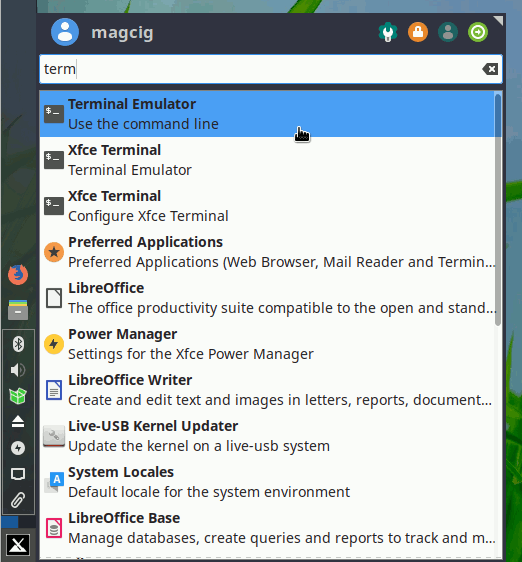
Contents