Getting-Started
-
5. Launching Franz
Finally, Launch & Enjoy Franz
For the First, Time simply Double-Click on it in the File Manager: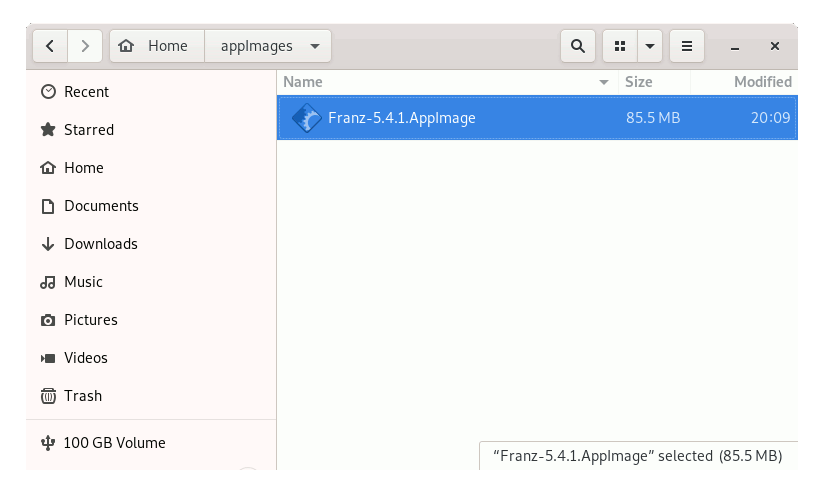
Or to Start it from Terminal issue:
~/appImages/Franz*.AppImage
Then to Make a Dekstop Launcher follow the Instructions
To Get the Launcher working you may need to Check the ‘Launch in Terminal’ Option.
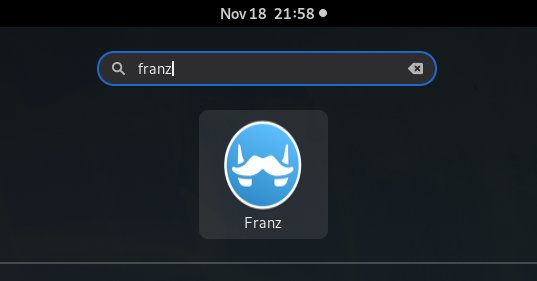
Then Create a Free Account to Get Started Chatting/Messaging with Franz!
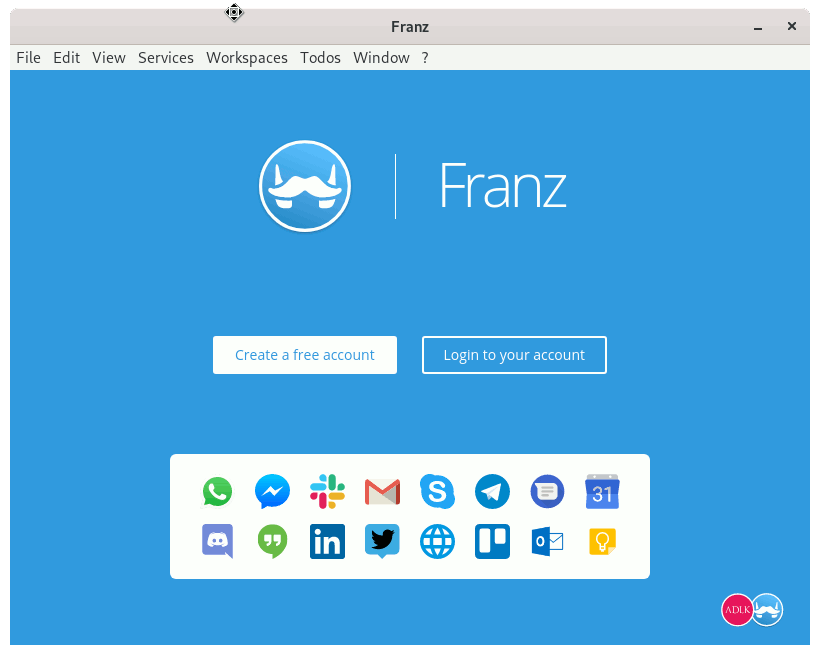
Now to Enable WhatsApp on the Mobile Phone:
- Launch WhatsApp
- Tap Settings and Choose WhatsApp Web
- Scan the QRCode on the desktop Display
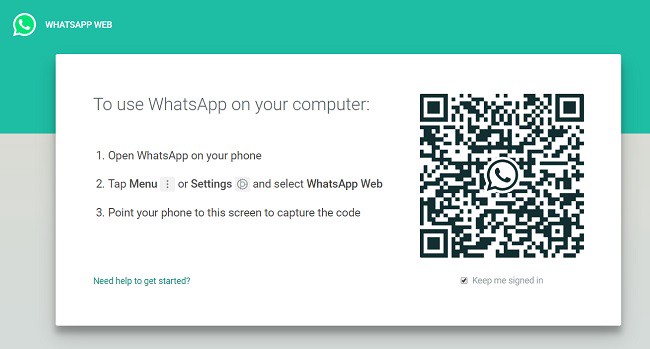
Finally, after you Add WhatsApp you may need to Re-Start the App to Enable it…
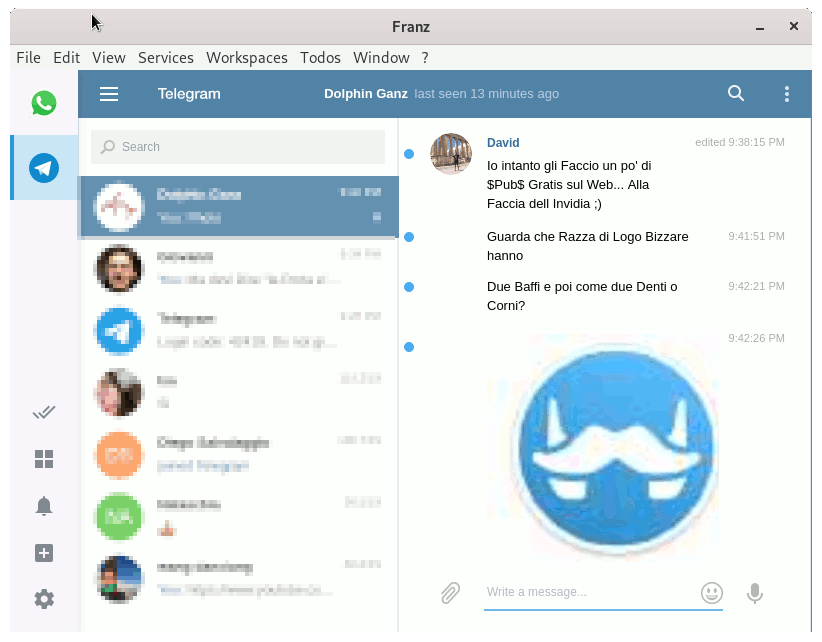
So Now I’m truly Happy if My Guide could Help you to Quick Start with Franz on openSUSE!
Contents