GNU/Linux Ubuntu Adding NVIDIA CUDA Repository
The Tip shows you How to Add the NVIDIA CUDA Repository for Ubuntu GNU/Linux 64-bit Based Systems.
And the CUDA Ubuntu Setup is a Parallel Computing Platform and Programming Model invented by NVIDIA.
It enables dramatic Increases in Computing Performance by harnessing the power of the graphics processing unit (GPU).
Finally, this CUDA Ubuntu Repo Setup is valid also for:
- Linux Mint
- Lubuntu
- Kubuntu
- Xubuntu
- Zorin OS
- Elementary OS
- Linux Lite
- Bodhi Linux
- Kde Neon
- Pop!_OS
- Voyager
- Trisquel
- LXLE
- feren OS
- Peppermint
- Q4OS
- Linux Ultimate Edition
(Possibly search on Google what’s the corresponding Ubuntu Parent Release.)
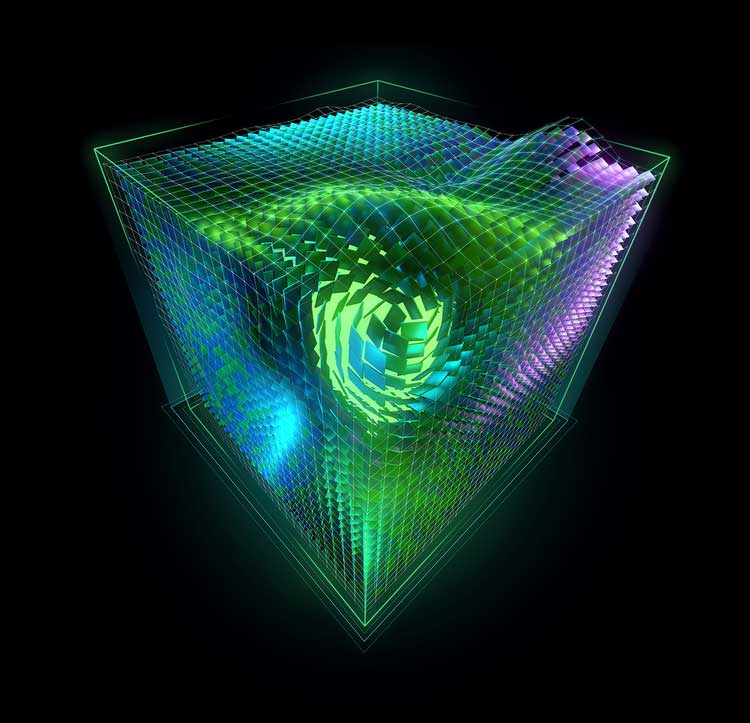
1. Launching Terminal
Open a Terminal Shell session
Ctrl+Alt+t on desktop
(Press “Enter” to Execute Commands)In case first see: Terminal Quick Start Guide.
2. Pinning CUDA Repo
This to give Priority to CUDA Repository
For Ubuntu 24.04+ based (temporarily also for 25.04…), and so Linux Mint 22:wget https://developer.download.nvidia.com/compute/cuda/repos/ubuntu2404/x86_64/cuda-ubuntu2404.pin
For Ubuntu 22.04 based, and so Mint 21:wget https://developer.download.nvidia.com/compute/cuda/repos/ubuntu2204/x86_64/cuda-ubuntu2204.pin
sudo mv cuda-ubuntu2204.pin /etc/apt/preferences.d/cuda-repository-pin-600
For Ubuntu 20.04 based, and so Mint 20:wget https://developer.download.nvidia.com/compute/cuda/repos/ubuntu2004/x86_64/cuda-ubuntu2004.pin
sudo mv cuda-ubuntu2004.pin /etc/apt/preferences.d/cuda-repository-pin-600
For Ubuntu 18.04 based, and so Mint 19:wget https://developer.download.nvidia.com/compute/cuda/repos/ubuntu1804/x86_64/cuda-ubuntu1804.pin
sudo mv cuda-ubuntu1804.pin /etc/apt/preferences.d/cuda-repository-pin-600
Last, for Ubuntu 16.04 based, and so Mint 18:wget https://developer.download.nvidia.com/compute/cuda/repos/ubuntu1604/x86_64/cuda-ubuntu1604.pin
sudo mv cuda-ubuntu1604.pin /etc/apt/preferences.d/cuda-repository-pin-600
Authenticate with the User Admin Pass.
If Got “User is Not in Sudoers file” then see: How to Enable sudo.
Finally, for Non LTS Releases you Setup the Repo as for the Parent LTS one.
So for Groovy follow instructions for Focal.3. Adding CUDA GPG Key
Now Add CUDA GPG Signature
For Ubuntu 24.04+ and derivates ad Mint 22:sudo apt-key adv --fetch-keys https://developer.download.nvidia.com/compute/cuda/repos/ubuntu2204/x86_64/3bf863cc.pub
Instead on Ubuntu 22.04 based:sudo apt-key adv --fetch-keys https://developer.download.nvidia.com/compute/cuda/repos/ubuntu2204/x86_64/3bf863cc.pub
Consequently for Ubuntu 20.04 and derivates:sudo apt-key adv --fetch-keys https://developer.download.nvidia.com/compute/cuda/repos/ubuntu2004/x86_64/7fa2af80.pub
Ubuntu 18.04 and derivates:sudo apt-key adv --fetch-keys https://developer.download.nvidia.com/compute/cuda/repos/ubuntu1804/x86_64/7fa2af80.pub
Last, for Ubuntu 16.04 and derivates:sudo apt-key adv --fetch-keys https://developer.download.nvidia.com/compute/cuda/repos/ubuntu1604/x86_64/7fa2af80.pub
4. Setting up CUDA Repo
So first, Setup NVIDIA CUDA Repository
For Ubuntu 22.04+ based and so also for Mint 21:sudo add-apt-repository "deb https://developer.download.nvidia.com/compute/cuda/repos/ubuntu2204/x86_64/ /"
Similarly for Ubuntu 20.04 based and so also for Mint 20:sudo add-apt-repository "deb https://developer.download.nvidia.com/compute/cuda/repos/ubuntu2004/x86_64/ /"
Instead, for Ubuntu 18.04 based:sudo add-apt-repository "deb https://developer.download.nvidia.com/compute/cuda/repos/ubuntu1804/x86_64/ /"
Finally, for Ubunu 16.04 and derived Distros:sudo add-apt-repository "deb https://developer.download.nvidia.com/compute/cuda/repos/ubuntu1604/x86_64/ /"
5. Refreshing Apt Sources
Finally, Refresh Apt Repositories
When required:sudo apt update
Authenticate with the User Admin Pass.
If Got “User is Not in Sudoers file” then see: How to Enable sudo.
Contents