Setting Up
-
1. Downloading
Download Chrome Unstable for Ubuntu GNU/Linux
Possibly on Firefox Choose ‘Open with Software Install’:
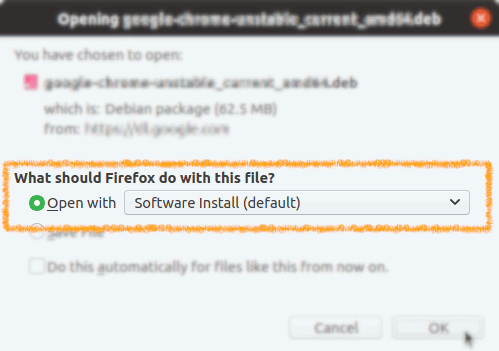
-
2. Installing
Then to Install Chrome Beta on Ubuntu
If Not Prompted then Double-Click on Package from ~/Downloads or the actual Download location.
And Select Install: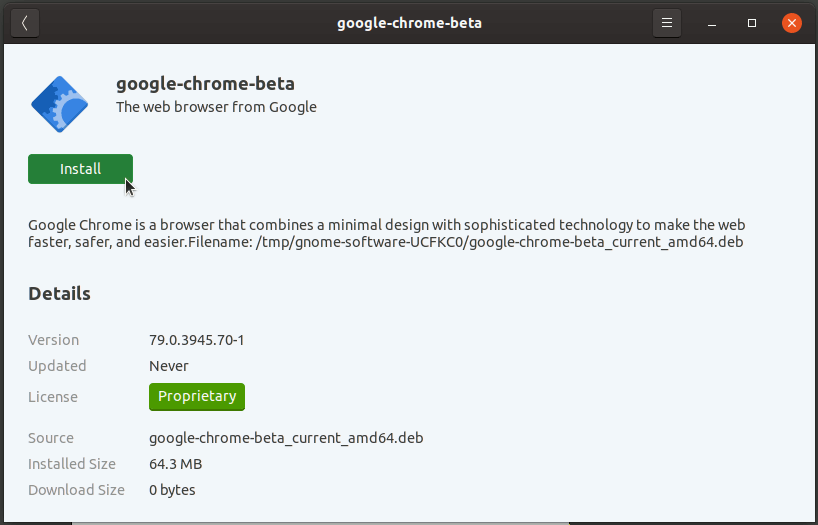
Again Confirm for Installation on the Authentication screen with the Admin Password:

Instead, to Setup it on Command Line use:
sudo gdebi ~/Downloads/google-chrome*.deb
If No Gdebi then first play:
sudo apt install gdebi gdebi-core
Contents