Getting Started
-
4. Setting up AppImageLauncher
Now for the AppImageLauncher Settings
Access it from the Dashboard: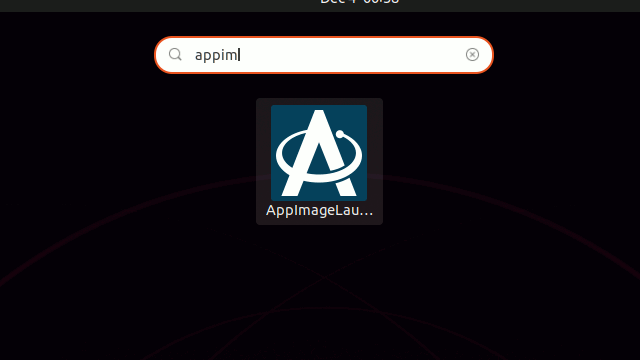
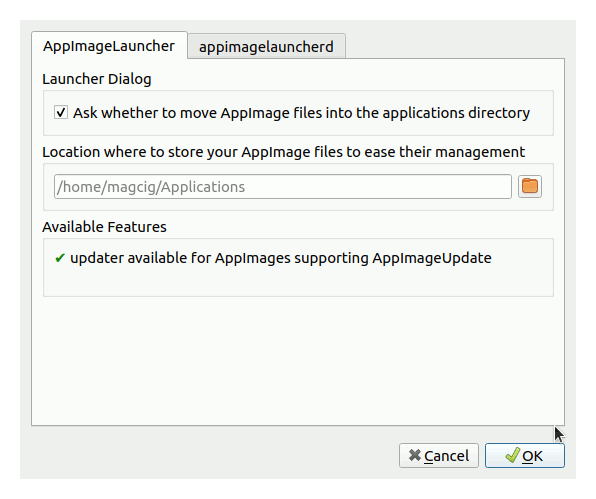
-
5. AppImageLauncher Getting-Started
Finally, then Next Time you Double-Click on AppImage you’ll be prompted about to
Choose if to simply ‘Run‘ or ‘Integrate and Run‘ it into the Desktop:
So Now I’m truly Happy if My Guide could Help you to Quick Start with AppImageLauncher on Ubuntu 20.04 Focal!
Contents