Setting Up
-
2. Downloading
Download Rambox for Lubuntu GNU/Linux
-
3. Installing
Then to Set up Rambox on Lubuntu
First, Access the Target, usually in the Downloads folder:
(But if you are in Trouble to Find it out on Terminal then See: How to Access Downloads Folder from Browser)cd && cd Downloads
To Check that there is run:
ls . | grep Rambox
The grep Command Refine the output List showing only the entries Matching the Keyword.
(But if you are in Trouble to Find the Location on Terminal then See: How to Access Downloads Folder from Browser)
And to Setup Rambox:sudo gdebi ./Rambox*.deb
If No GDebi then First, execute:
sudo apt install gdebi-core gdebi
If Got “User is Not in Sudoers file” then Look: Solution
Finally, to Fix Permissions Issue play:sudo chmod 4755 /opt/Rambox/chrome-sandbox
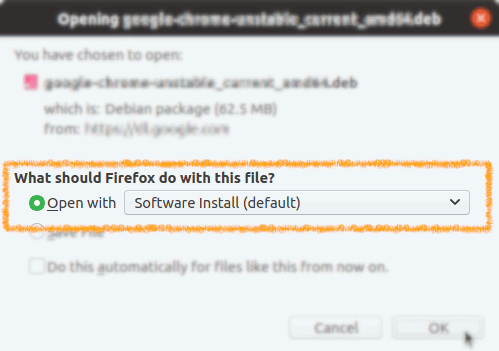
Contents