Installing
-
2. Looking Up Card Model
Then to Find Wireless Card Model
Simply run the Command:lspci -v | grep Wireless
But for the USB Dongles try instead with:
lsusb -v | grep Wireless
The grep Command refine the result following the matching Keyword.
And in the Output you’ll easily See the Card’s Manufacturer and Model: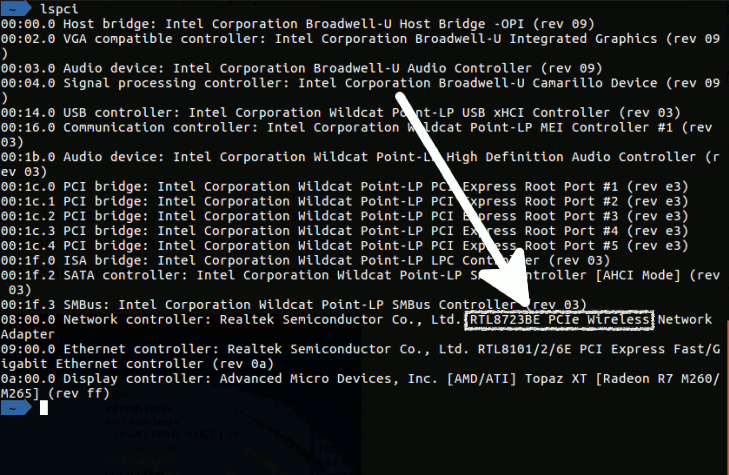
This to make Sure the Adapter is Supported by this Firmware!
Eventualy Check the Driver specification page to Find out All Supported Models.
But if you Do Not find a WiMAX in the Output then instead See: firmware-ipw2x00 and firmware-iwlwifi. -
3. Enabling Non-free Repo
How to Add Debian Non Free Repo Preserving System
-
4. Installing Firmware
Then to Install Intel Wireless Firmware Package
Simply play:sudo apt install firmware-intelwimax wireless-tools
If Got “User is Not in Sudoers file” then see: How to Enable sudo
-
5. Loading Firmware
Now to Load Intel Wireless Adapter
Just perform:sudo modprobe -r i2400m-usb ; sudo modprobe i2400m-usb
Contents