Installing
-
2. Creating VM
How to Create and Run a VirtualBox VM from Linux ISO
Then Boot the VM as Shown on Guide.
-
3. Installation Type
Choose Graphical Install.
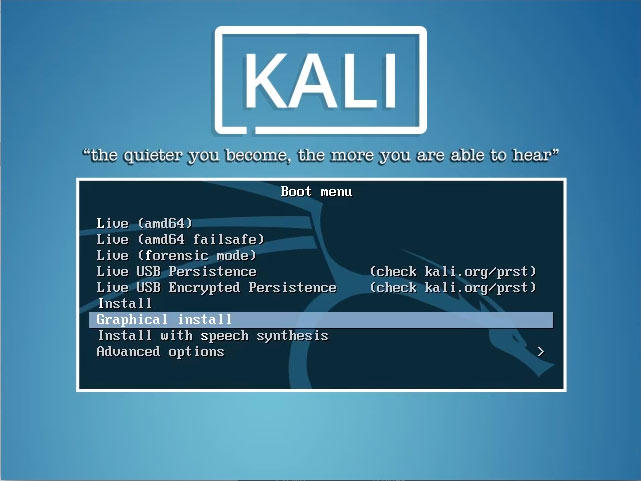
-
4. Choosing Language
Select the Language.
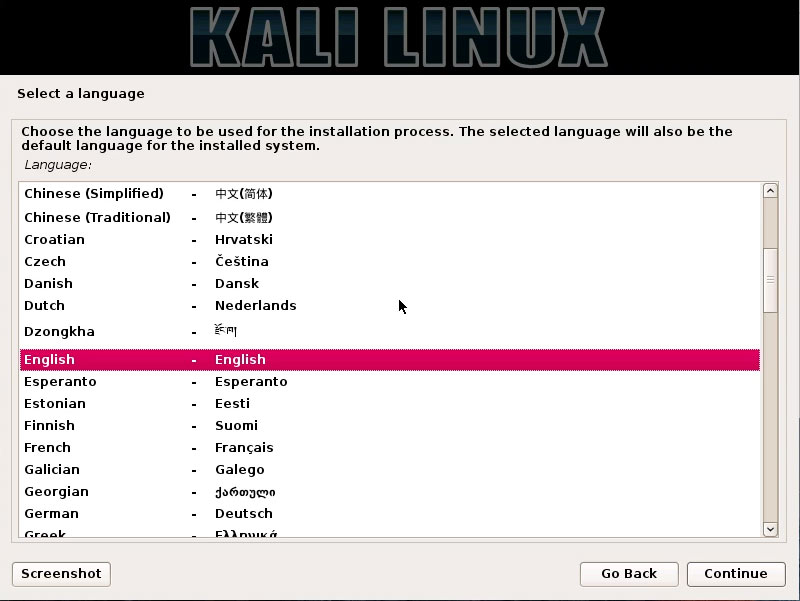
-
5. Selecting Location
Select your Location.
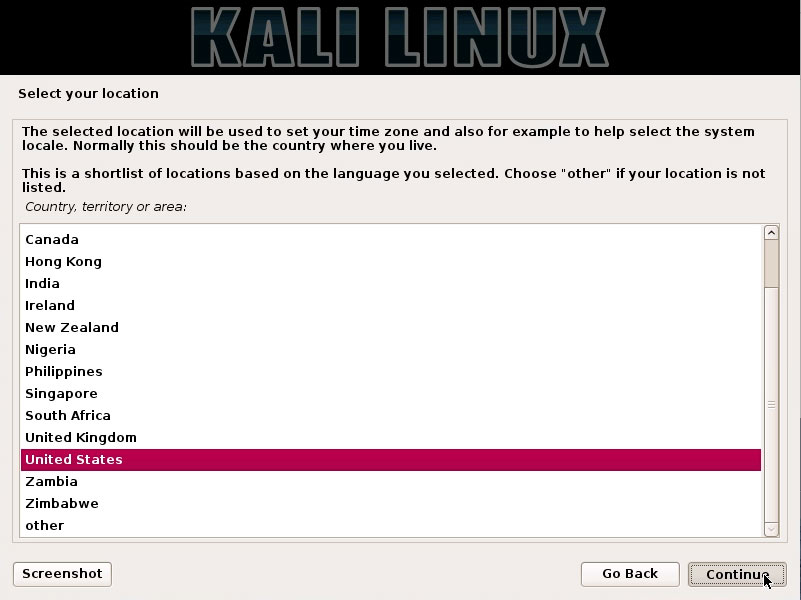
-
6. Configuring Keyboard
Configure the Keyboard.
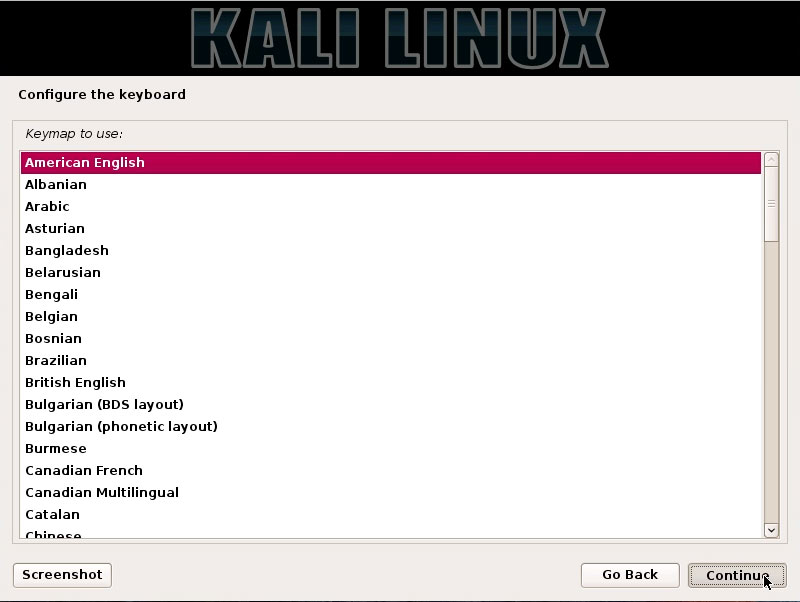
-
7. Setting Up Network
Set Up the Network.
‘localhost’ is a Good choice here.
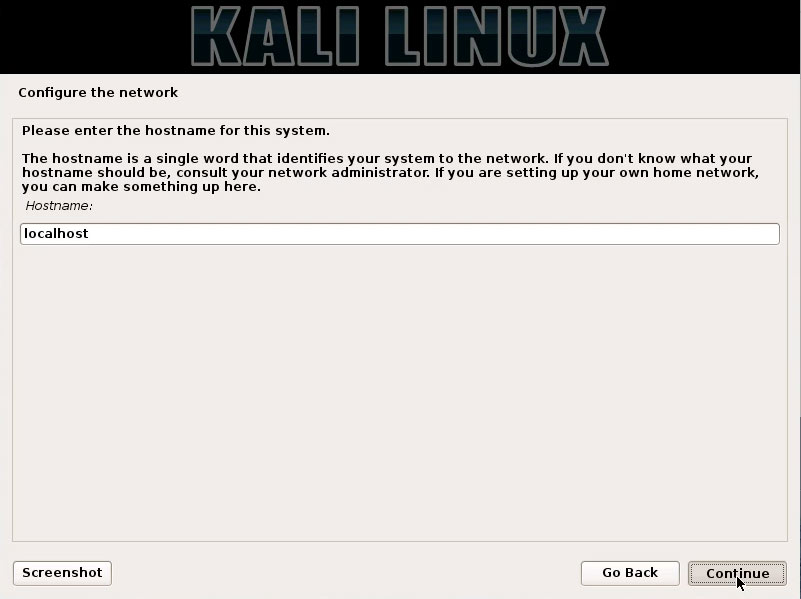
If not a server with assigned Domain then put simply ‘localdomain’.
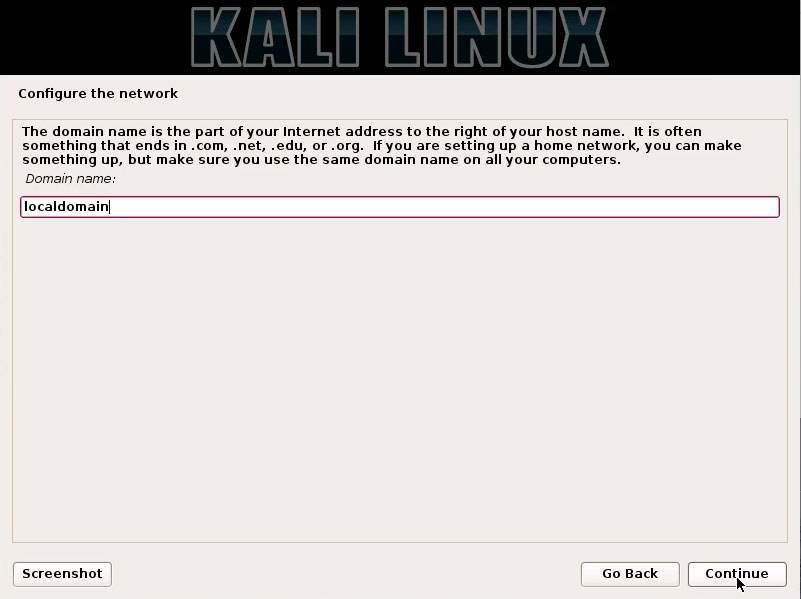
-
8. Setting Root Pass
Set Up the Root User Password.
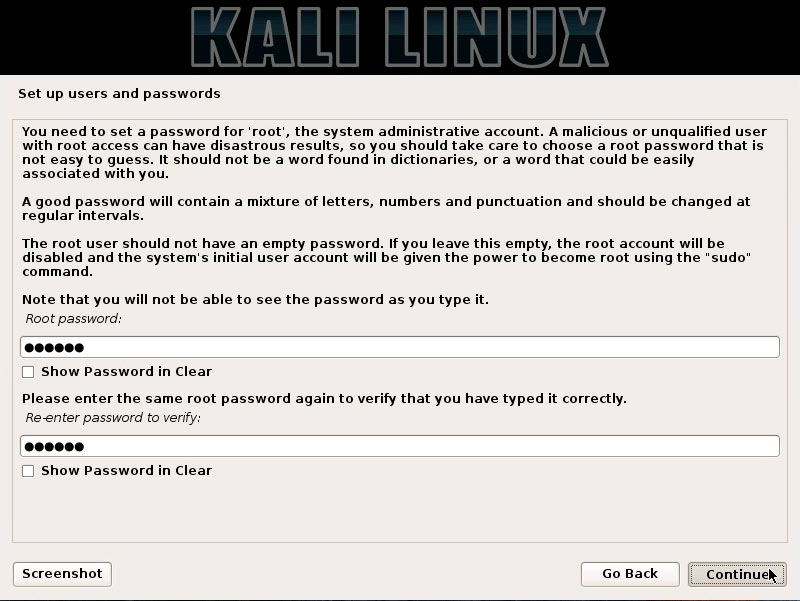
-
9. Configuring Clock
Configure the Local Time.
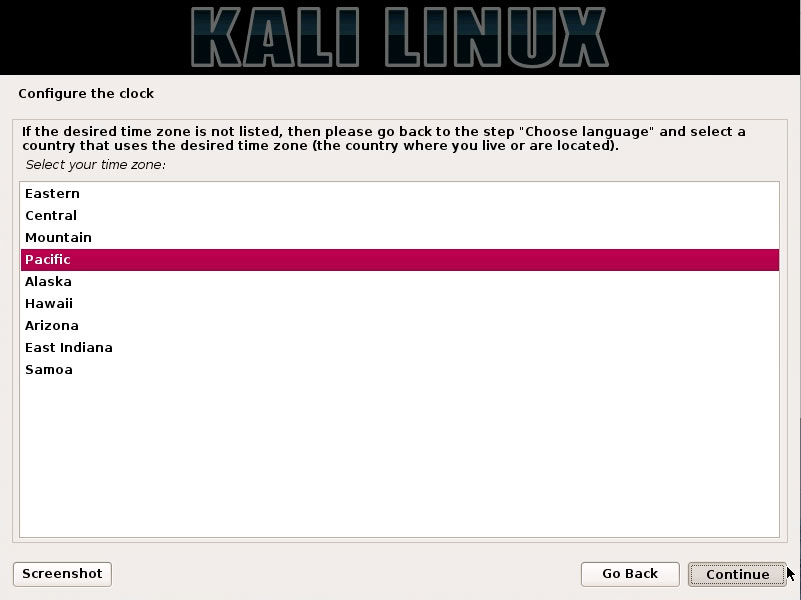
-
10. Partitioning Setup
Choose Guided – use whole disk!
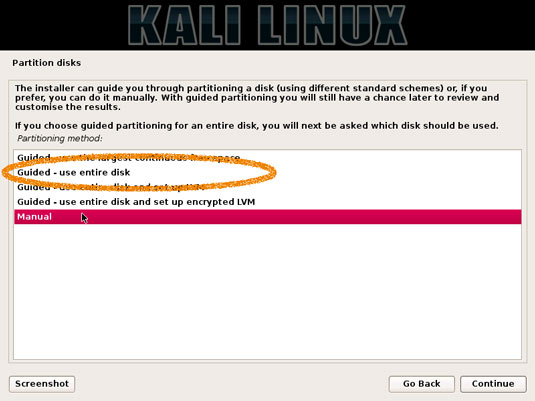
And Follow on…
-
11. Configuring Apt
Configure the Package Manager
So Choose ‘Yes’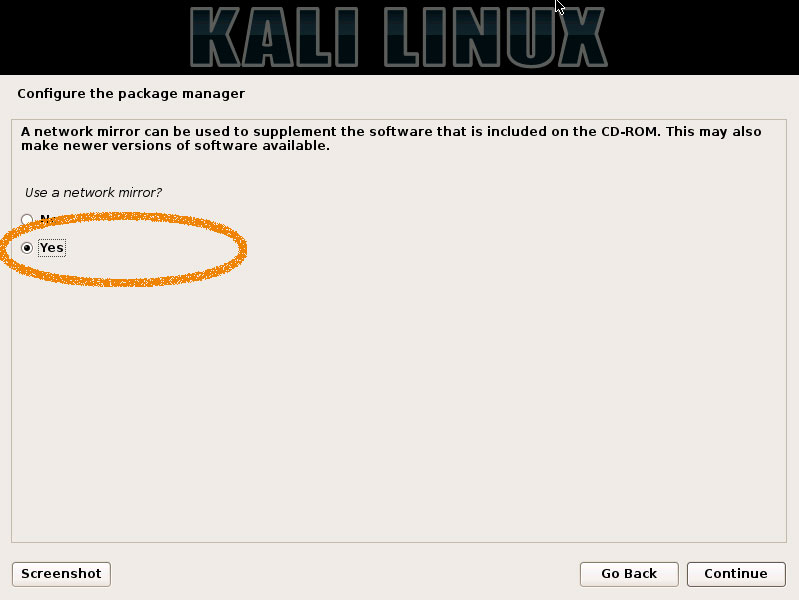
-
12. Installing GRUB
Confirm the GRUB Installation.
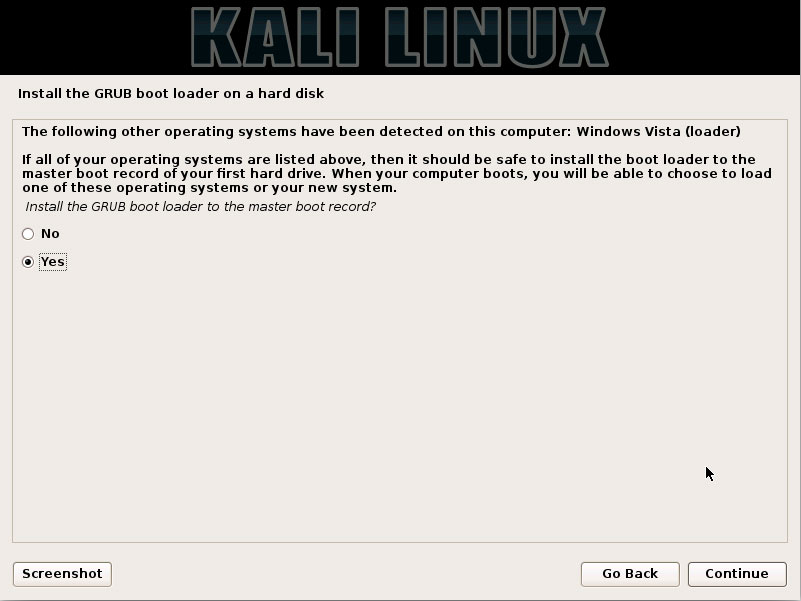
Select the GRUB Target Drive.
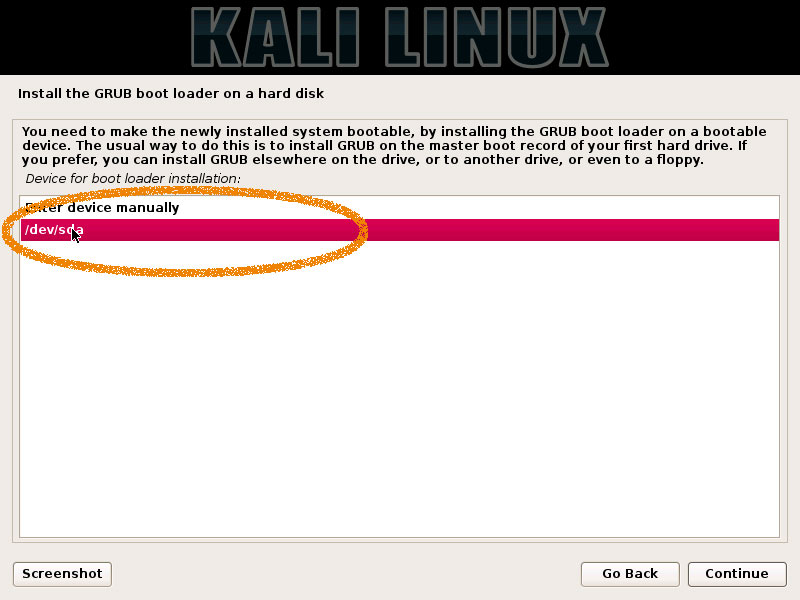
-
13. Installing
Wait for System Installation
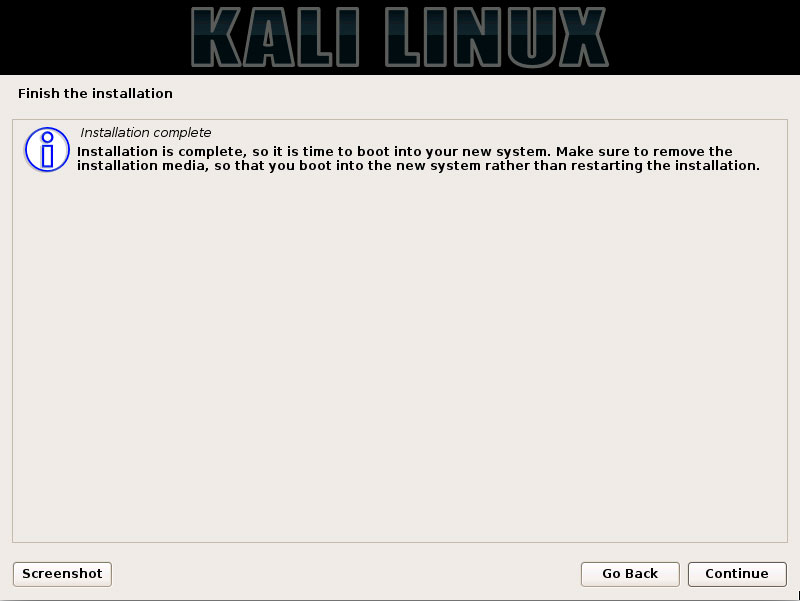
-
14. Rebooting
Reboot into the Kali Linux desktop ;)
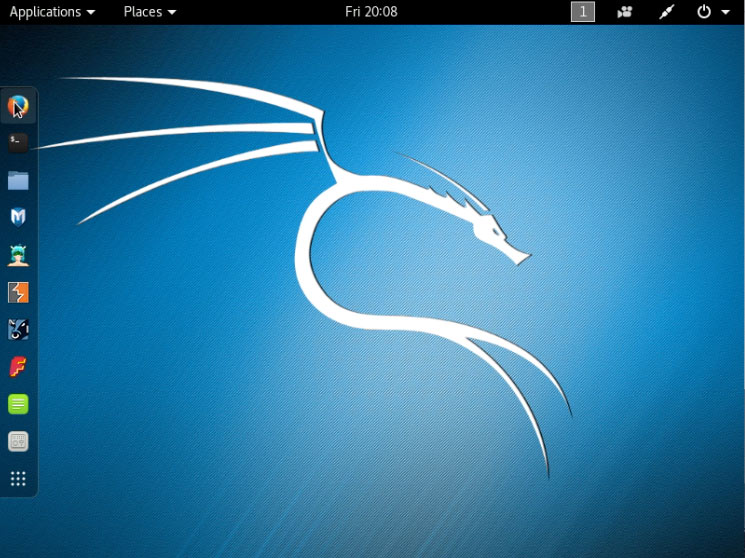
Contents