GNU/Linux Ubuntu Bionic Installing Open Drive – Step by step Guide
How to Install Google Drive OpenDrive Flatpak App on Ubuntu 18.04 Bionic LTS GNU/Linux – Step by step Tutorial.
Most noteworthy: with ODrive the Google Drive Documents are immediately Synced into a Regular Folder instead of WebDav Clients like GNOME Online Account.
And ODrive is a Free, Open-Source Electron-based App that allows you to Sync and/or Backup Files To and From Google Drive without needing to open Browser Tabs or tussle with Terminal-based tools.
Moreover, one major Plus to this Tool is that it’s Simple to Set-Up on GNU/Linux, Mac and Windows so you can easily Use and also Switch Platform.
And ODrive Client is Fast, Secure and Easy to Use. Features:
- Automatic synchronization between file.
- Automatically updates modified files.
- Gives Notification
- Run in system tray
- No need to spend money.
Finally, the guide includes detailed instructions on How to Getting Started with Google Drive Syncing.
Especially relevant: CURRENTLY THIS CLIENT IS NOT SUPPORTING THE GOOGLE DRIVE POLICIES.
So instead you may see: RClone Browser Installation Guide.

-
1. Launching Terminal
Open a Terminal window
(Press “Enter” to Execute Commands)
Ctrl+Alt+t on desktop.
-
2. Setting Up Flatpak
How to Setup Flatpak on Ubuntu Bionic
-
3. Installing
Then to Install Open Drive App on Ubuntu
To Setup the Repo play:flatpak remote-add --if-not-exists flathub https://flathub.org/repo/flathub.flatpakrepo
For further Insight see the Flatpak Official Documentation.
And after:flatpak install https://flathub.org/repo/appstream/io.github.liberodark.OpenDrive.flatpakref
The Flatpak App Setup do Not need the sudo Command because then it Runs confined into a Sandbox.
However, you’ll be Prompted to Authenticate with your User’s Admin Pass.
Then Confirm the proposed Setup with ‘Enter’ and Wait patiently until the App is Downloaded, Built and Installed.
-
4. Launching
Finally, Launch & Enjoy Google Drive
Use the desktop Launcher:
Of from Shell with:flatpak run io.github.liberodark.OpenDrive
After you can Manage Open Drive from the System Tray.
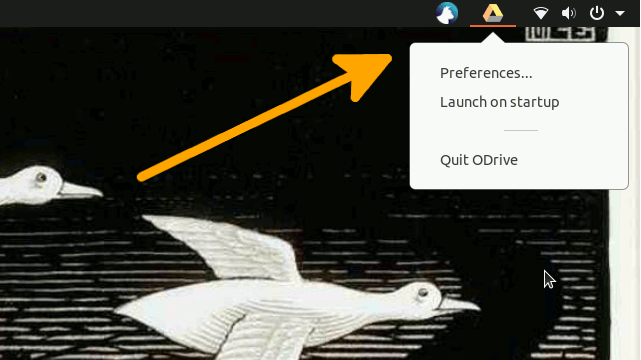
-
5. Getting-Started
Getting Started with ODrive Google Drive Set up on GNU/Linux
