Setting Up
-
2. Installing Extension
Now Install Google-Chrome Shadowsocks Outline Extension
The Extension Enables the Shadowsocks Proxy on Google-Chrome:Simply choose ‘Add to Chrome’ on the Top-Right Corner:
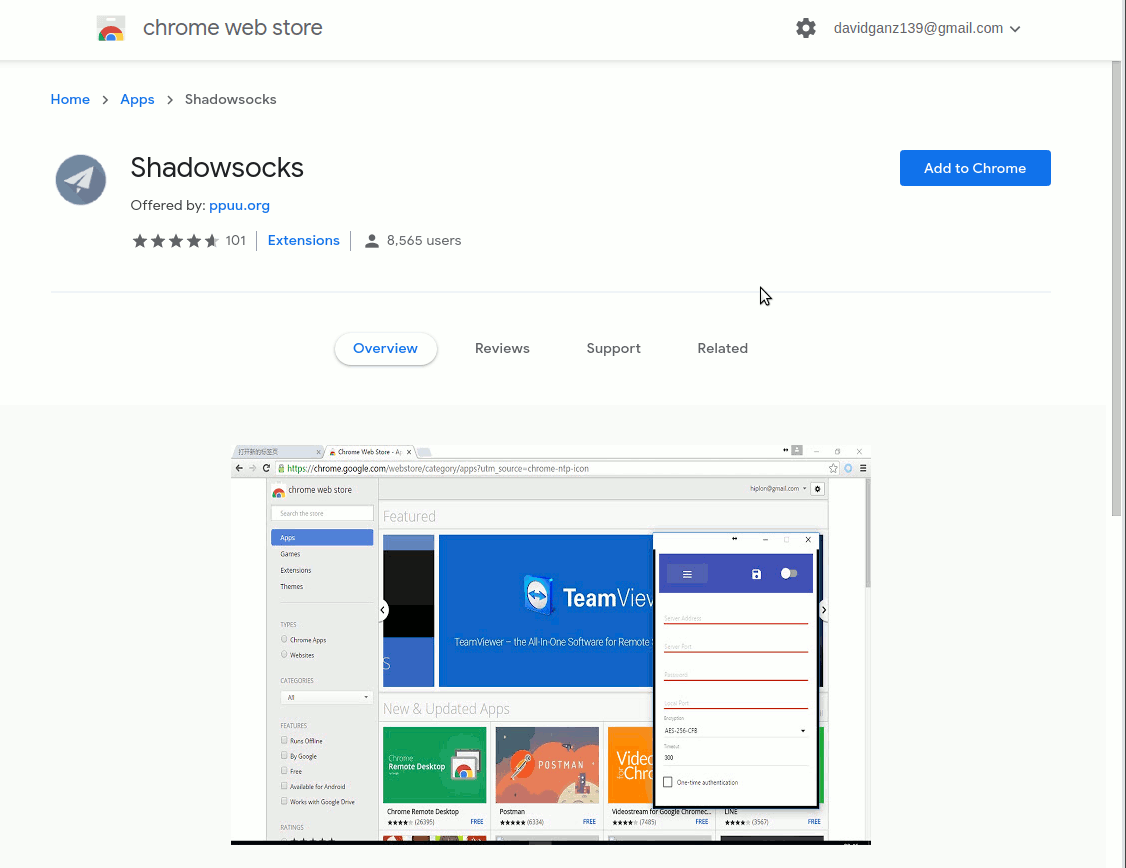
-
3. Setting Up
Next Run Shadowsocks App
Run it from the Google-Chrome Apps Menu: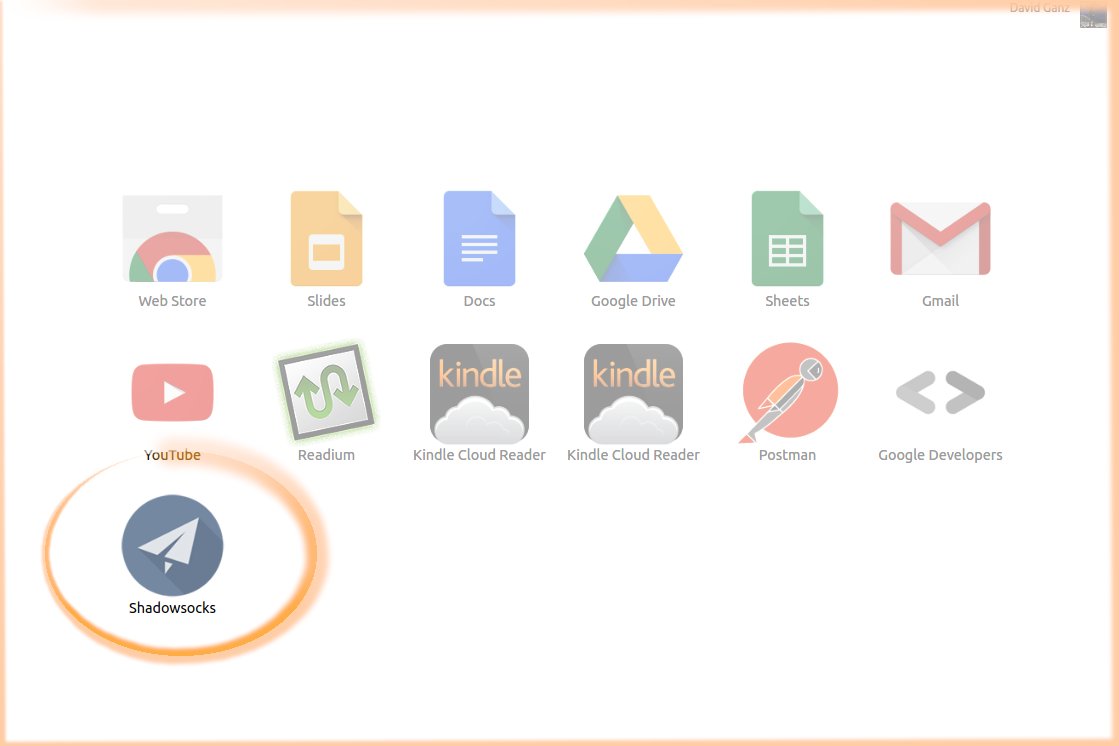
And Set up the Remote Server IP/Port and the Local Forwarding:
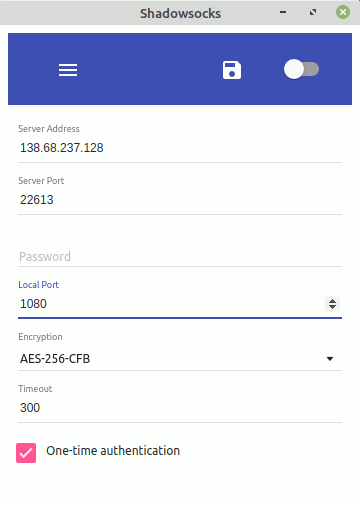
In this Example I assume the Local Port Set to 1080.
Contents